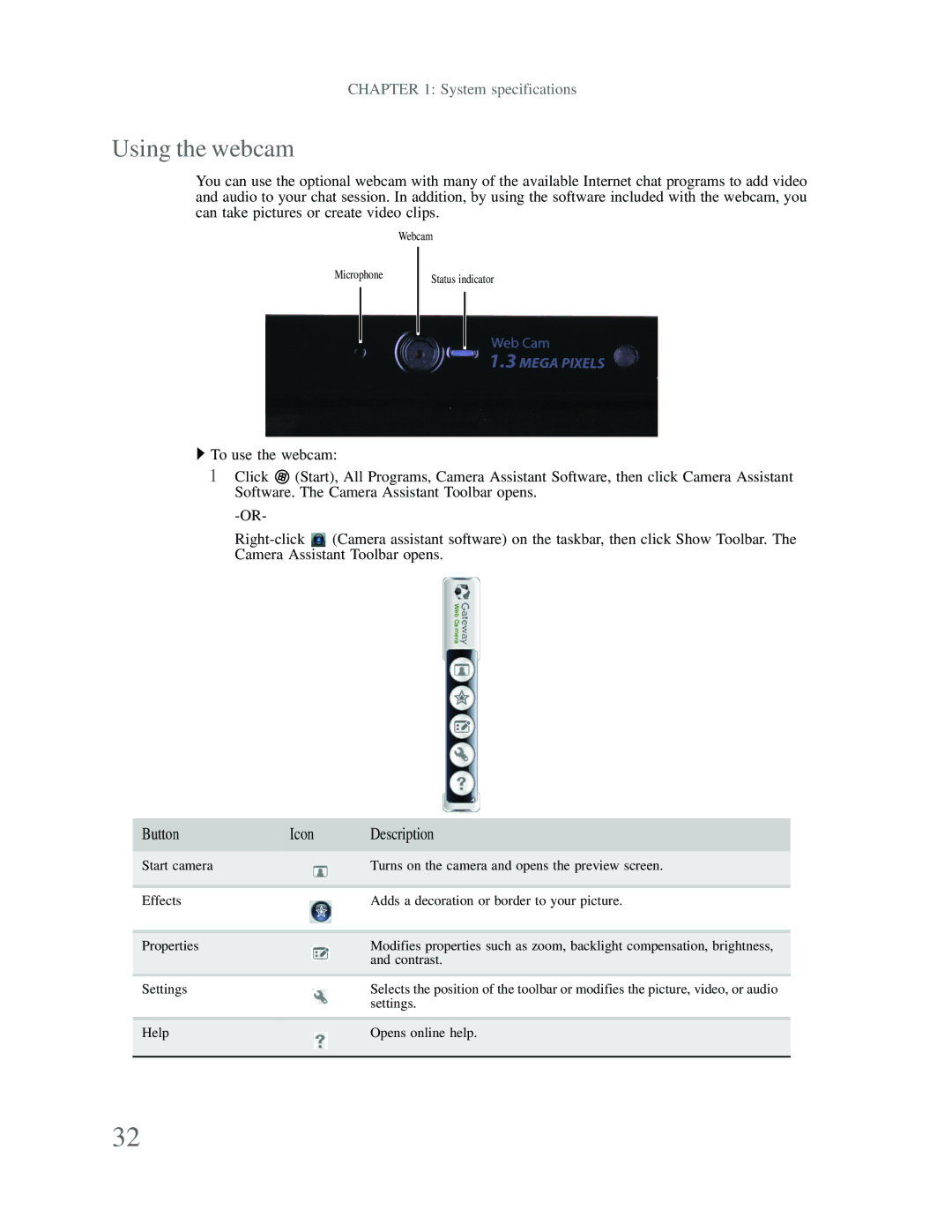CHAPTER 1: System specifications
Using the webcam
You can use the optional webcam with many of the available Internet chat programs to add video and audio to your chat session. In addition, by using the software included with the webcam, you can take pictures or create video clips.
Webcam
Microphone
Status indicator
![]() To use the webcam:
To use the webcam:
1Click ![]() (Start), All Programs, Camera Assistant Software, then click Camera Assistant Software. The Camera Assistant Toolbar opens.
(Start), All Programs, Camera Assistant Software, then click Camera Assistant Software. The Camera Assistant Toolbar opens.
![]() (Camera assistant software) on the taskbar, then click Show Toolbar. The Camera Assistant Toolbar opens.
(Camera assistant software) on the taskbar, then click Show Toolbar. The Camera Assistant Toolbar opens.
Button | Icon | Description | |
|
|
|
|
Start camera |
|
| Turns on the camera and opens the preview screen. |
|
| ||
|
|
|
|
|
|
|
|
Effects |
|
| Adds a decoration or border to your picture. |
|
|
|
|
Properties |
|
| Modifies properties such as zoom, backlight compensation, brightness, |
|
| ||
|
|
| and contrast. |
|
|
| |
|
|
|
|
Settings |
|
| Selects the position of the toolbar or modifies the picture, video, or audio |
|
|
| settings. |
|
|
|
|
Help |
|
| Opens online help. |
|
| ||
|
|
|
|
|
|
|
|
32