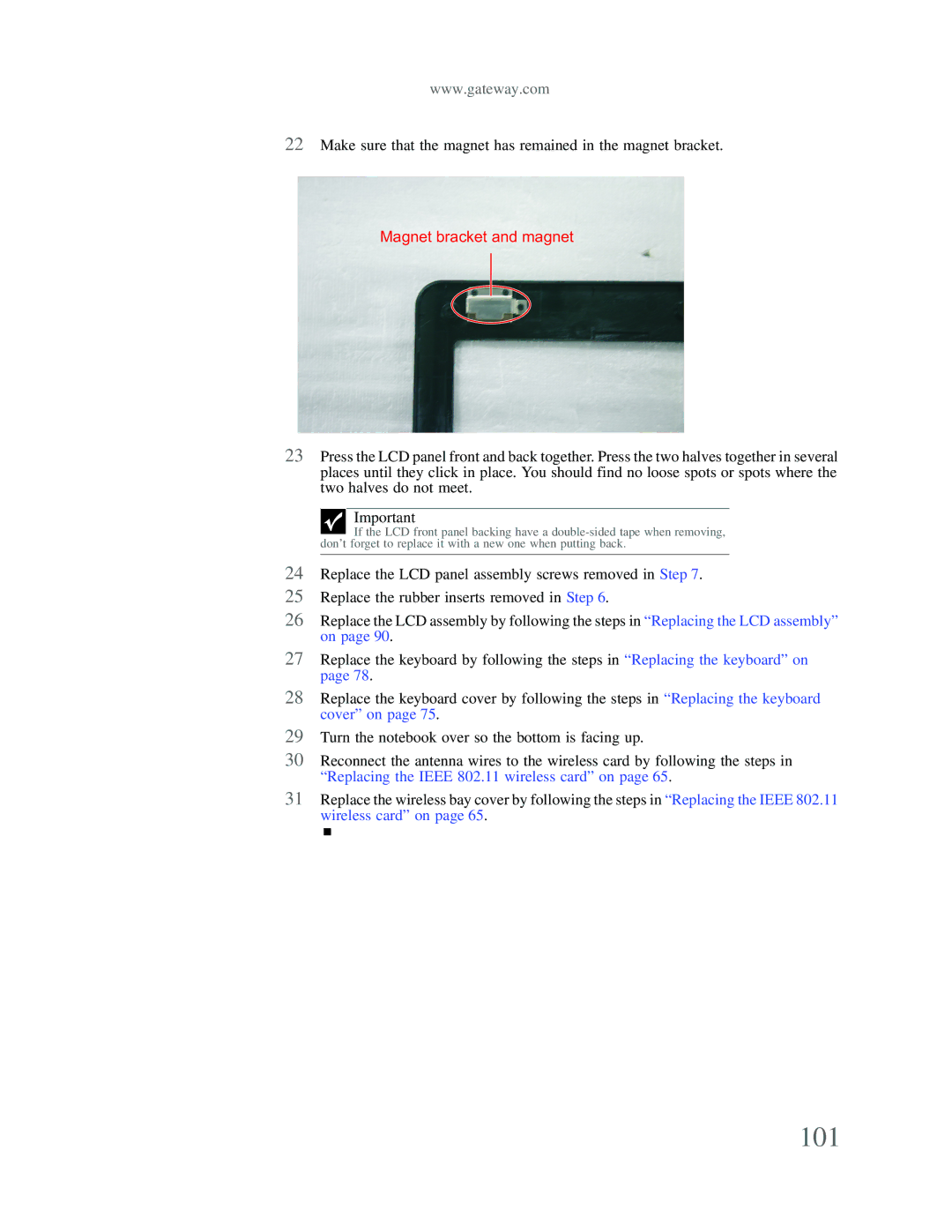www.gateway.com
22Make sure that the magnet has remained in the magnet bracket.
Magnet bracket and magnet
23Press the LCD panel front and back together. Press the two halves together in several places until they click in place. You should find no loose spots or spots where the two halves do not meet.
Important
If the LCD front panel backing have a
24Replace the LCD panel assembly screws removed in Step 7.
25Replace the rubber inserts removed in Step 6.
26Replace the LCD assembly by following the steps in “Replacing the LCD assembly” on page 90.
27Replace the keyboard by following the steps in “Replacing the keyboard” on page 78.
28Replace the keyboard cover by following the steps in “Replacing the keyboard cover” on page 75.
29Turn the notebook over so the bottom is facing up.
30Reconnect the antenna wires to the wireless card by following the steps in “Replacing the IEEE 802.11 wireless card” on page 65.
31Replace the wireless bay cover by following the steps in “Replacing the IEEE 802.11 wireless card” on page 65.