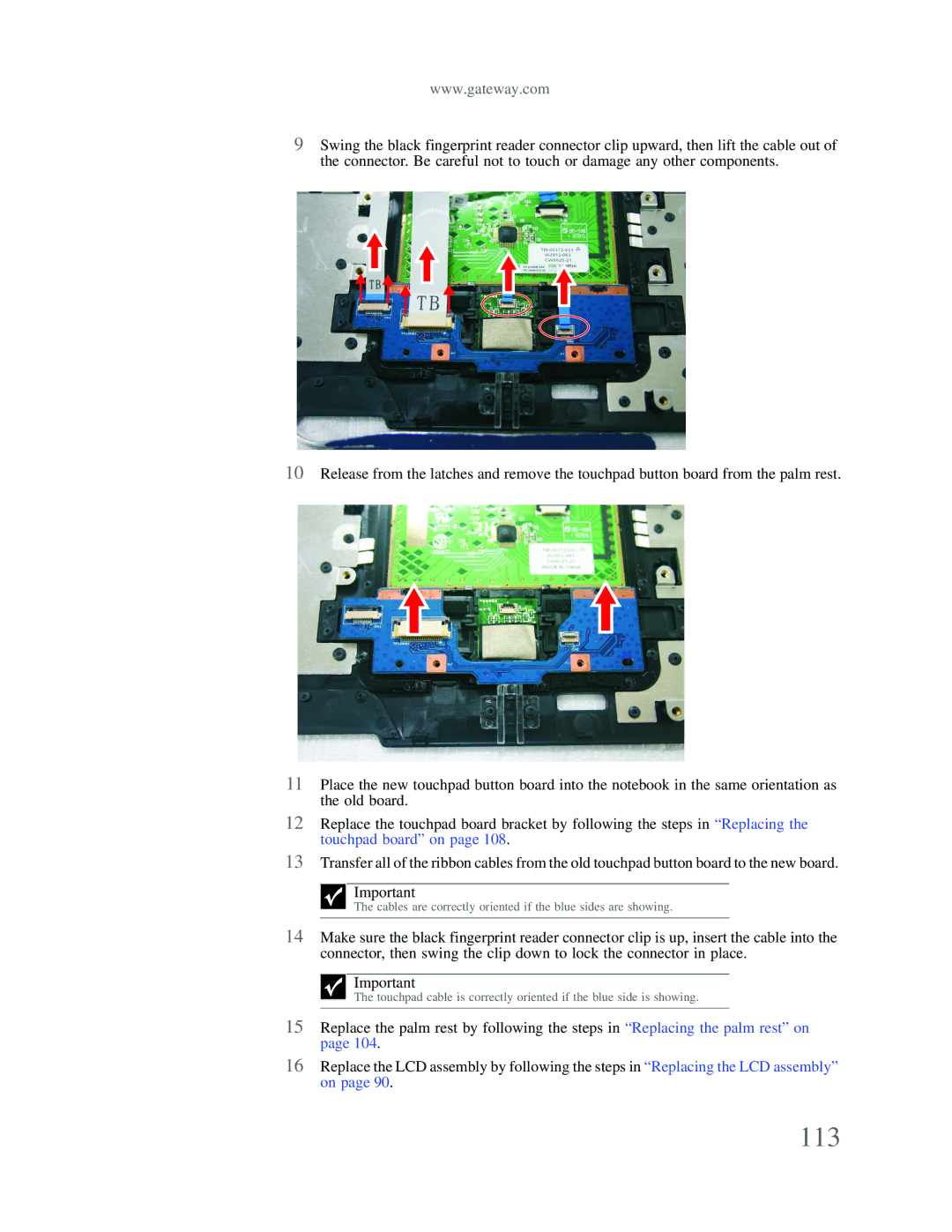Important
The cables are correctly oriented if the blue sides are showing.
14 Make sure the black fingerprint reader connector clip is up, insert the cable into the connector, then swing the clip down to lock the connector in place.
Important
The touchpad cable is correctly oriented if the blue side is showing.
15 Replace the palm rest by following the steps in “Replacing the palm rest” on page 104.
16 Replace the LCD assembly by following the steps in “Replacing the LCD assembly” on page 90.
113
www.gateway.com
9Swing the black fingerprint reader connector clip upward, then lift the cable out of the connector. Be careful not to touch or damage any other components.
10Release from the latches and remove the touchpad button board from the palm rest.
11Place the new touchpad button board into the notebook in the same orientation as the old board.
12Replace the touchpad board bracket by following the steps in “Replacing the touchpad board” on page 108.
13Transfer all of the ribbon cables from the old touchpad button board to the new board.