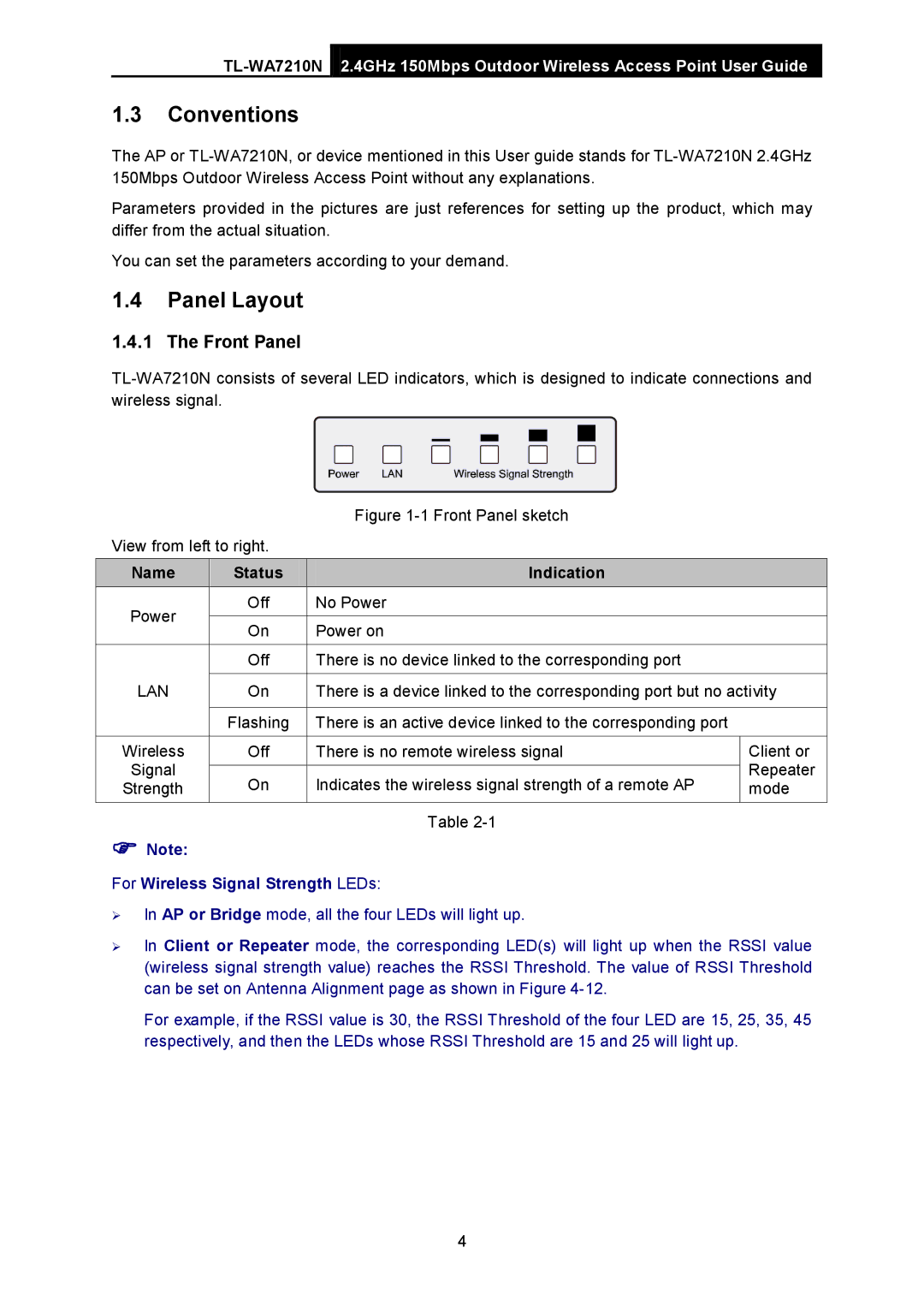2.4GHz 150Mbps Outdoor Wireless Access Point User Guide
1.3Conventions
The AP or
Parameters provided in the pictures are just references for setting up the product, which may differ from the actual situation.
You can set the parameters according to your demand.
1.4Panel Layout
1.4.1The Front Panel
|
| Figure |
| |
View from left to right. |
|
| ||
|
|
|
| |
Name | Status | Indication |
| |
Power | Off | No Power |
| |
|
|
| ||
On | Power on |
| ||
|
| |||
|
|
|
| |
| Off | There is no device linked to the corresponding port |
| |
|
|
|
| |
LAN | On | There is a device linked to the corresponding port but no activity | ||
|
|
|
| |
| Flashing | There is an active device linked to the corresponding port |
| |
|
|
|
| |
Wireless | Off | There is no remote wireless signal | Client or | |
Signal |
|
| Repeater | |
On | Indicates the wireless signal strength of a remote AP | |||
Strength | mode | |||
|
|
|
| |
Table
Note:
For Wireless Signal Strength LEDs:
In AP or Bridge mode, all the four LEDs will light up.
In Client or Repeater mode, the corresponding LED(s) will light up when the RSSI value (wireless signal strength value) reaches the RSSI Threshold. The value of RSSI Threshold can be set on Antenna Alignment page as shown in Figure
For example, if the RSSI value is 30, the RSSI Threshold of the four LED are 15, 25, 35, 45 respectively, and then the LEDs whose RSSI Threshold are 15 and 25 will light up.
4