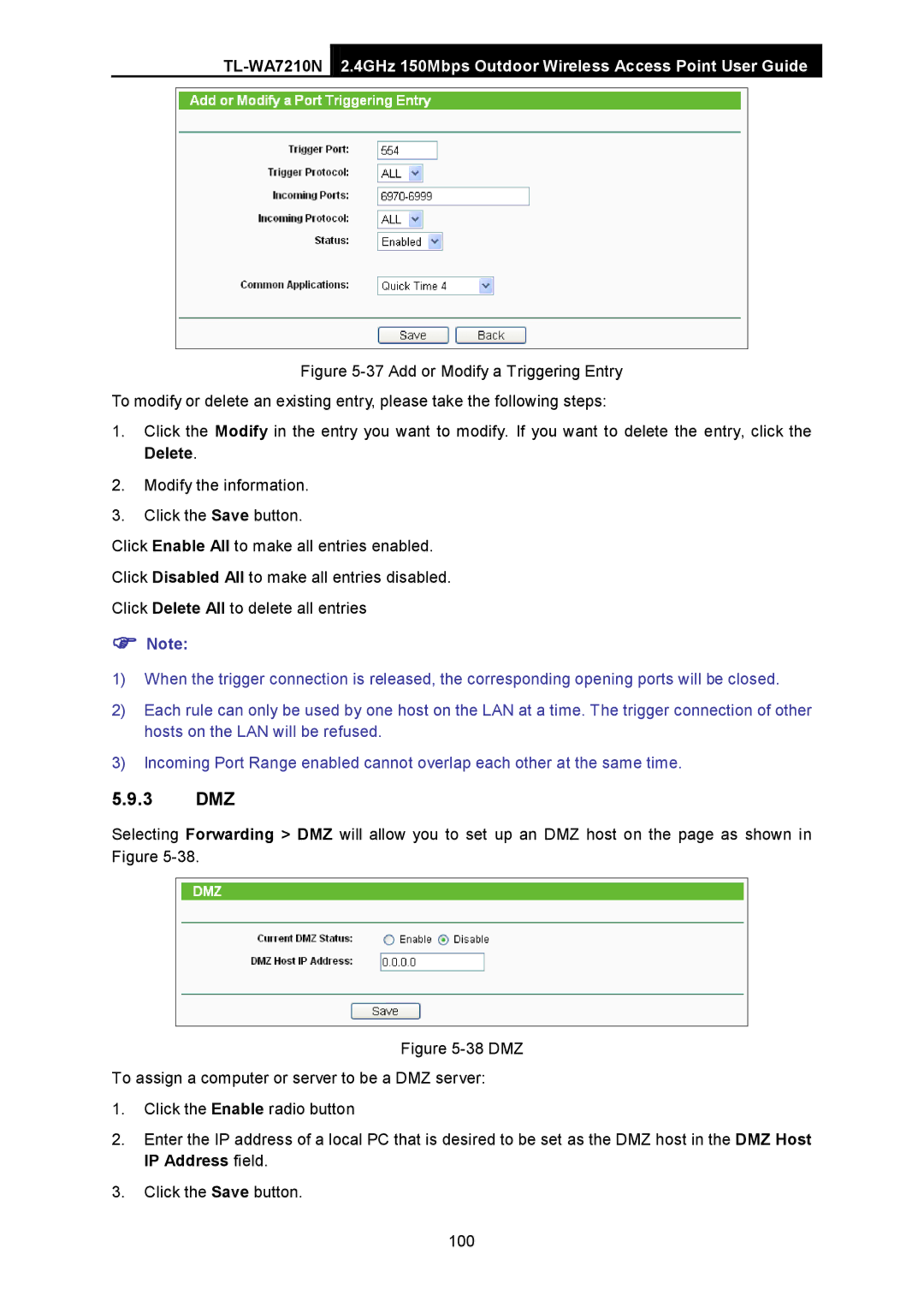2.4GHz 150Mbps Outdoor Wireless Access Point User Guide
Figure 5-37 Add or Modify a Triggering Entry
To modify or delete an existing entry, please take the following steps:
1.Click the Modify in the entry you want to modify. If you want to delete the entry, click the Delete.
2.Modify the information.
3.Click the Save button.
Click Enable All to make all entries enabled.
Click Disabled All to make all entries disabled.
Click Delete All to delete all entries
Note:
1)When the trigger connection is released, the corresponding opening ports will be closed.
2)Each rule can only be used by one host on the LAN at a time. The trigger connection of other hosts on the LAN will be refused.
3)Incoming Port Range enabled cannot overlap each other at the same time.
5.9.3DMZ
Selecting Forwarding > DMZ will allow you to set up an DMZ host on the page as shown in Figure