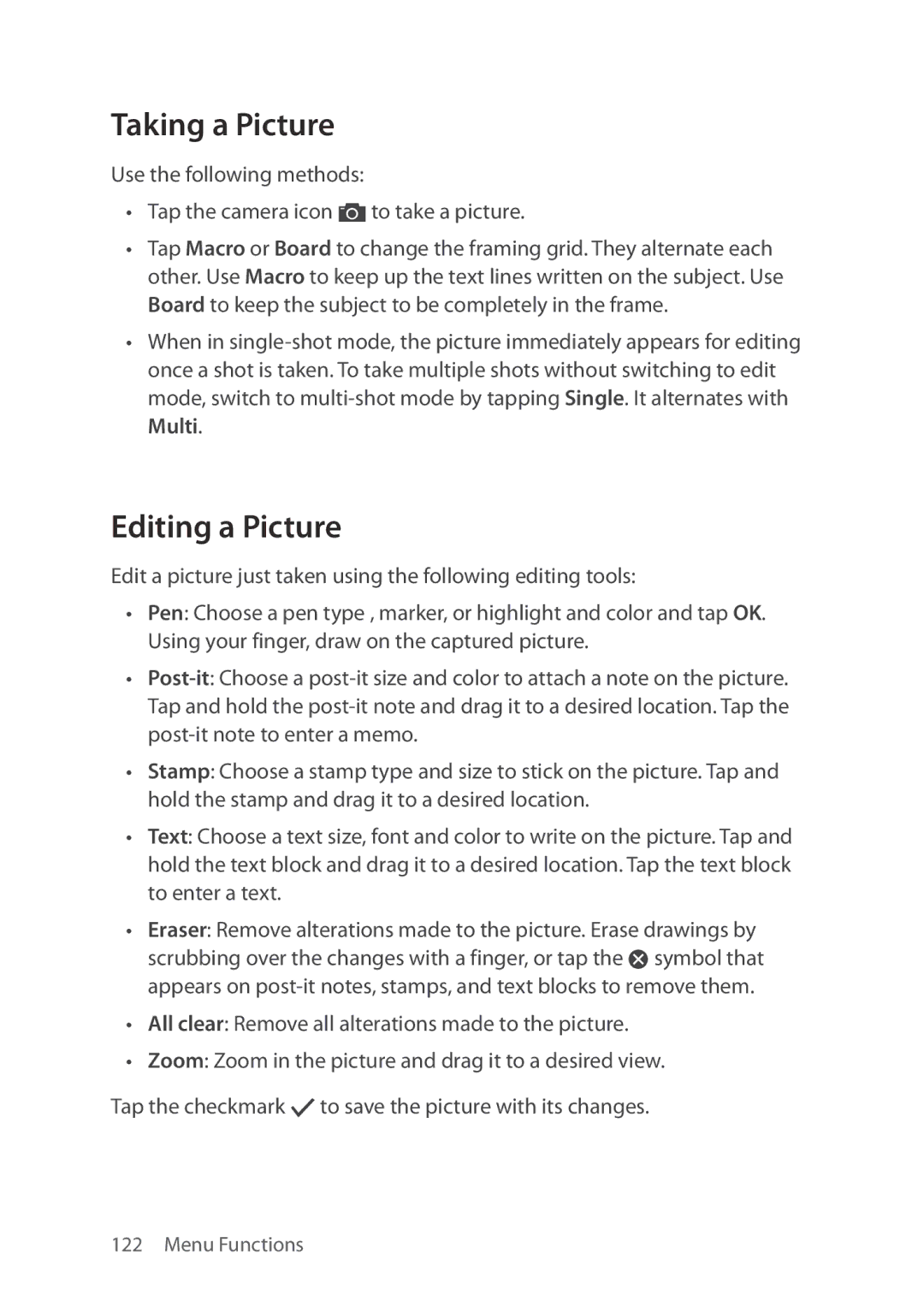Taking a Picture
Use the following methods:
•Tap the camera icon ” to take a picture.
•Tap Macro or Board to change the framing grid. They alternate each other. Use Macro to keep up the text lines written on the subject. Use Board to keep the subject to be completely in the frame.
•When in
Editing a Picture
Edit a picture just taken using the following editing tools:
•Pen: Choose a pen type , marker, or highlight and color and tap OK. Using your finger, draw on the captured picture.
•
•Stamp: Choose a stamp type and size to stick on the picture. Tap and hold the stamp and drag it to a desired location.
•Text: Choose a text size, font and color to write on the picture. Tap and hold the text block and drag it to a desired location. Tap the text block to enter a text.
•Eraser: Remove alterations made to the picture. Erase drawings by scrubbing over the changes with a finger, or tap the à symbol that appears on
•All clear: Remove all alterations made to the picture.
•Zoom: Zoom in the picture and drag it to a desired view.
Tap the checkmark [ to save the picture with its changes.
122 Menu Functions