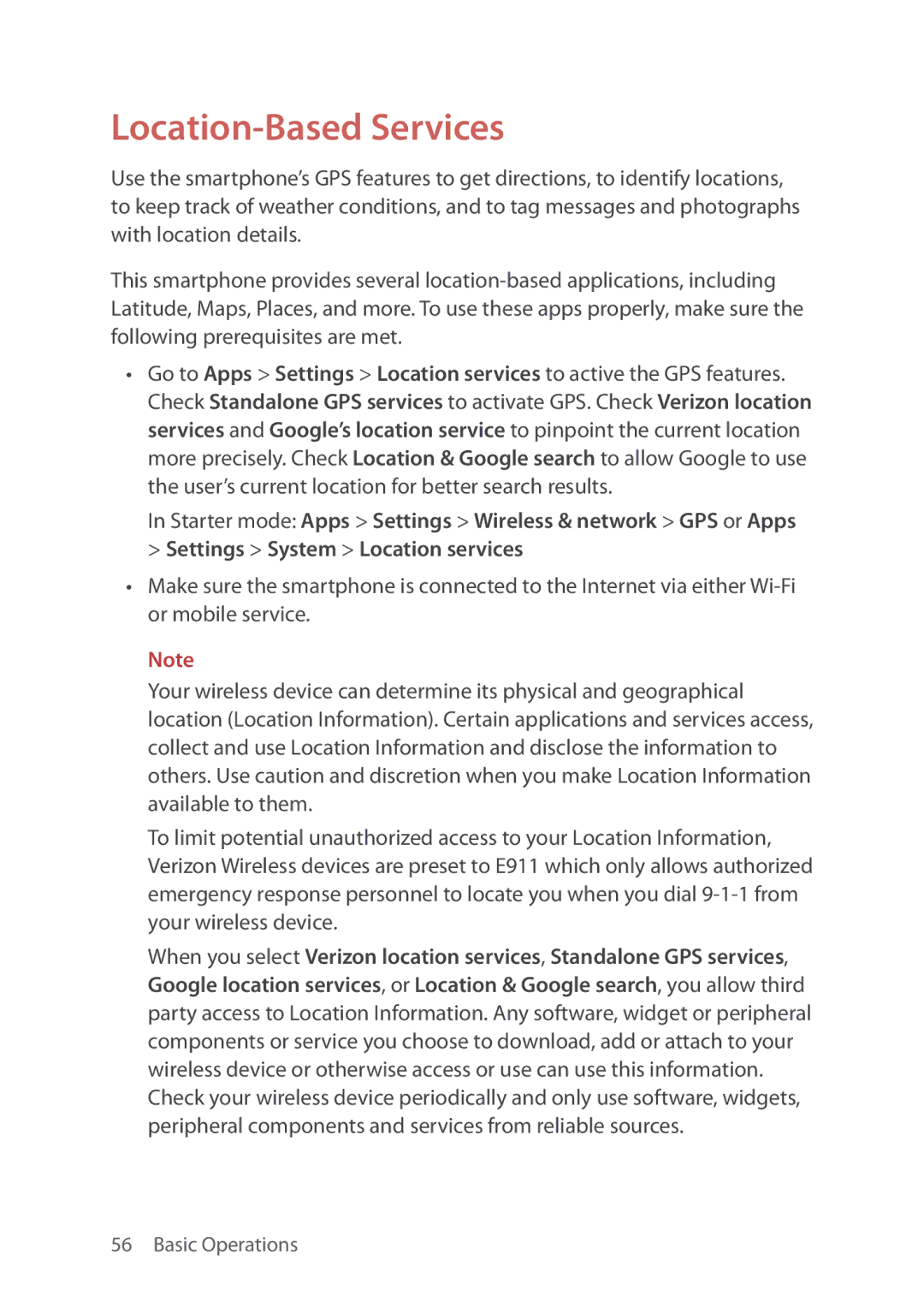Location-Based Services
Use the smartphone’s GPS features to get directions, to identify locations, to keep track of weather conditions, and to tag messages and photographs with location details.
This smartphone provides several
•Go to Apps > Settings > Location services to active the GPS features. Check Standalone GPS services to activate GPS. Check Verizon location services and Google’s location service to pinpoint the current location more precisely. Check Location & Google search to allow Google to use the user’s current location for better search results.
In Starter mode: Apps > Settings > Wireless & network > GPS or Apps > Settings > System > Location services
•Make sure the smartphone is connected to the Internet via either
Note
Your wireless device can determine its physical and geographical location (Location Information). Certain applications and services access, collect and use Location Information and disclose the information to others. Use caution and discretion when you make Location Information available to them.
To limit potential unauthorized access to your Location Information, Verizon Wireless devices are preset to E911 which only allows authorized emergency response personnel to locate you when you dial
When you select Verizon location services, Standalone GPS services, Google location services, or Location & Google search, you allow third party access to Location Information. Any software, widget or peripheral components or service you choose to download, add or attach to your wireless device or otherwise access or use can use this information. Check your wireless device periodically and only use software, widgets, peripheral components and services from reliable sources.