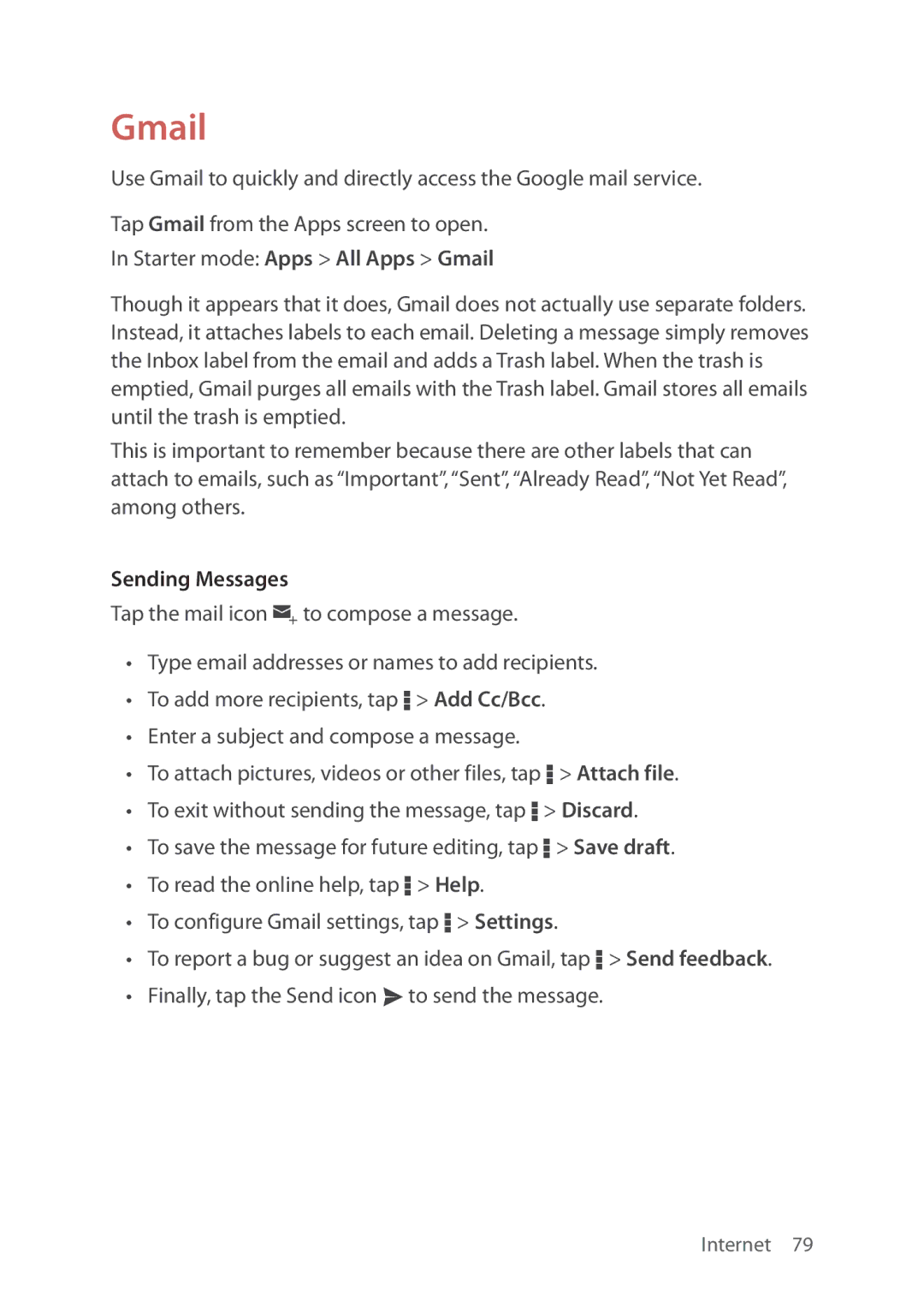Gmail
Use Gmail to quickly and directly access the Google mail service.
Tap Gmail from the Apps screen to open.
In Starter mode: Apps > All Apps > Gmail
Though it appears that it does, Gmail does not actually use separate folders. Instead, it attaches labels to each email. Deleting a message simply removes the Inbox label from the email and adds a Trash label. When the trash is emptied, Gmail purges all emails with the Trash label. Gmail stores all emails until the trash is emptied.
This is important to remember because there are other labels that can attach to emails, such as “Important”, “Sent”, “Already Read”, “Not Yet Read”, among others.
Sending Messages
Tap the mail icon w to compose a message.
•Type email addresses or names to add recipients.
•To add more recipients, tap D > Add Cc/Bcc.
•Enter a subject and compose a message.
•To attach pictures, videos or other files, tap D > Attach file.
•To exit without sending the message, tap D > Discard.
•To save the message for future editing, tap D > Save draft.
•To read the online help, tap D > Help.
•To configure Gmail settings, tap D > Settings.
•To report a bug or suggest an idea on Gmail, tap D > Send feedback.
•Finally, tap the Send icon x to send the message.
Internet 79