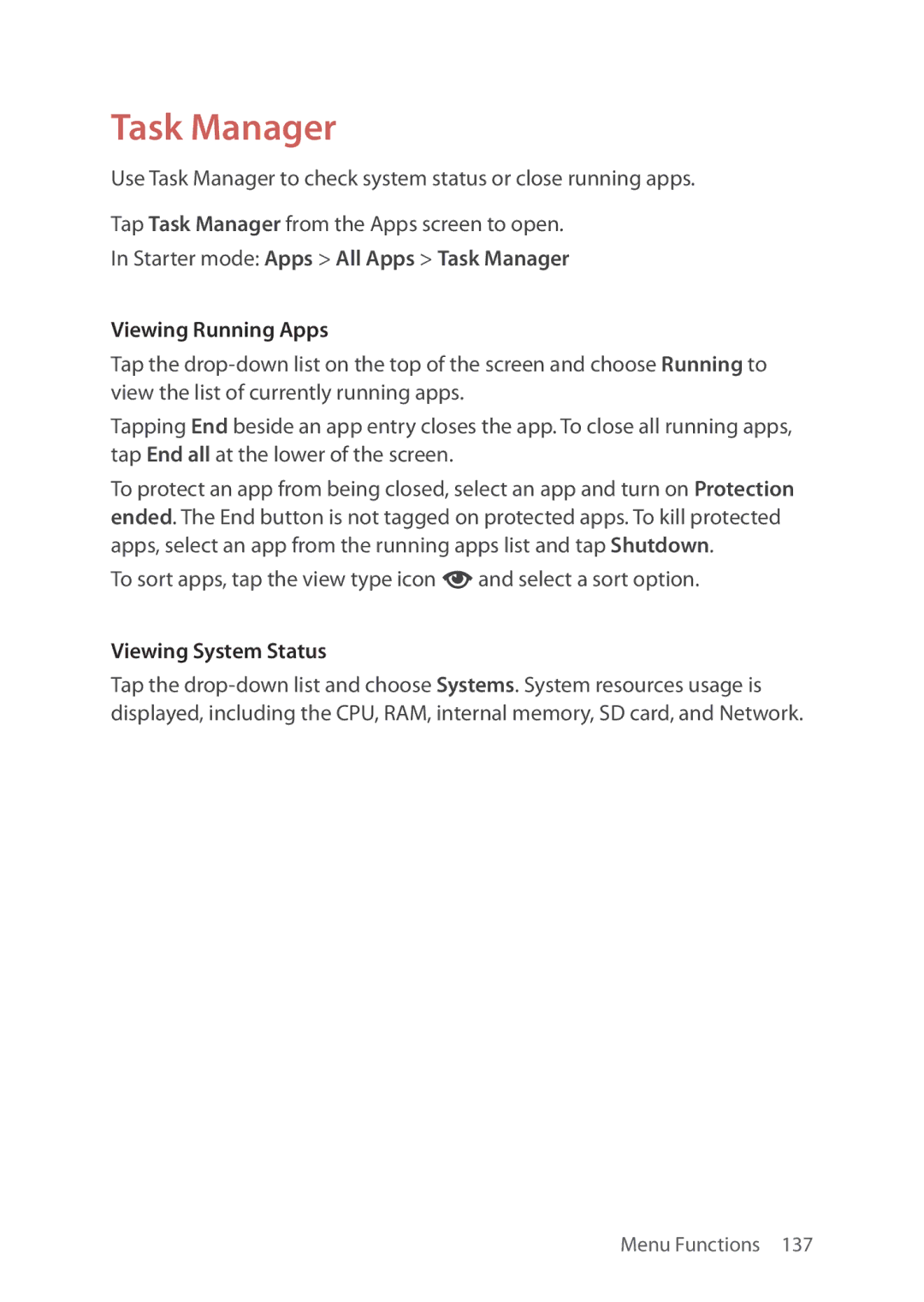Task Manager
Use Task Manager to check system status or close running apps.
Tap Task Manager from the Apps screen to open.
In Starter mode: Apps > All Apps > Task Manager
Viewing Running Apps
Tap the
Tapping End beside an app entry closes the app. To close all running apps, tap End all at the lower of the screen.
To protect an app from being closed, select an app and turn on Protection ended. The End button is not tagged on protected apps. To kill protected apps, select an app from the running apps list and tap Shutdown.
To sort apps, tap the view type icon ‰ and select a sort option.
Viewing System Status
Tap the
Menu Functions 137