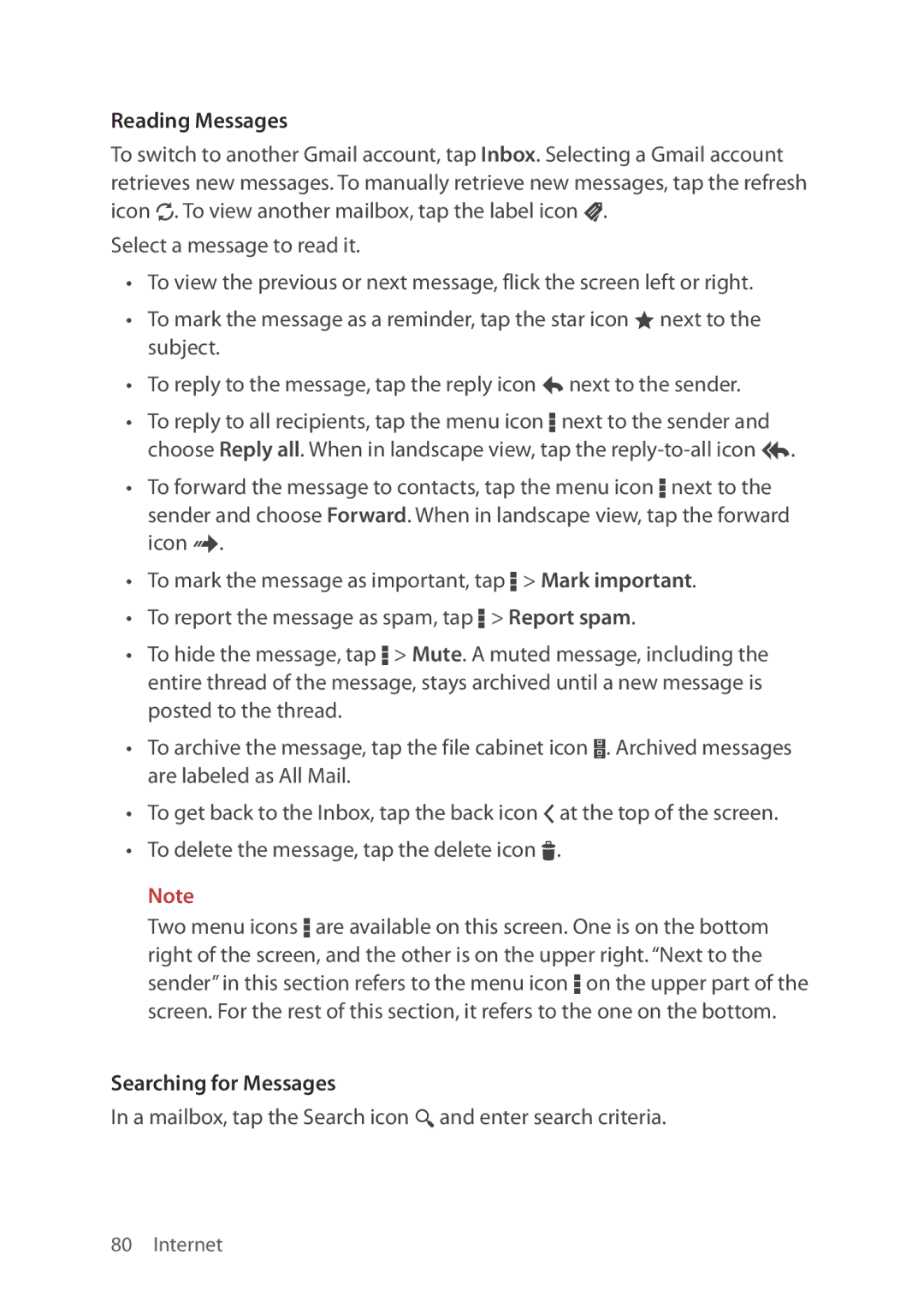Reading Messages
To switch to another Gmail account, tap Inbox. Selecting a Gmail account retrieves new messages. To manually retrieve new messages, tap the refresh icon N. To view another mailbox, tap the label icon u.
Select a message to read it.
•To view the previous or next message, flick the screen left or right.
•To mark the message as a reminder, tap the star icon ® next to the subject.
•To reply to the message, tap the reply icon y next to the sender.
•To reply to all recipients, tap the menu icon D next to the sender and choose Reply all. When in landscape view, tap the
•To forward the message to contacts, tap the menu icon D next to the sender and choose Forward. When in landscape view, tap the forward icon {.
•To mark the message as important, tap D > Mark important.
•To report the message as spam, tap D > Report spam.
•To hide the message, tap D > Mute. A muted message, including the entire thread of the message, stays archived until a new message is posted to the thread.
•To archive the message, tap the file cabinet icon . Archived messages are labeled as All Mail.
•To get back to the Inbox, tap the back icon Q at the top of the screen.
•To delete the message, tap the delete icon I.
Note
Two menu icons D are available on this screen. One is on the bottom right of the screen, and the other is on the upper right. “Next to the sender” in this section refers to the menu icon D on the upper part of the screen. For the rest of this section, it refers to the one on the bottom.
Searching for Messages
In a mailbox, tap the Search icon ¼ and enter search criteria.
80 Internet