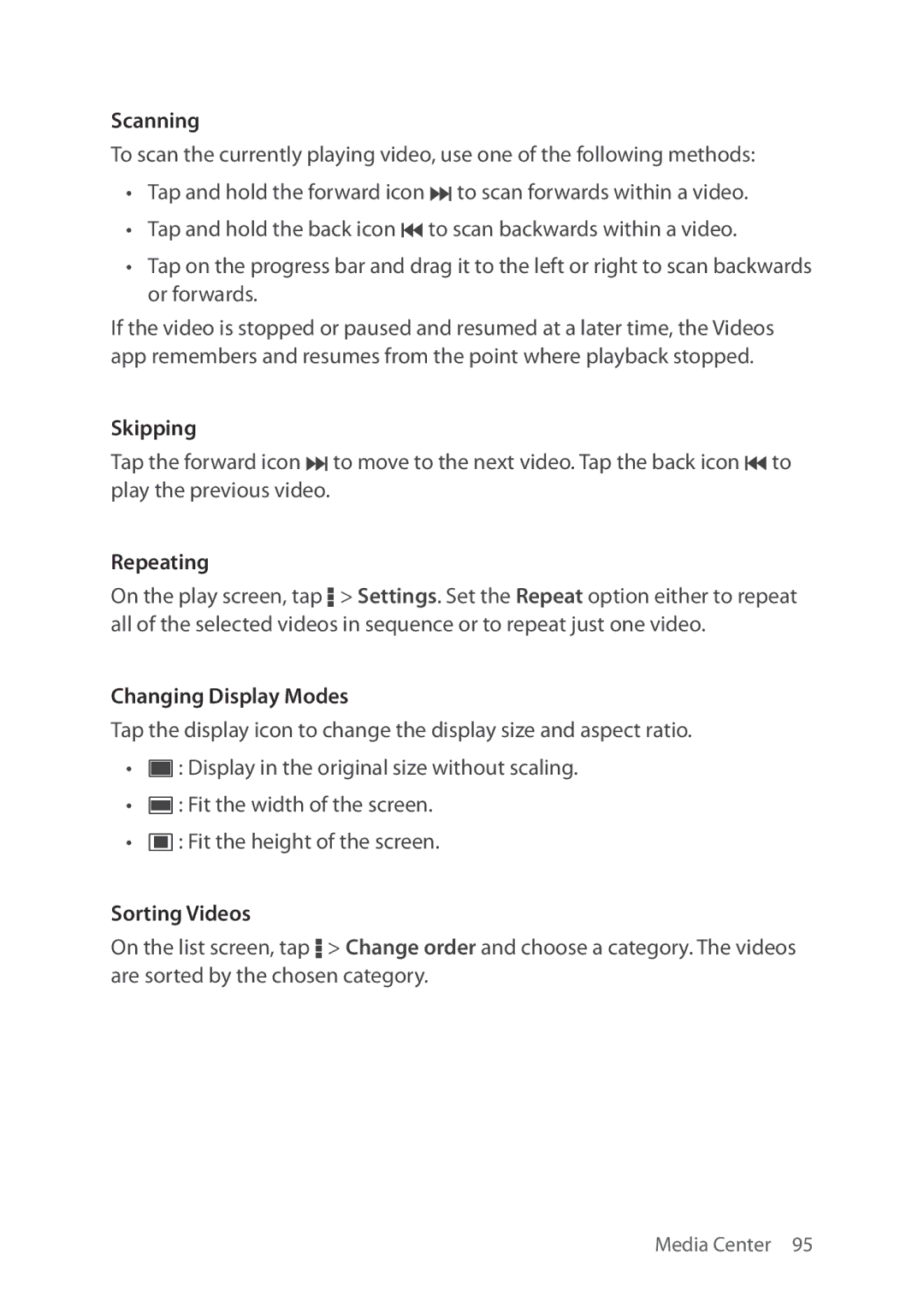Scanning
To scan the currently playing video, use one of the following methods:
•Tap and hold the forward icon K to scan forwards within a video.
•Tap and hold the back icon J to scan backwards within a video.
•Tap on the progress bar and drag it to the left or right to scan backwards or forwards.
If the video is stopped or paused and resumed at a later time, the Videos app remembers and resumes from the point where playback stopped.
Skipping
Tap the forward icon K to move to the next video. Tap the back icon J to play the previous video.
Repeating
On the play screen, tap D > Settings. Set the Repeat option either to repeat all of the selected videos in sequence or to repeat just one video.
Changing Display Modes
Tap the display icon to change the display size and aspect ratio.
•ª : Display in the original size without scaling.
•¬ : Fit the width of the screen.
•« : Fit the height of the screen.
Sorting Videos
On the list screen, tap D > Change order and choose a category. The videos are sorted by the chosen category.