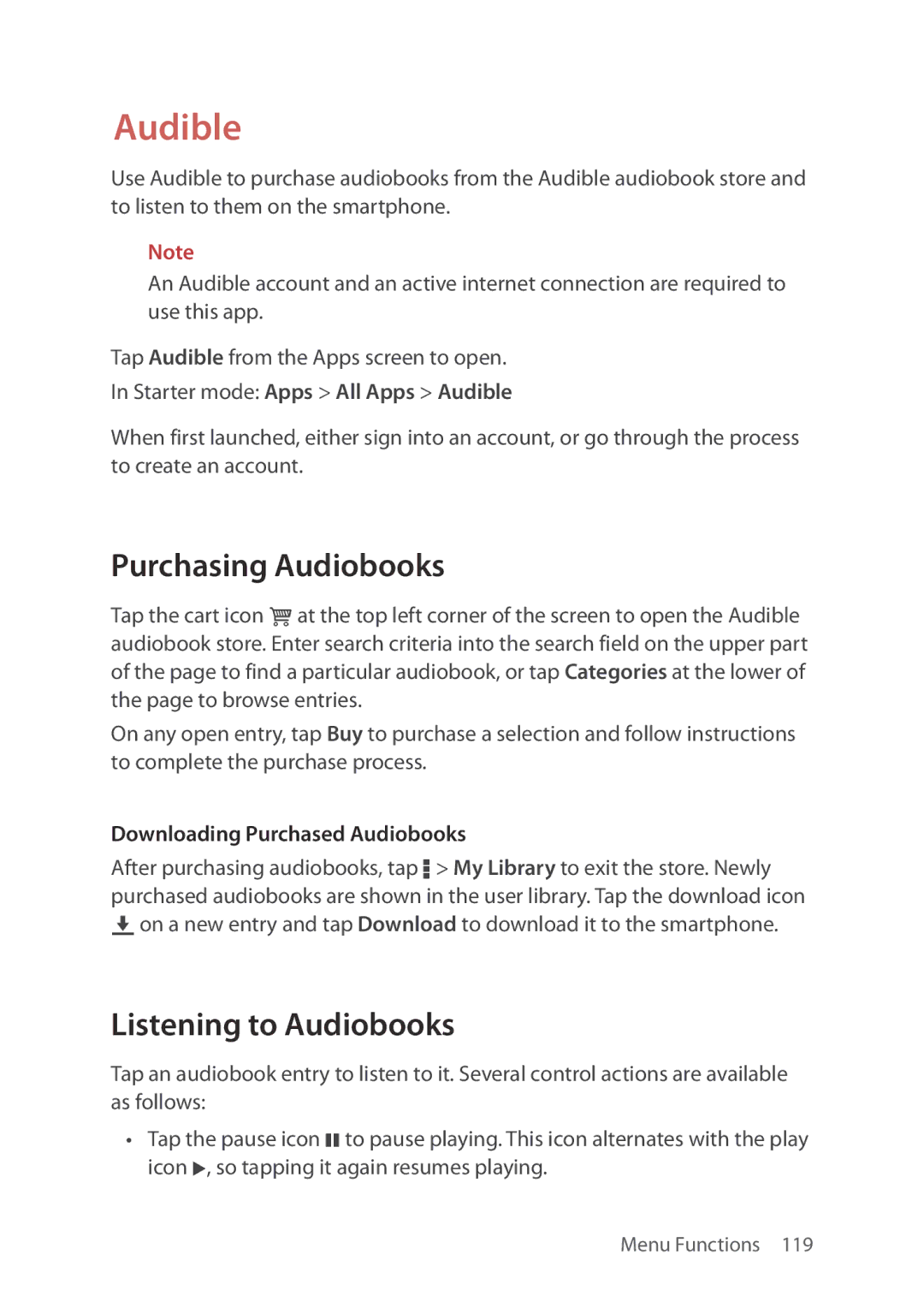Audible
Use Audible to purchase audiobooks from the Audible audiobook store and to listen to them on the smartphone.
Note
An Audible account and an active internet connection are required to use this app.
Tap Audible from the Apps screen to open.
In Starter mode: Apps > All Apps > Audible
When first launched, either sign into an account, or go through the process to create an account.
Purchasing Audiobooks
Tap the cart icon ‘ at the top left corner of the screen to open the Audible audiobook store. Enter search criteria into the search field on the upper part of the page to find a particular audiobook, or tap Categories at the lower of the page to browse entries.
On any open entry, tap Buy to purchase a selection and follow instructions to complete the purchase process.
Downloading Purchased Audiobooks
After purchasing audiobooks, tap D > My Library to exit the store. Newly purchased audiobooks are shown in the user library. Tap the download icon
Uon a new entry and tap Download to download it to the smartphone.
Listening to Audiobooks
Tap an audiobook entry to listen to it. Several control actions are available as follows:
•Tap the pause icon M to pause playing. This icon alternates with the play icon L, so tapping it again resumes playing.
Menu Functions 119