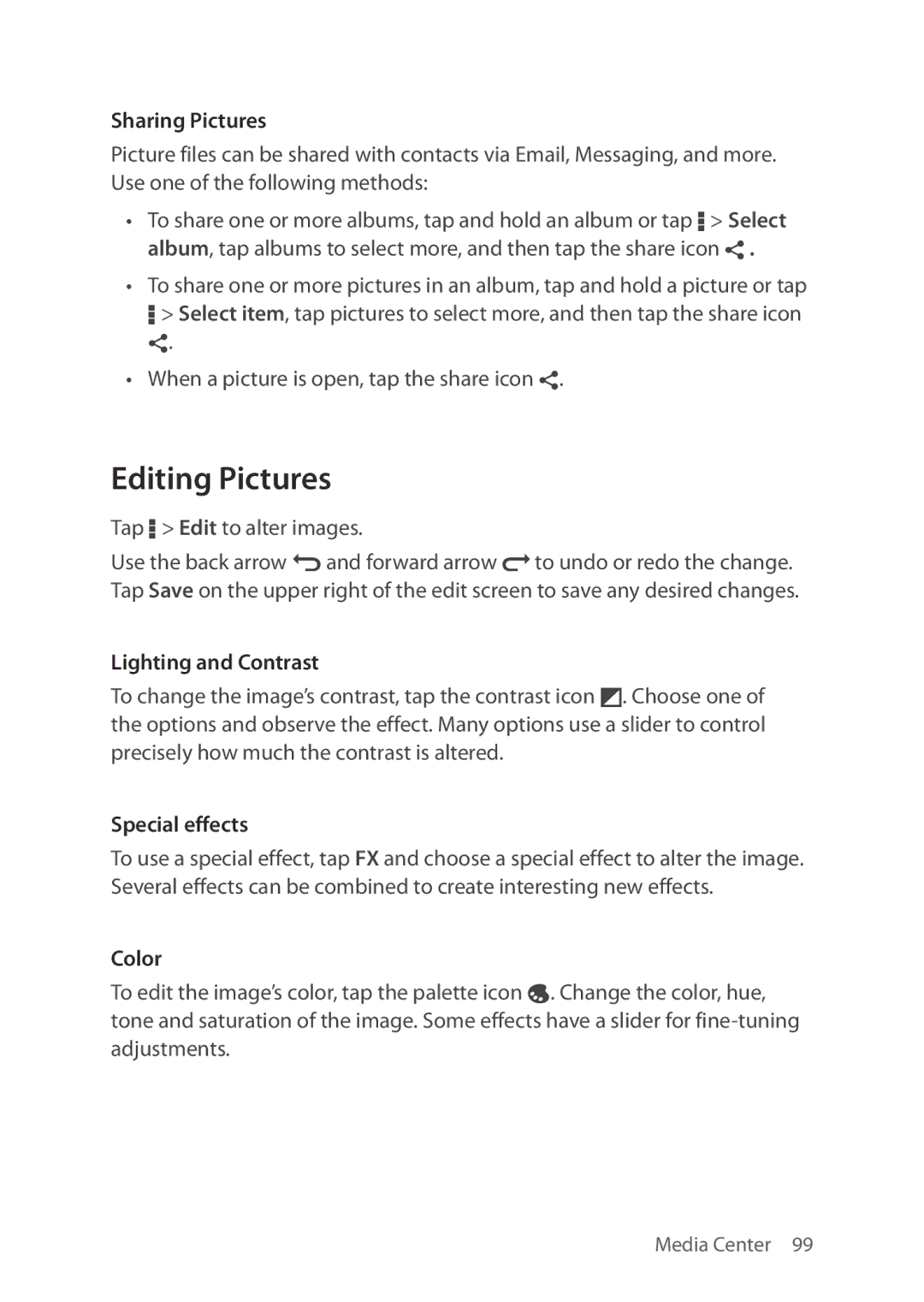Sharing Pictures
Picture files can be shared with contacts via Email, Messaging, and more. Use one of the following methods:
•To share one or more albums, tap and hold an album or tap D > Select album, tap albums to select more, and then tap the share icon ¶ .
•To share one or more pictures in an album, tap and hold a picture or tap D > Select item, tap pictures to select more, and then tap the share icon
¶.
•When a picture is open, tap the share icon ¶.
Editing Pictures
Tap D > Edit to alter images.
Use the back arrow d and forward arrow e to undo or redo the change. Tap Save on the upper right of the edit screen to save any desired changes.
Lighting and Contrast
To change the image’s contrast, tap the contrast icon ¢. Choose one of the options and observe the effect. Many options use a slider to control precisely how much the contrast is altered.
Special effects
To use a special effect, tap FX and choose a special effect to alter the image. Several effects can be combined to create interesting new effects.
Color
To edit the image’s color, tap the palette icon ¡. Change the color, hue, tone and saturation of the image. Some effects have a slider for