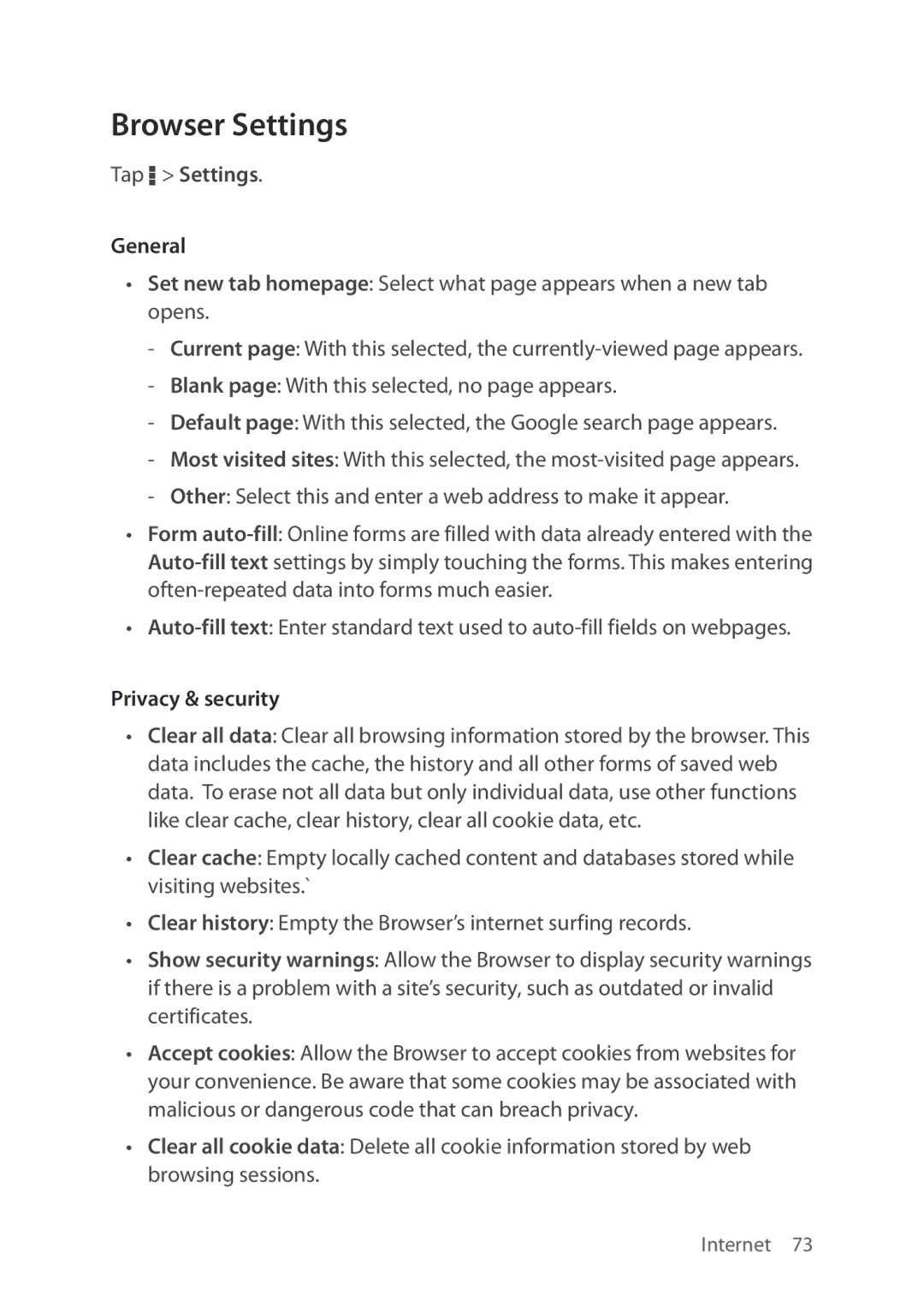Browser Settings
Tap D > Settings.
General
•Set new tab homepage: Select what page appears when a new tab opens.
•Form
•
Privacy & security
•Clear all data: Clear all browsing information stored by the browser. This data includes the cache, the history and all other forms of saved web data. To erase not all data but only individual data, use other functions like clear cache, clear history, clear all cookie data, etc.
•Clear cache: Empty locally cached content and databases stored while visiting websites.`
•Clear history: Empty the Browser’s internet surfing records.
•Show security warnings: Allow the Browser to display security warnings if there is a problem with a site’s security, such as outdated or invalid certificates.
•Accept cookies: Allow the Browser to accept cookies from websites for your convenience. Be aware that some cookies may be associated with malicious or dangerous code that can breach privacy.
•Clear all cookie data: Delete all cookie information stored by web browsing sessions.
Internet 73