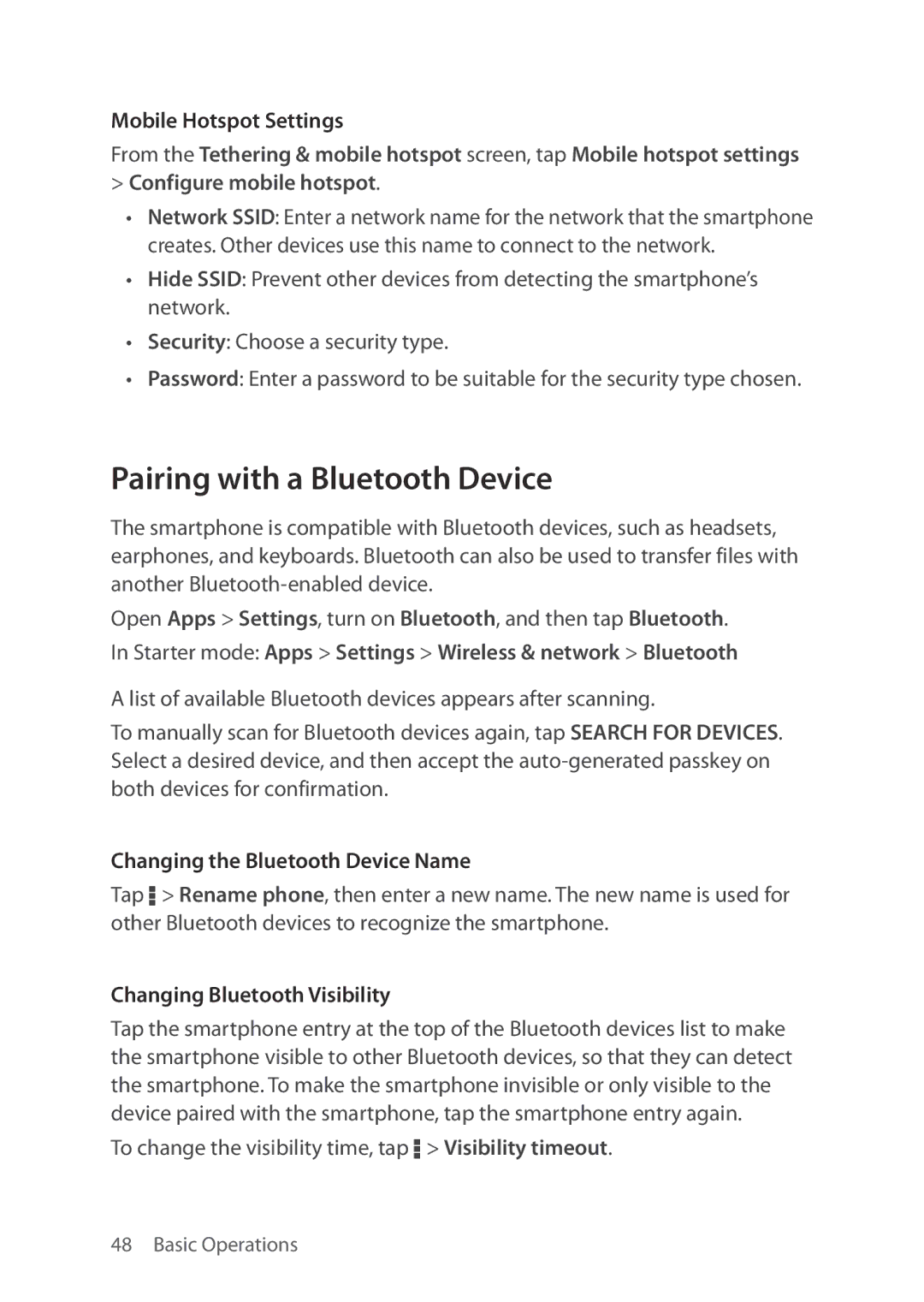Mobile Hotspot Settings
From the Tethering & mobile hotspot screen, tap Mobile hotspot settings
>Configure mobile hotspot.
•Network SSID: Enter a network name for the network that the smartphone creates. Other devices use this name to connect to the network.
•Hide SSID: Prevent other devices from detecting the smartphone’s network.
•Security: Choose a security type.
•Password: Enter a password to be suitable for the security type chosen.
Pairing with a Bluetooth Device
The smartphone is compatible with Bluetooth devices, such as headsets, earphones, and keyboards. Bluetooth can also be used to transfer files with another
Open Apps > Settings, turn on Bluetooth, and then tap Bluetooth. In Starter mode: Apps > Settings > Wireless & network > Bluetooth
A list of available Bluetooth devices appears after scanning.
To manually scan for Bluetooth devices again, tap SEARCH FOR DEVICES. Select a desired device, and then accept the
Changing the Bluetooth Device Name
Tap D > Rename phone, then enter a new name. The new name is used for other Bluetooth devices to recognize the smartphone.
Changing Bluetooth Visibility
Tap the smartphone entry at the top of the Bluetooth devices list to make the smartphone visible to other Bluetooth devices, so that they can detect the smartphone. To make the smartphone invisible or only visible to the device paired with the smartphone, tap the smartphone entry again.
To change the visibility time, tap D > Visibility timeout.