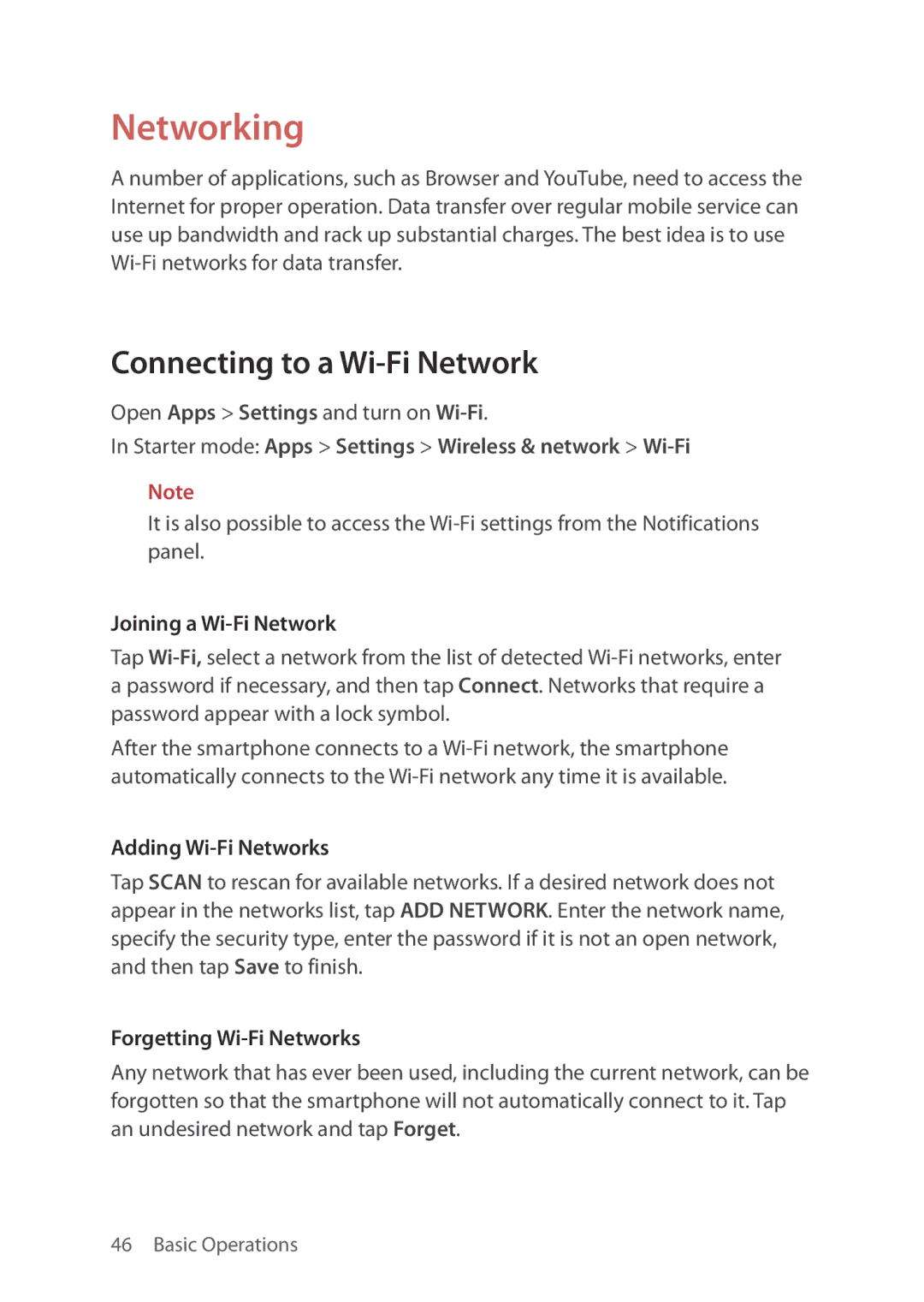Networking
A number of applications, such as Browser and YouTube, need to access the Internet for proper operation. Data transfer over regular mobile service can use up bandwidth and rack up substantial charges. The best idea is to use
Connecting to a Wi-Fi Network
Open Apps > Settings and turn on
In Starter mode: Apps > Settings > Wireless & network > Wi-Fi
Note
It is also possible to access the
Joining a Wi-Fi Network
Tap
After the smartphone connects to a
Adding Wi-Fi Networks
Tap SCAN to rescan for available networks. If a desired network does not appear in the networks list, tap ADD NETWORK. Enter the network name, specify the security type, enter the password if it is not an open network, and then tap Save to finish.
Forgetting Wi-Fi Networks
Any network that has ever been used, including the current network, can be forgotten so that the smartphone will not automatically connect to it. Tap an undesired network and tap Forget.