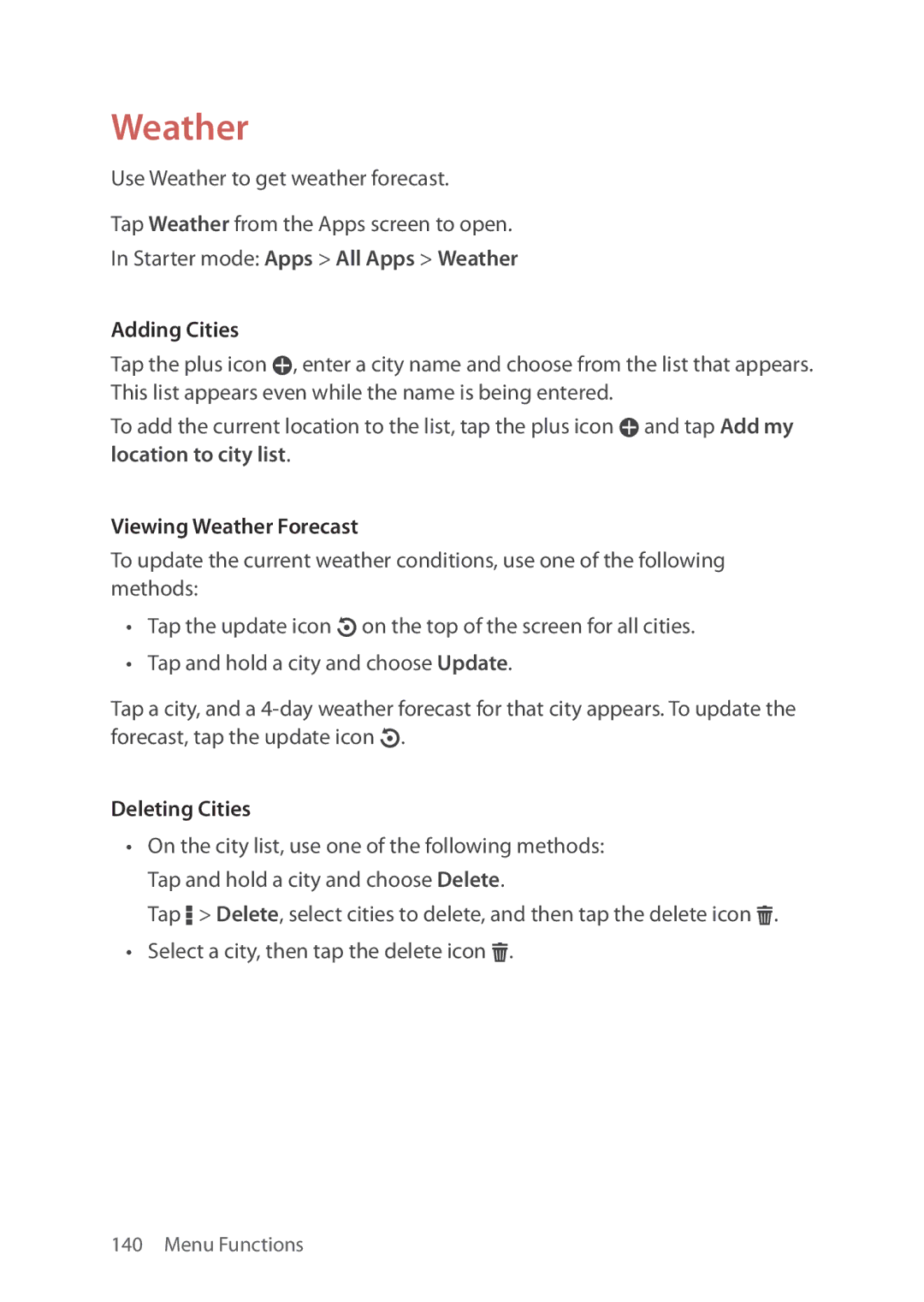Weather
Use Weather to get weather forecast.
Tap Weather from the Apps screen to open.
In Starter mode: Apps > All Apps > Weather
Adding Cities
Tap the plus icon W, enter a city name and choose from the list that appears. This list appears even while the name is being entered.
To add the current location to the list, tap the plus icon W and tap Add my location to city list.
Viewing Weather Forecast
To update the current weather conditions, use one of the following methods:
•Tap the update icon O on the top of the screen for all cities.
•Tap and hold a city and choose Update.
Tap a city, and a
Deleting Cities
•On the city list, use one of the following methods: Tap and hold a city and choose Delete.
Tap D > Delete, select cities to delete, and then tap the delete icon H.
•Select a city, then tap the delete icon H.
140 Menu Functions