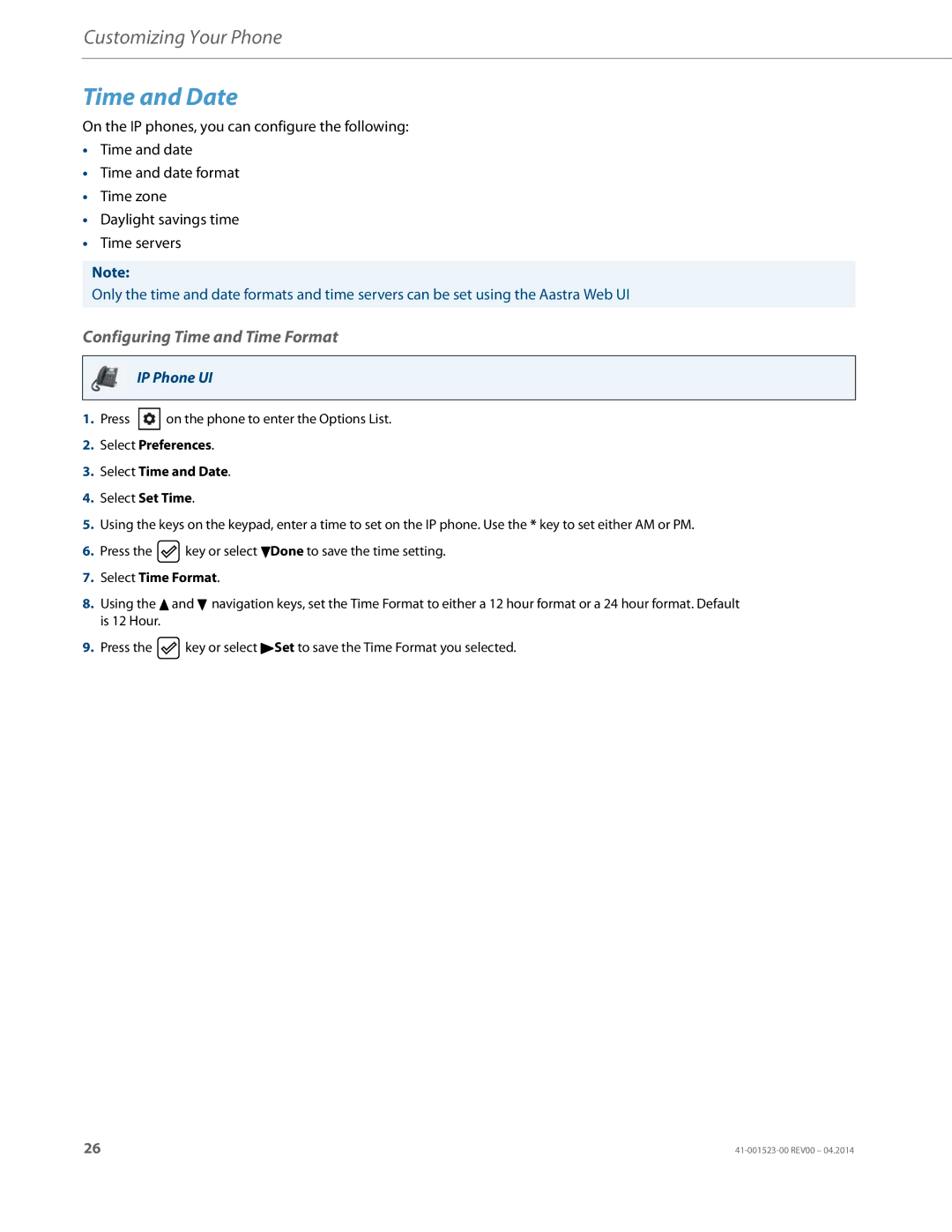Customizing Your Phone
Time and Date
On the IP phones, you can configure the following:
•Time and date
•Time and date format
•Time zone
•Daylight savings time
•Time servers
Note:
Only the time and date formats and time servers can be set using the Aastra Web UI
Configuring Time and Time Format
IP Phone UI
1.Press ![]() on the phone to enter the Options List.
on the phone to enter the Options List.
2.Select Preferences.
3.Select Time and Date.
4.Select Set Time.
5.Using the keys on the keypad, enter a time to set on the IP phone. Use the * key to set either AM or PM.
6.Press the ![]() key or select 2Done to save the time setting.
key or select 2Done to save the time setting.
7.Select Time Format.
8.Using the 5 and 2 navigation keys, set the Time Format to either a 12 hour format or a 24 hour format. Default is 12 Hour.
9.Press the ![]() key or select 4Set to save the Time Format you selected.
key or select 4Set to save the Time Format you selected.
26 |