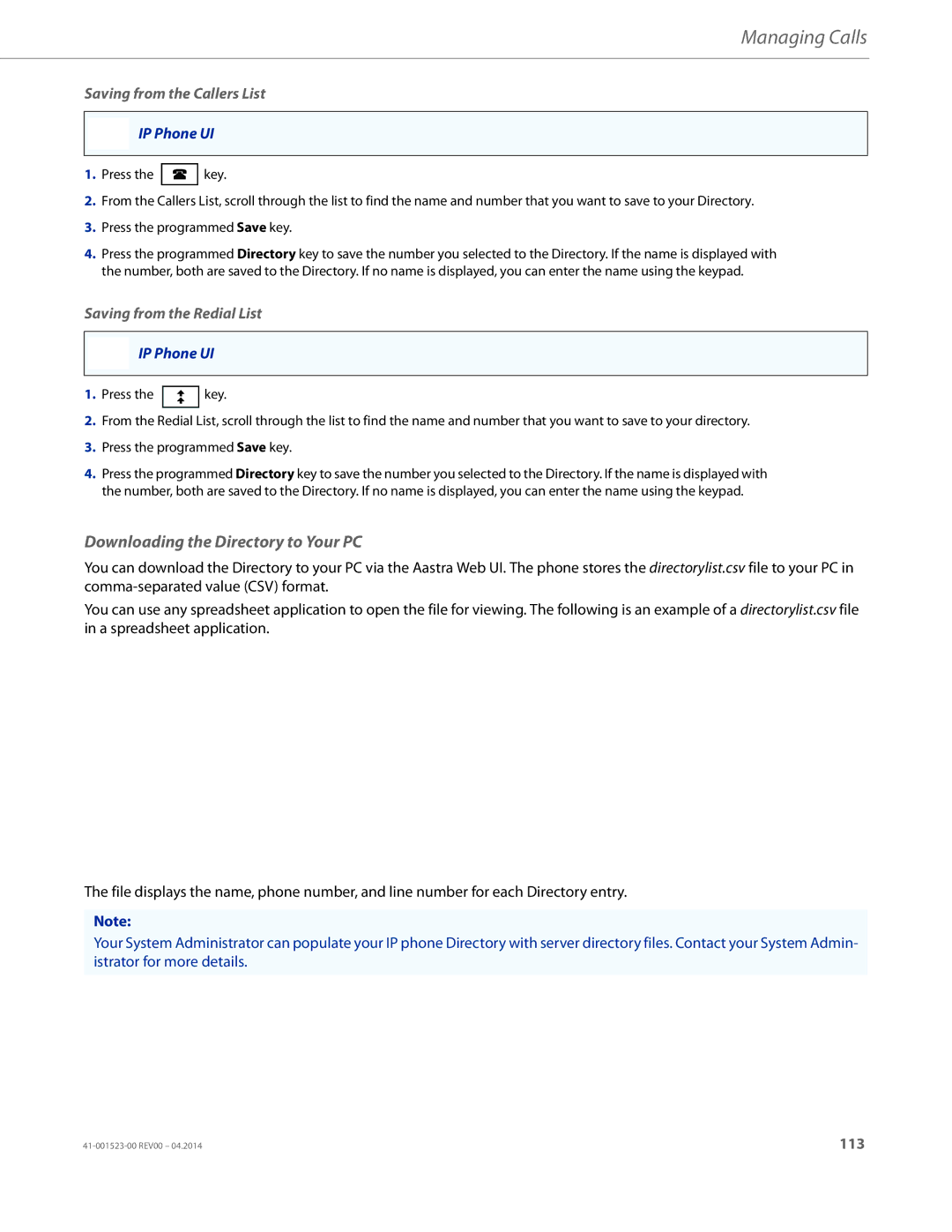Managing Calls
Saving from the Callers List
IP Phone UI
1.Press the ![]() key.
key.
2.From the Callers List, scroll through the list to find the name and number that you want to save to your Directory.
3.Press the programmed Save key.
4.Press the programmed Directory key to save the number you selected to the Directory. If the name is displayed with the number, both are saved to the Directory. If no name is displayed, you can enter the name using the keypad.
Saving from the Redial List
IP Phone UI
1.Press the ![]() key.
key.
2.From the Redial List, scroll through the list to find the name and number that you want to save to your directory.
3.Press the programmed Save key.
4.Press the programmed Directory key to save the number you selected to the Directory. If the name is displayed with the number, both are saved to the Directory. If no name is displayed, you can enter the name using the keypad.
Downloading the Directory to Your PC
You can download the Directory to your PC via the Aastra Web UI. The phone stores the directorylist.csv file to your PC in
You can use any spreadsheet application to open the file for viewing. The following is an example of a directorylist.csv file in a spreadsheet application.
The file displays the name, phone number, and line number for each Directory entry.
Note:
Your System Administrator can populate your IP phone Directory with server directory files. Contact your System Admin- istrator for more details.
113 |