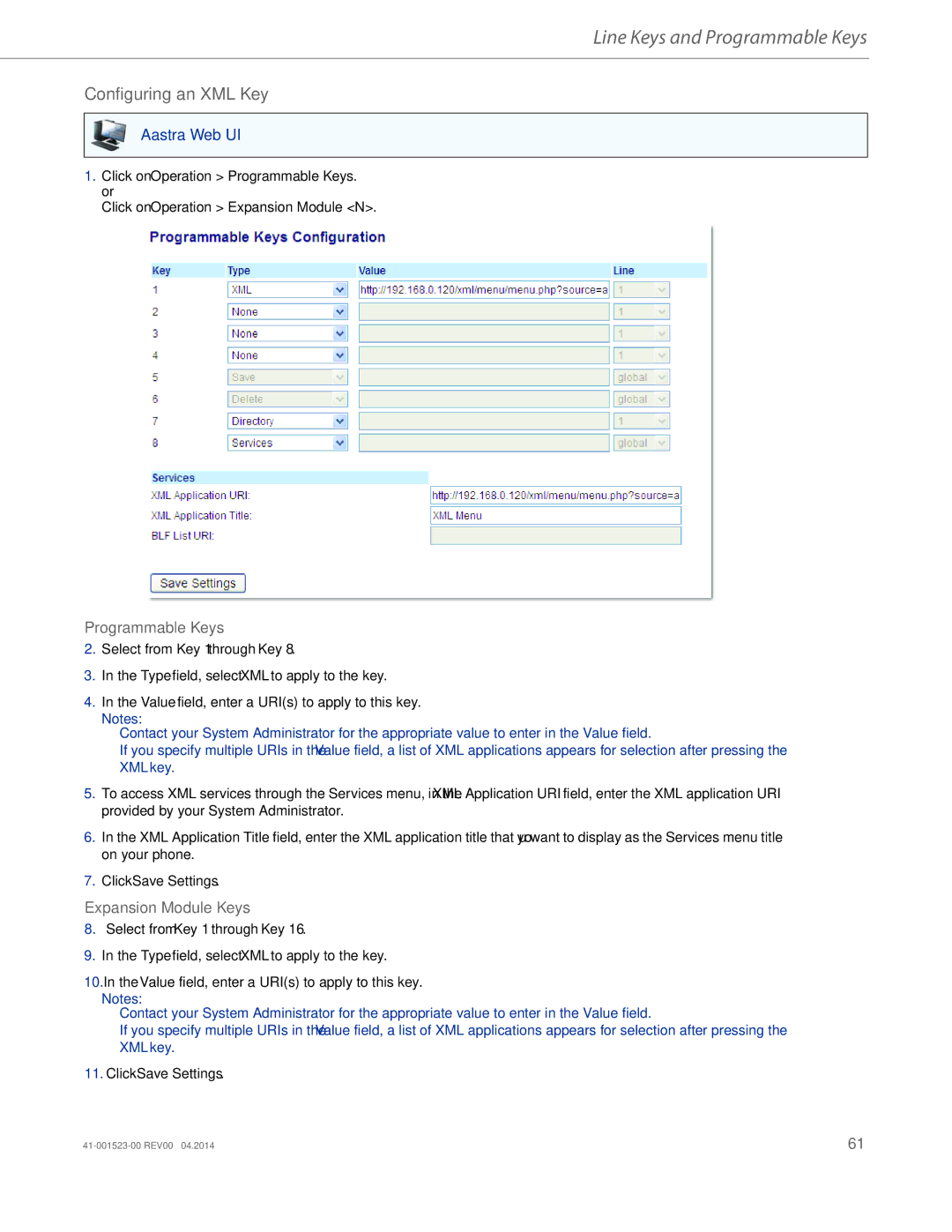Line Keys and Programmable Keys
Configuring an XML Key
Aastra Web UI
1.Click on Operation > Programmable Keys. or
Click on Operation > Expansion Module <N>.
Programmable Keys
2.Select from Key 1 through Key 8.
3.In the Type field, select XML to apply to the key.
4.In the Value field, enter a URI(s) to apply to this key.
Notes:
•Contact your System Administrator for the appropriate value to enter in the Value field.
•If you specify multiple URIs in the Value field, a list of XML applications appears for selection after pressing the XML key.
5.To access XML services through the Services menu, in the XML Application URI field, enter the XML application URI provided by your System Administrator.
6.In the XML Application Title field, enter the XML application title that you want to display as the Services menu title on your phone.
7.Click Save Settings.
Expansion Module Keys
8.Select from Key 1 through Key 16.
9.In the Type field, select XML to apply to the key.
10.In the Value field, enter a URI(s) to apply to this key.
Notes:
•Contact your System Administrator for the appropriate value to enter in the Value field.
•If you specify multiple URIs in the Value field, a list of XML applications appears for selection after pressing the XML key.
11.Click Save Settings.
61 |