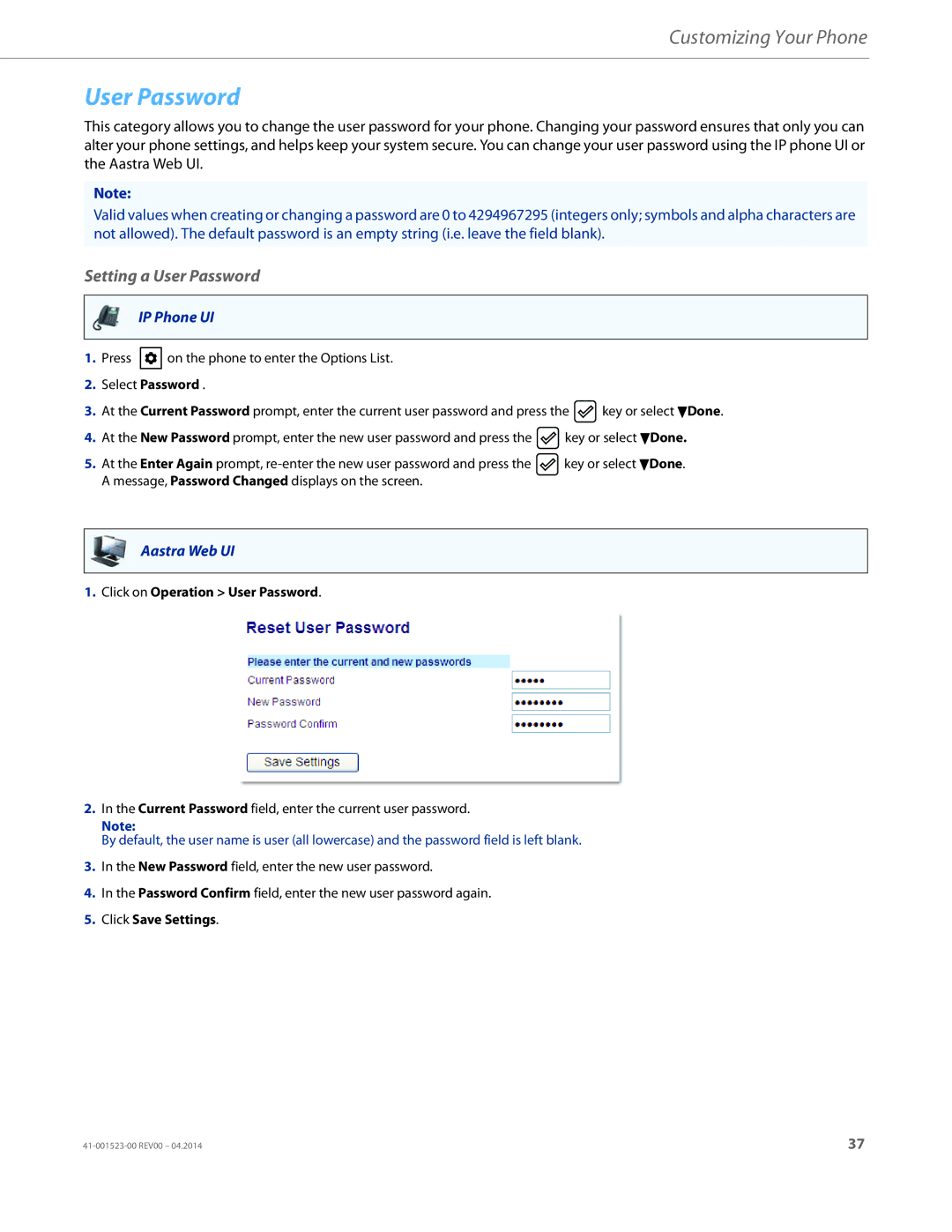Customizing Your Phone
User Password
This category allows you to change the user password for your phone. Changing your password ensures that only you can alter your phone settings, and helps keep your system secure. You can change your user password using the IP phone UI or the Aastra Web UI.
Note:
Valid values when creating or changing a password are 0 to 4294967295 (integers only; symbols and alpha characters are not allowed). The default password is an empty string (i.e. leave the field blank).
Setting a User Password
IP Phone UI
1.Press ![]() on the phone to enter the Options List.
on the phone to enter the Options List.
2.Select Password .
3.At the Current Password prompt, enter the current user password and press the ![]() key or select 2Done.
key or select 2Done.
4.At the New Password prompt, enter the new user password and press the ![]() key or select 2Done.
key or select 2Done.
5.At the Enter Again prompt, ![]() key or select 2Done. A message, Password Changed displays on the screen.
key or select 2Done. A message, Password Changed displays on the screen.
Aastra Web UI
1.Click on Operation > User Password.
2.In the Current Password field, enter the current user password.
Note:
By default, the user name is user (all lowercase) and the password field is left blank.
3.In the New Password field, enter the new user password.
4.In the Password Confirm field, enter the new user password again.
5.Click Save Settings.
37 |