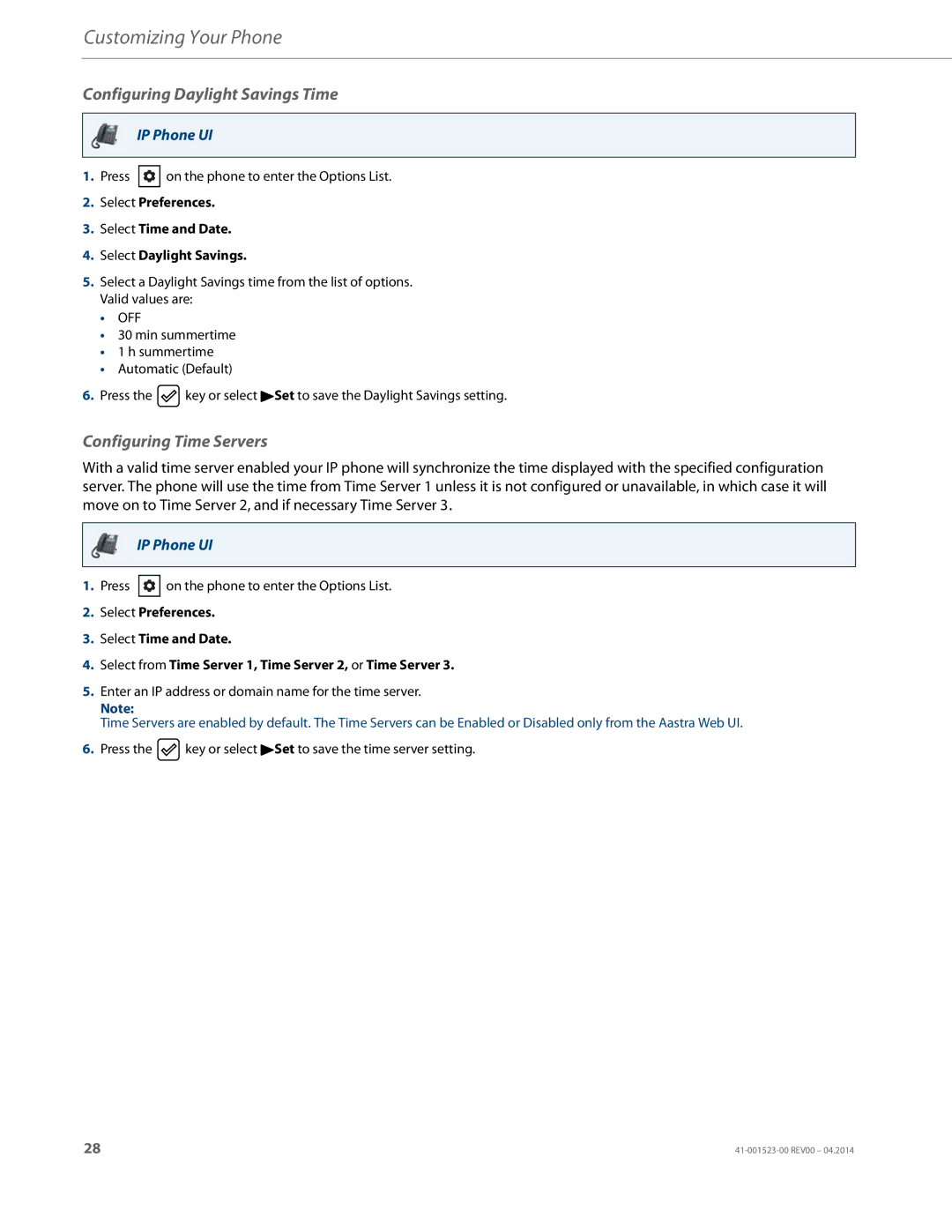Customizing Your Phone
Configuring Daylight Savings Time
IP Phone UI
1.Press ![]() on the phone to enter the Options List.
on the phone to enter the Options List.
2.Select Preferences.
3.Select Time and Date.
4.Select Daylight Savings.
5.Select a Daylight Savings time from the list of options. Valid values are:
•OFF
•30 min summertime
•1 h summertime
•Automatic (Default)
6.Press the ![]() key or select 4Set to save the Daylight Savings setting.
key or select 4Set to save the Daylight Savings setting.
Configuring Time Servers
With a valid time server enabled your IP phone will synchronize the time displayed with the specified configuration server. The phone will use the time from Time Server 1 unless it is not configured or unavailable, in which case it will move on to Time Server 2, and if necessary Time Server 3.
IP Phone UI
1.Press ![]() on the phone to enter the Options List.
on the phone to enter the Options List.
2.Select Preferences.
3.Select Time and Date.
4.Select from Time Server 1, Time Server 2, or Time Server 3.
5.Enter an IP address or domain name for the time server.
Note:
Time Servers are enabled by default. The Time Servers can be Enabled or Disabled only from the Aastra Web UI.
6.Press the ![]() key or select 4Set to save the time server setting.
key or select 4Set to save the time server setting.
28 |