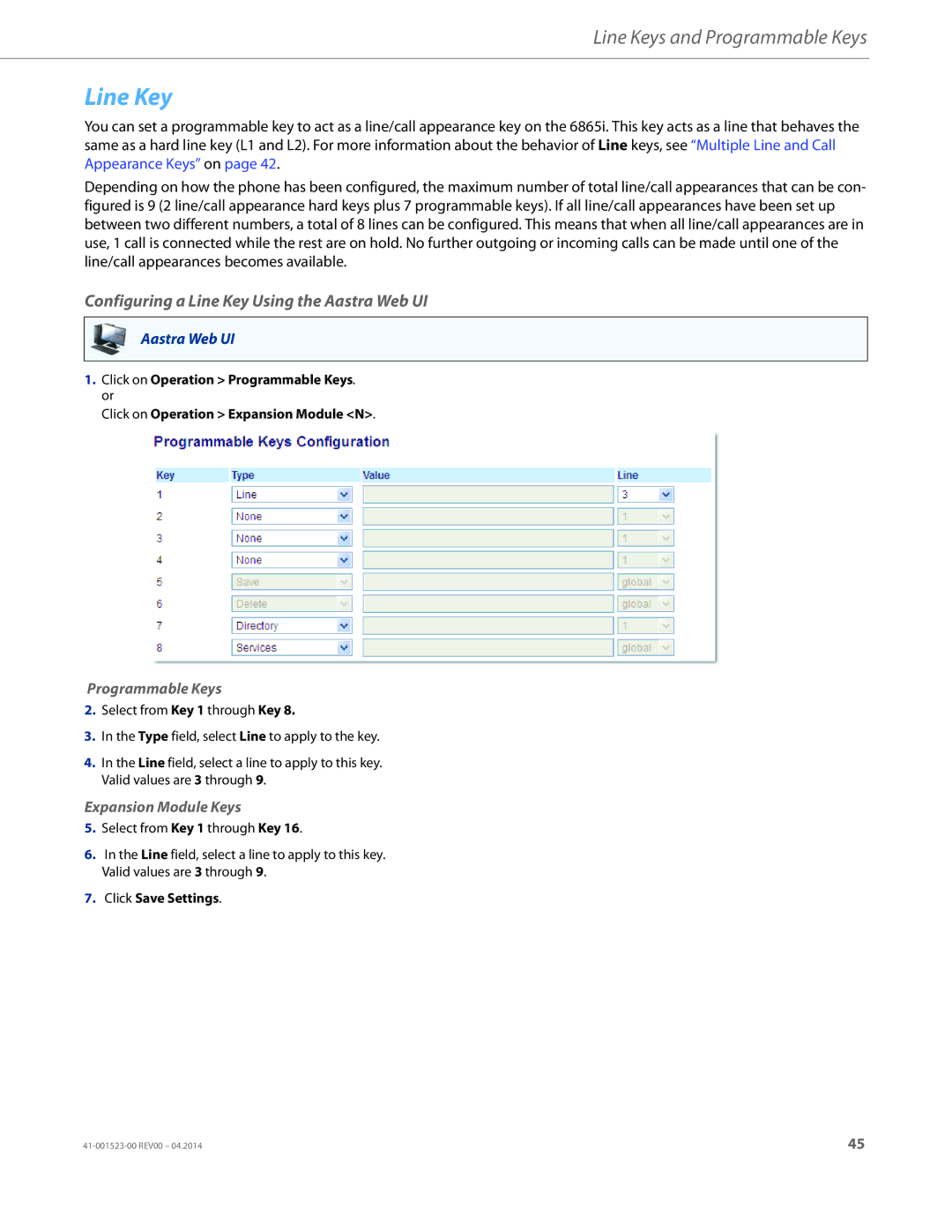Line Keys and Programmable Keys
Line Key
You can set a programmable key to act as a line/call appearance key on the 6865i. This key acts as a line that behaves the same as a hard line key (L1 and L2). For more information about the behavior of Line keys, see “Multiple Line and Call Appearance Keys” on page 42.
Depending on how the phone has been configured, the maximum number of total line/call appearances that can be con- figured is 9 (2 line/call appearance hard keys plus 7 programmable keys). If all line/call appearances have been set up between two different numbers, a total of 8 lines can be configured. This means that when all line/call appearances are in use, 1 call is connected while the rest are on hold. No further outgoing or incoming calls can be made until one of the line/call appearances becomes available.
Configuring a Line Key Using the Aastra Web UI
Aastra Web UI
1.Click on Operation > Programmable Keys. or
Click on Operation > Expansion Module <N>.
Programmable Keys
2.Select from Key 1 through Key 8.
3.In the Type field, select Line to apply to the key.
4.In the Line field, select a line to apply to this key. Valid values are 3 through 9.
Expansion Module Keys
5.Select from Key 1 through Key 16.
6.In the Line field, select a line to apply to this key. Valid values are 3 through 9.
7.Click Save Settings.
45 |