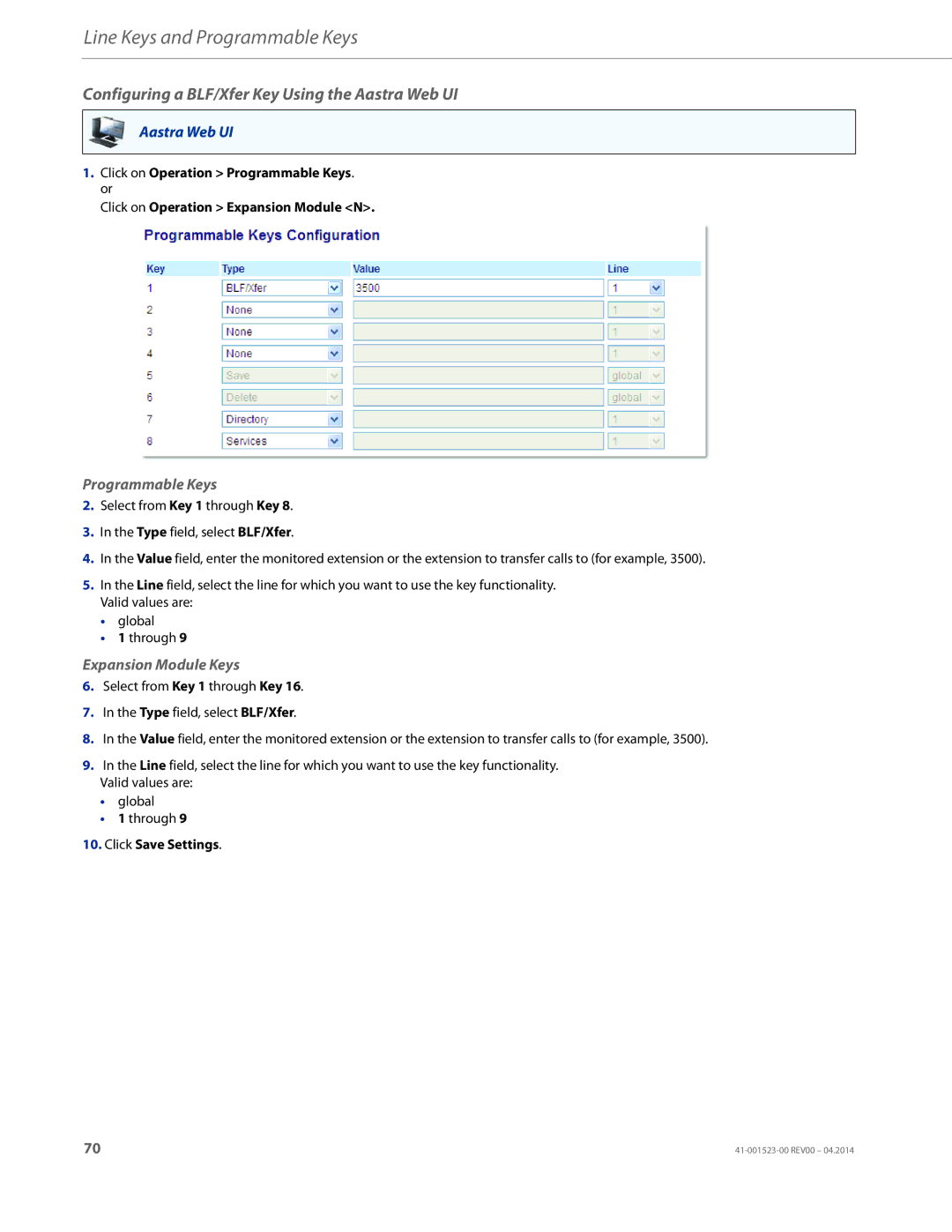Line Keys and Programmable Keys
Configuring a BLF/Xfer Key Using the Aastra Web UI
Aastra Web UI
1.Click on Operation > Programmable Keys. or
Click on Operation > Expansion Module <N>.
Programmable Keys
2.Select from Key 1 through Key 8.
3.In the Type field, select BLF/Xfer.
4.In the Value field, enter the monitored extension or the extension to transfer calls to (for example, 3500).
5.In the Line field, select the line for which you want to use the key functionality. Valid values are:
•global
•1 through 9
Expansion Module Keys
6.Select from Key 1 through Key 16.
7.In the Type field, select BLF/Xfer.
8.In the Value field, enter the monitored extension or the extension to transfer calls to (for example, 3500).
9.In the Line field, select the line for which you want to use the key functionality.
Valid values are:
•global
•1 through 9
10.Click Save Settings.
70 |