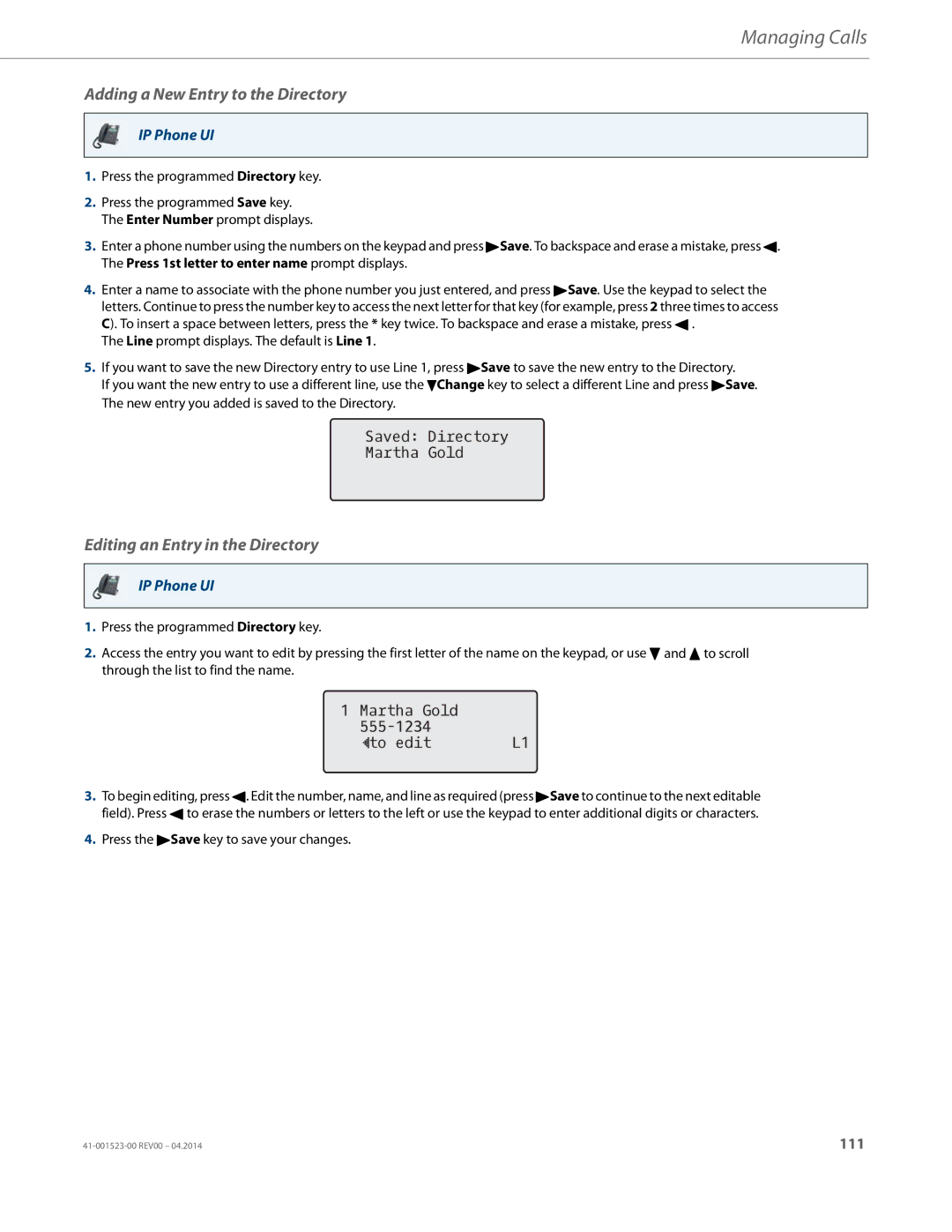Managing Calls
Adding a New Entry to the Directory
IP Phone UI
1.Press the programmed Directory key.
2.Press the programmed Save key. The Enter Number prompt displays.
3.Enter a phone number using the numbers on the keypad and press 4Save. To backspace and erase a mistake, press 3. The Press 1st letter to enter name prompt displays.
4.Enter a name to associate with the phone number you just entered, and press 4Save. Use the keypad to select the letters. Continue to press the number key to access the next letter for that key (for example, press 2 three times to access C). To insert a space between letters, press the * key twice. To backspace and erase a mistake, press 3 .
The Line prompt displays. The default is Line 1.
5.If you want to save the new Directory entry to use Line 1, press 4Save to save the new entry to the Directory.
If you want the new entry to use a different line, use the 2Change key to select a different Line and press 4Save. The new entry you added is saved to the Directory.
Saved: Directory
Martha Gold
Editing an Entry in the Directory
IP Phone UI
1.Press the programmed Directory key.
2.Access the entry you want to edit by pressing the first letter of the name on the keypad, or use 2 and 5 to scroll through the list to find the name.
1 Martha Gold |
|
|
|
to edit | L1 |
3.To begin editing, press 3. Edit the number, name, and line as required (press 4Save to continue to the next editable field). Press 3 to erase the numbers or letters to the left or use the keypad to enter additional digits or characters.
4.Press the 4Save key to save your changes.
111 |