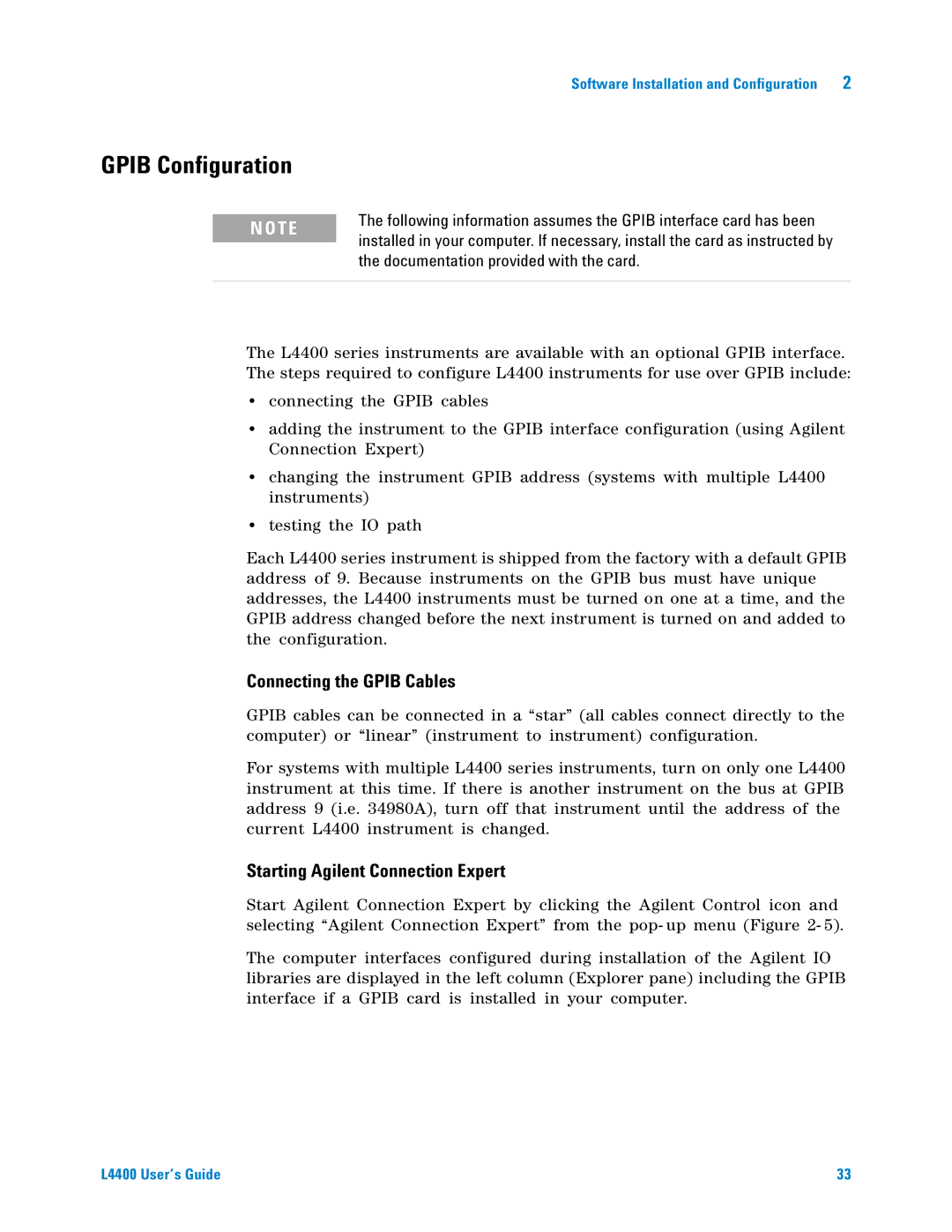User’s Guide
Manual Part Number
General
Additional Safety Notices
Declaration of Conformity
Contents
Operating and Programming
Using the Alarm Output Lines
Matrix Switch Instrument
Low Frequency Multiplexer Switch Instrument
34937T Terminal Block
L4437A Simplified Schematic
Totalizer Input
Digital Input/Output
Channel Isolated DAC Module
L4451A and L4452A Calibration Procedures
Introduction to the L4400 Series LXI Instruments
Environmental Operating Conditions
Instrument Considerations
L4400 Series LXI Instrument Voltage Ratings
Module inputs
Electrical Operating Conditions
Transients
High Energy Sources
Ordering Information
Interconnection Solutions Overview
Rack Mounting
Rack Mounting Kit Contents
Bench-Top Operation and Instrument Rack Mounting
Bench-Top Operation
Y1160A Instrument Rack Mount Kit L4400 Series
Procedure
Access to the cabinet’s vertical columns is desired
Install the Shelf Rails
Rack Column and Shelf Rail Orientation
Install Instruments on the Shelf
Install the Sliding Shelf
Connecting the terminal block to the instrument
Connecting the Terminal Block Support Sleeve
Connect the Shelf to the Rack Frame
Applying Power
Connecting the Power Cord and Turning On the Instrument
Agilent L4400 Series Instrument Input Power Specifications
Location of the L4400 Series Instrument Power Button
Software Installation and Configuration
Agilent IO Libraries Suite System Requirements
Installing the Agilent IO Libraries
Installing the L4400 Instrument Drivers
Installing the L4400 Instrument Drivers
Agilent Visa with Another Vendor’s Visa
L4400 Programming Environments and Recommended Drivers
L4400 Product Reference CD-ROM Software Driver Menu
Selecting a LAN Network
Configuring the L4400 Instruments
Private LAN Considerations
Site LAN Considerations
Connecting the LAN Cables
Typical Private LAN Network Connections
Private Network Connections
Site Network Connections
IP Addresses and Host Names
Computer Configuration
Configuring the LAN Interface
Instrument Addressing
Libraries Suite Getting Started
Locating the Instruments
Agilent Connection Expert ACE Opening Window
Manually using the IP addresses
Adding and Configuring the Instruments
Verifying a Communication Path to the Instrument
Interactive IO
10. Configured Instruments added to LAN Network
11. Selecting an Instrument and Starting Interactive IO
Identifying the Instruments
IDN?
Using the Instrument Web Interface
12. Opening the Instrument Web Interface
13. L4450A Web Interface Welcome
Editing the Instrument’s LAN Settings
L4400 User’s Guide
Help contents
LAN Configuration Command Summary
Connecting the Gpib Cables
Gpib Configuration
Starting Agilent Connection Expert
16. Adding Instruments to the Gpib Interface
Adding Instruments to the Gpib Configuration
Verifying the Gpib Path
Gpib Address String
Changing the Gpib Address
19. Setting the Gpib Address Using the Interactive IO Window
Verifying the new Gpib Path
20. Changing the Gpib Address within Configuration Expert
Adding Additional Instruments
21. Connecting to Gpib Address 10 using Interactive IO
Downloading the Update Utility and Firmware
Firmware Updates
Installing the Firmware Update Utility
FirmwareUpdateUtility.exe
Downloading and Installing the Instrument Firmware
Update each instrument
22. Firmware Update Utility Firmware File Selection
23. Selecting the Instrument Interface
Updated carrier firmware
Current sub-assembly firmware revision is incompatible with
24. Instrument Firmware Update Complete
LAN Reset Default Configuration
Instrument Power-On and Default LAN Configuration States
L4400 Instrument Power-on and Preset States
LAN Parameter Default Reset Setting
Default LAN Configuration Settings
Operating and Programming
L4400 Instrument Front Panel Overview
LAN Reset Button
Front Panel LEDs
Color Condition
L4400 LED Definitions and Instrument Status
Analog Bus Port
L4400 Instrument Rear Panel Overview
LAN Port
Ext Trig/Alarms/DIO Port
Gpib Connector
Alarm Usage
L4400 Series Channel Addressing Scheme
Introduction to the Scpi Command Language
L4400 Series Channel Addressing Examples
Brackets
Syntax Conventions
Keywords
Braces and Vertical Bars
Linking Commands
Command Separators
Using the MIN and MAX Parameters
Querying Parameter Settings
Specifying Channel Lists and Scan Lists
L4400 Scpi Command Summary
MEMory
L4400 Series Scpi Command Summary
IEEE-488
Commands
SYSTem
LAN Configuration
Modifying IVI-COM Examples .NET
L4400 Series Programming Examples
Changing the Instrument Address String IVI-COM Programs
Visual Basic.NET
Visual Basic
Modifying IVI-C Examples
Changing the Instrument Address String IVI-C Programs
Modifying Visa and Visa COM Examples
Change address string Double-click to view source code
Visa COM Examples
Agilent L4400 Series and 34980A Module Cross Reference
Using L4400 Instruments in Agilent 34980A Applications
Porting Applications
Analog Bus Applications
Usage
2nd Edition
Occurs. The pollution has no influence on insulation IEC
Safety Interlock
All L4400 series instruments
User-Defined Channel Labels
Rules for Scanning
Scanning Applications
Make- before- break fashion
Creating the Scan List
Interval Scanning
Scan Trigger Source
Manual Scanning
Alarm Limits on
Scanning on Alarm
Externally Triggering a Scan
Trigger Count
Sweep Count
11. Sweep Count Diagram
L4421A 40- Channel Armature Multiplexer
Channel Delay
12. Channel Delay
Non-Sequential Scanning
Reading Format
Monitor Mode
Scanning with External Instruments
Channels
Input
Common Terminals
14. External Scanning Using the L4421A and a DMM
Initiate the scan close first channel
Alarm Limits
FORMatREADingTIMETYPE command setting
OUTPutALARm12SOURce @chlist
Enable pattern compare mode
Viewing Stored Alarm Data
15. The L4400 Series Rear Panel Alarm Connector
Using the Alarm Output Lines
Clear Both alarm outputs
Using Sequences
L4421A / L4433A
Defining a Sequence
L4437A
L4452A
L4445A
L4450A
L4451A
Routseqdef MYSEQ1,ROUTCLOS @10011009OPEN @1001
Executing a Sequence
Querying the Sequence Definition
Executing a Sequence on an Alarm Condition
Reading the List of Stored Sequences
Deleting Sequences
Instrument State Storage
Error Conditions
Calibration Overview
Relay Cycle Count
L4421A 40-Channel Armature Multiplexer
L4421A Measurement Functions
Low Frequency Multiplexer Switch Instrument
L4421A Supported Measurement Functions
L4421A Scpi Command Summary
L4421A Scpi Command Summary
Subsystem Commands ROUTe
SENSe
Switch Control
TRIGger
DIAGnostic
L4421A Example Program Segments
Opening and Closing Channels
L4421A 40-Channel Armature Multiplexer Hardware Description
Querying and Clearing Cycle Count, and Resetting Modules
Simultaneously
Bank Relays Armature latching
L4421A Simplified Schematic
Bank
L4421A D-Sub Connectors
34921T Terminal Block
This means that when an installed module is exposed
Further information
34921T Terminal Block
This page Intentionally Blank
L4433A Dual/Quad 4x8 Reed Matrix
Matrix Switch Instrument L4433A Scpi Command Summary
Sub connectors
Matrix Switch Instrument
L4433A Scpi Command Summary
L4433A Scpi Command Summary
L4433A Example Program Segments
SYSTemMODuleWIREMODE WIRE1,1
Derivation
Although the previous two examples show the same channel
Buses
Linking Multiple L4433A Instruments
Reading Cycle Count and Resetting the Power-On State
Mode
L4400 User’s Guide 117
L4433A Dual/Quad 4x8 Reed Matrix Hardware Description
Two-Wire Mode
One-Wire Mode
Matrix
L4433A Simplified Schematic for Two-Wire Mode
Matrix
L4433A D-Sub Connectors for Two-Wire Mode
Doesnt match the present module configuration
34933T-001 Terminal Block for Two-Wire Mode
112 for further information
L4400 User’s Guide 123
Channel
L4433A Simplified Schematic for One-Wire Mode
Matrices 3
Matrices 1
34933T-002 Terminal Block for One-Wire Mode
L4437A General Purpose Switch
WA RN I N G
General Purpose Switch Instrument
A Relay Power-Down State Jumper
L4437A Scpi Command Summary
L4437A Scpi Command Summary
L4437A Example Program Segments
Reading Cycle Count and Resetting Modules to Power-On State
Reading Jumper State and System Identity
Threshold of 70 oC
L4437A Simplified Schematic
Channel Pin Pins
L4437A D-Sub Connectors
L4437A Terminal Block
34937T Terminal Block
Microwave Switch/Attenuator Driver
L4445A Scpi Command Summary
L4445A Scpi Command Summary
L4400 User’s Guide 137
L4445A Microwave Switch/Attenuator Driver
L4445A Microwave Switch / Attenuator Driver Configuration
Electro-static discharge
34945EXT Module
Recommended Switches and Attenuators
Power Consumption
Power Supplies
1remchannel
Channel Numbering
You must turn off the channel drive before sending
Simple Switch Control
Channel drive back on
Drive Modes
Remote Module Identifiers
Using Continuous Drive
Using Single Drive Switches and Attenuators
Continuous Drive Current
Pairing Channels
Using Dual Drive Switches and Attenuators
Channels must have verification enabled
Using Pulse Drive
Long Execution Times
Verifying Switch State
150
LEDs will not operate
LED Drive
SYSTemRMODuleRESet
Default and Reset States
ROUTeRMODuleBANKPRESet
SYSTemPRESet, *RST, SYSTemCPON and Power On
Default state of OPEN, no action is taken on these channels
Distribution Boards
Y1150A
Y1150A Switch Options Supported
Y1150A Connections
Y1150A Switch Connectors SW1 Through SW8
Cable Wiring
Y1150A Switch Control
Y1150A LED Connectors LED1 and LED2
Y1151A
Y1151A Switch Options Supported
Y1151A Connections
Y1151A Switch Connector SW1 and SW2
L4400 User’s Guide 161
All channels are single drive
Y1151A Switch Control
Y1151A LED Connectors LED1 and LED2
Y1152A
Y1152A Switch Options Supported
Y1152A Connections
+VR
Y1152A Switch Connector SW2 and SW3 N181x
Conductor Cable
Y1152A Switch Control
Y1152A LED Connectors LED1 and LED2
Y1153A Attenuator Options Supported
Y1153A
84904/5/6/7/8
8494/5/6
Y1153A Connections
Connections to the attenuators. You should not use both
Y1153A Attenuator connector P101 and P102 84904/5/8
When all channels open at reset maximum attenuation is set
Individual sections switched
Y1153A Attenuator Control
Y1153A LED Connectors LED1 and LED2
Y1154A
Y1154A Switch Options Supported
Y1154A Connections
Y1154A Switch connector SW1 and SW2
Y1154A Switch connector SW3 Through SW8 N181x
Cable
Y1154A Switch Control
Y1154A LED Connectors LED1 and LED2
Operations of these switch systems
When using the Y1155A, the ROUTeRMODuleBANKPRESet
Y1155A
Capacity limitations EXT limits total switch
Y1155A Switch Options Supported
Y1155A Connections
876x Switches
Paired Operations
Y1155A Switch Control
Unpaired Operations
Y1155A LED Connectors LED1 and LED2
Single Drive With Separate Position Indicators
Simplified Connection Diagrams
Paired Drive With Separate Position Indicators
Paired Drive With Combined Position Indicators
Mounting the Remote Modules
Example Configuring a Paired Drive Channel
Example Configuring an Agilent N1810UL
Scpi Programming Examples
Example Configuring a Single Drive Channel
190
Pattern Matching Counter Clock
Handshaking
L4450A Scpi Command Summary
L4450A Scpi Command Summary
CONFigure
MEASure
Digital
TRACe
SOURce
CALCulate
Alarm Limit
OUTPut
Monitor
SWEep
FORMat
Bank
L4450A 64-Bit Digital I/O with Memory and Counter
Bank
Channel Numbering and Width
Basic Digital I/O Operations
Reading Digital Data
Writing Digital Data
Not exceed 5
Channel Width and Polarity, Threshold, Level, and Drive
Output
Handshaking
Apply to the bank’s interrupt line
Setting the Handshake Line Parameters
Synchronous Handshake Mode
H0 Direction Data Out
L4400 User’s Guide 207
208
L4400 User’s Guide 209
Buffered Memory Output
Buffered I/O Operations
Data line polarity
Buffered Memory Input
Deleting Traces
Memory Output Operations
Interrupt Lines
Memory Input Operations
Byte Ordering
Apply to the bank’s handshake lines
Pattern Matching
Counter
Totalizer Mode
Ext Gate Input Init
Initiated Measurement Mode
Clock
L4450A D-Sub Connectors
P1 Bank P2 Bank
P1 Bank 1 Connector Pin Assignments
P2 Bank 2 Connector Pin Assignments
L4450A Terminal Block
34950T Terminal Block
222
34951T Terminal Block
Remote-sensing terminals H Sense and L Sense
Recommended that you use remote-sensing. However, if
Module’s Clock Out cannot drive the line at the same time
Signal. However, both a user-supplied external clock
L4451A Scpi Command Summary
L4451A Scpi Command Summary
L4400 User’s Guide 227
L4451A Example Program Segments
Level Mode
Waveform Mode
External Trigger
Configuring a DAC Module
Using this command will erase any downloaded waveforms
External Clock
34951A Module User-Supplied Connections
L4451A Simplified Block Diagrams
DAC
L4451A D-Sub Connector Pinout
L4451A Terminal Block
34951T Terminal Block
234
L4452A Multifunction Module
L4452A Multifunction Module with DIO, D/A, and Totalizer
Totalizer Input
Enabled state, effectively creating a gate always condition
L4452A Multifunction Module
Digital Input/Output
L4452A Scpi Command Summary
L4452A Scpi Command Summary
Measurement
L4400 User’s Guide 239
Data
Digital Input/Output
L4452A Example Program Segments
Totalizer
DAC Output
Querying and Resetting the L4452A
Totalizer
L4452A Simplified Block Diagram
L4452A D-Sub Connector
L4452A Terminal Block
34952T Terminal Block
246
Multifunction Module
Calibration Message Calibration Count
Calibration Interval
Calibration Procedures
Agilent Technologies Calibration Services
Adjustment is Recommended
Table A-1. Recommended Test Equipment
Automating Calibration Procedures
Time Required for Calibration
Recommended Test Equipment
Calibration Security
Following the procedure below
Calibration Count
Calibration Message
Calibration Process
Until a complete re-adjustment has been performed
Aborting a Calibration in Progress
L4451A and L4452A Performance Test Considerations
Performance Verification Tests
L4451A 4-Channel Isolated DAC Module
Output current verification
L4451A Verification
Current Output Verification
Analog Output Verification Test
Output Voltage verification
90 day
Error From Nominal
Voltage Output Verification
Table A-2. L4451A Output Current and Voltage Levels
Table A-2. L4451A Output Current and Voltage Levels cont’d
Analog Output Adjustments
CALibrationSECureSTATe 0, code
Voltage Adjustments
Table A-3. L4451A DAC Voltage Calibration Points
Current Adjustments
Table A-4. L4451A DAC Current Calibration Points
CALibrationBEGinCURRent 1, @1001
L4452A Verification
L4452A Multifunction Module
DAC Output Verification Test
Table A-5. L4452A Output Voltage Levels Channels 6
DAC Output Adjustment
CALibrationBEGinVOLTage 1, @1006
This page Intentionally Blank
Numerics
Gpib
L4400 User’s Guide 267
Visual Basic 6.0
L4400 User’s Guide 269