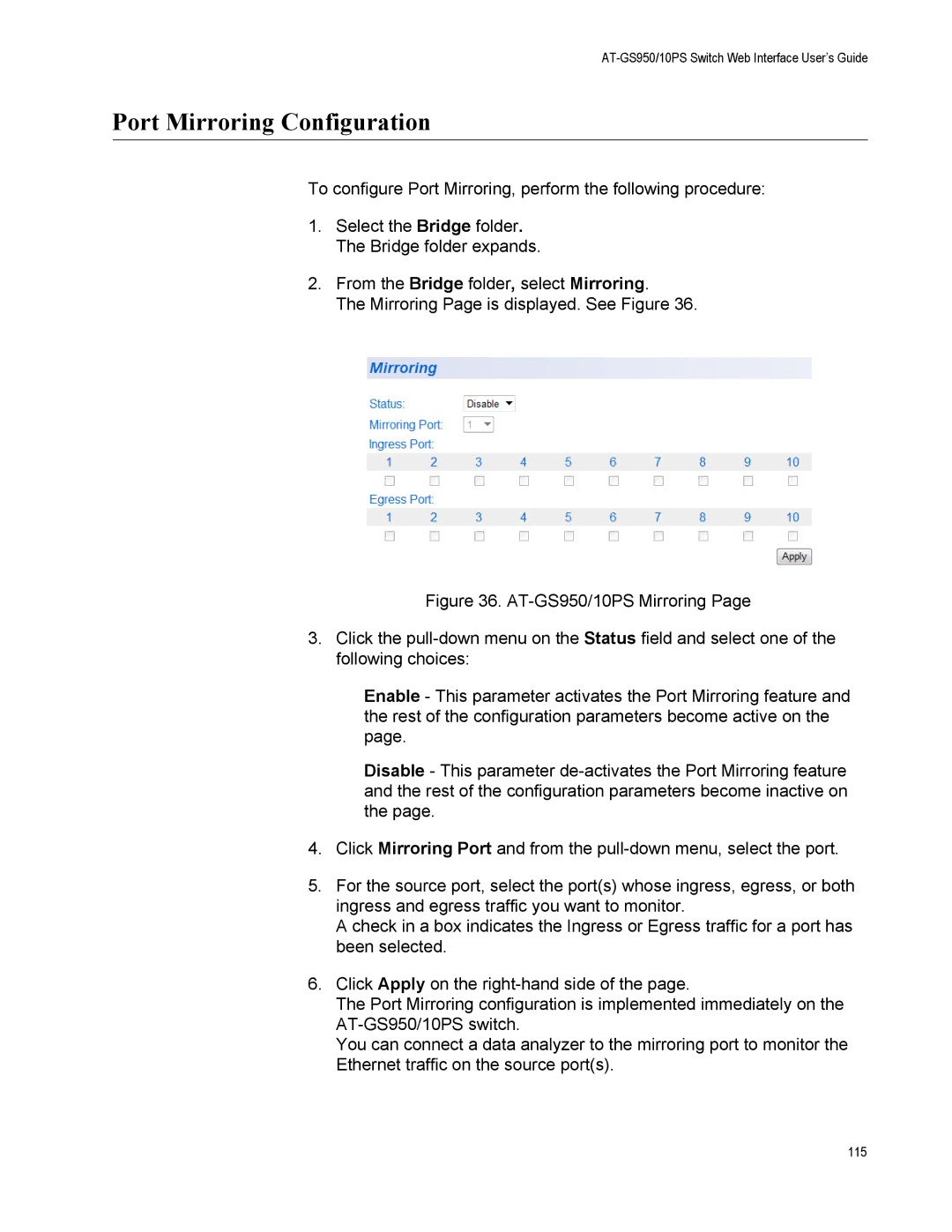AT-GS950/10PS Switch Web Interface User’s Guide
Port Mirroring Configuration
To configure Port Mirroring, perform the following procedure:
1.Select the Bridge folder. The Bridge folder expands.
2.From the Bridge folder, select Mirroring.
The Mirroring Page is displayed. See Figure 36.
Figure 36. AT-GS950/10PS Mirroring Page
3.Click the pull-down menu on the Status field and select one of the following choices:
Enable - This parameter activates the Port Mirroring feature and the rest of the configuration parameters become active on the page.
Disable - This parameter de-activates the Port Mirroring feature and the rest of the configuration parameters become inactive on the page.
4.Click Mirroring Port and from the pull-down menu, select the port.
5.For the source port, select the port(s) whose ingress, egress, or both ingress and egress traffic you want to monitor.
A check in a box indicates the Ingress or Egress traffic for a port has been selected.
6.Click Apply on the right-hand side of the page.
The Port Mirroring configuration is implemented immediately on the AT-GS950/10PS switch.
You can connect a data analyzer to the mirroring port to monitor the Ethernet traffic on the source port(s).
115