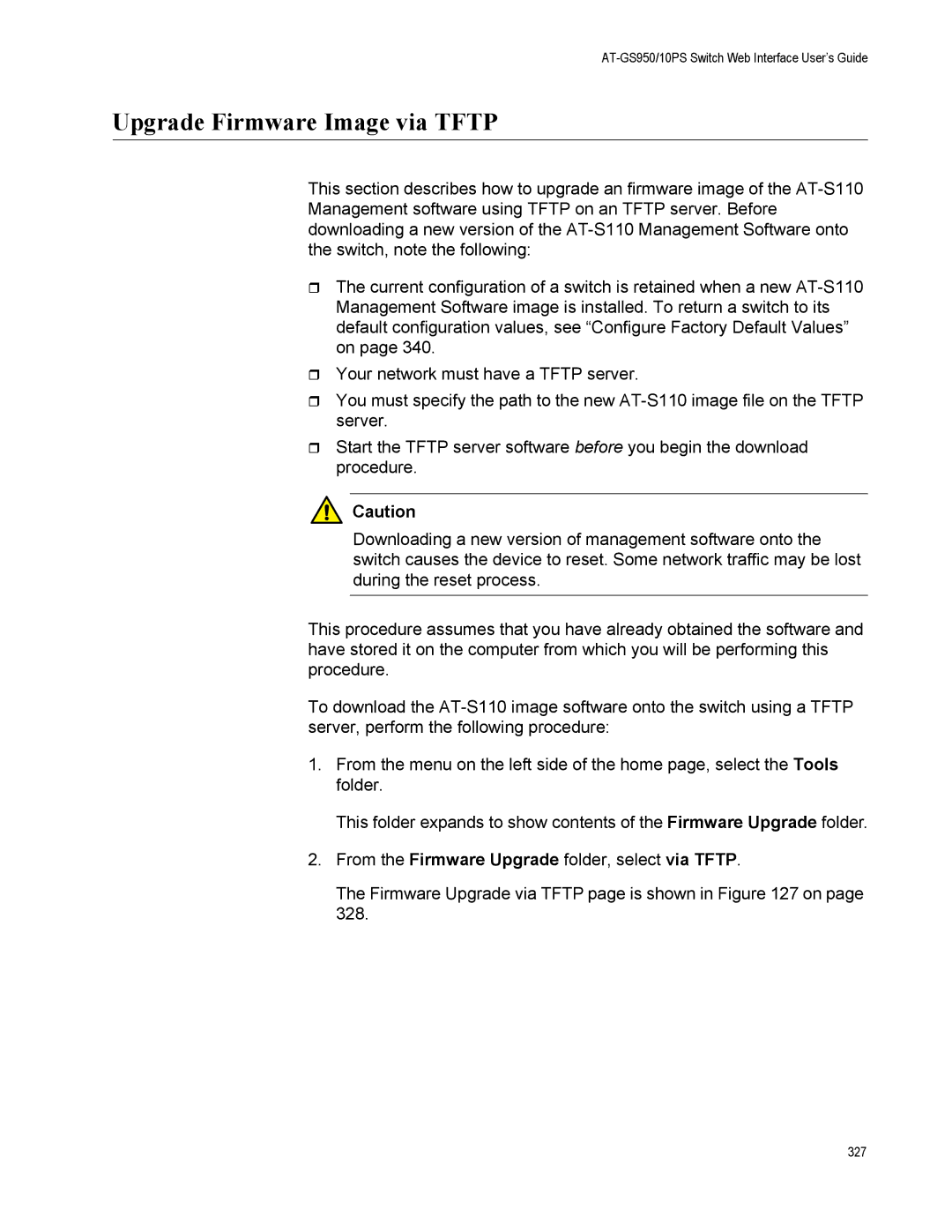AT-GS950/10PS Switch Web Interface User’s Guide
Upgrade Firmware Image via TFTP
This section describes how to upgrade an firmware image of the
The current configuration of a switch is retained when a new
Your network must have a TFTP server.
You must specify the path to the new
Start the TFTP server software before you begin the download procedure.
![]() Caution
Caution
Downloading a new version of management software onto the switch causes the device to reset. Some network traffic may be lost during the reset process.
This procedure assumes that you have already obtained the software and have stored it on the computer from which you will be performing this procedure.
To download the
1.From the menu on the left side of the home page, select the Tools folder.
This folder expands to show contents of the Firmware Upgrade folder.
2.From the Firmware Upgrade folder, select via TFTP.
The Firmware Upgrade via TFTP page is shown in Figure 127 on page 328.
327