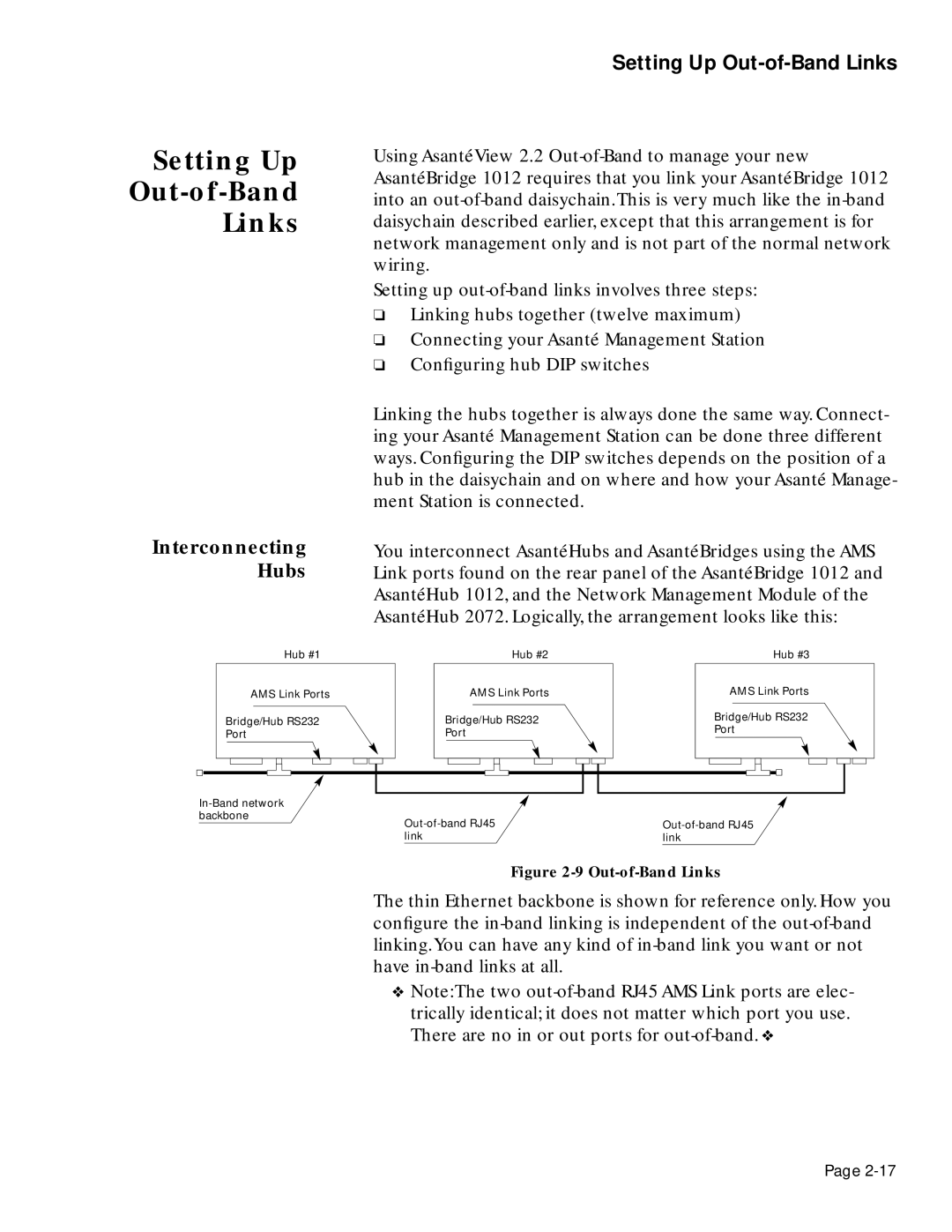Setting Up
Out-of-Band
Links
Setting Up Out-of-Band Links
Using AsantéView 2.2
Setting up
❏Linking hubs together (twelve maximum)
❏Connecting your Asanté Management Station
❏Configuring hub DIP switches
Interconnecting Hubs
Linking the hubs together is always done the same way. Connect- ing your Asanté Management Station can be done three different ways. Configuring the DIP switches depends on the position of a hub in the daisychain and on where and how your Asanté Manage- ment Station is connected.
You interconnect AsantéHubs and AsantéBridges using the AMS Link ports found on the rear panel of the AsantéBridge 1012 and AsantéHub 1012, and the Network Management Module of the AsantéHub 2072. Logically, the arrangement looks like this:
Hub #1
AMS Link Ports |
Bridge/Hub RS232 |
Port |
Hub #2
AMS Link Ports |
Bridge/Hub RS232 |
Port |
Hub #3
AMS Link Ports |
Bridge/Hub RS232 |
Port |
| |
backbone | |
link | link |
Figure 2-9 Out-of-Band Links
The thin Ethernet backbone is shown for reference only. How you configure the
❖Note:The two
Page