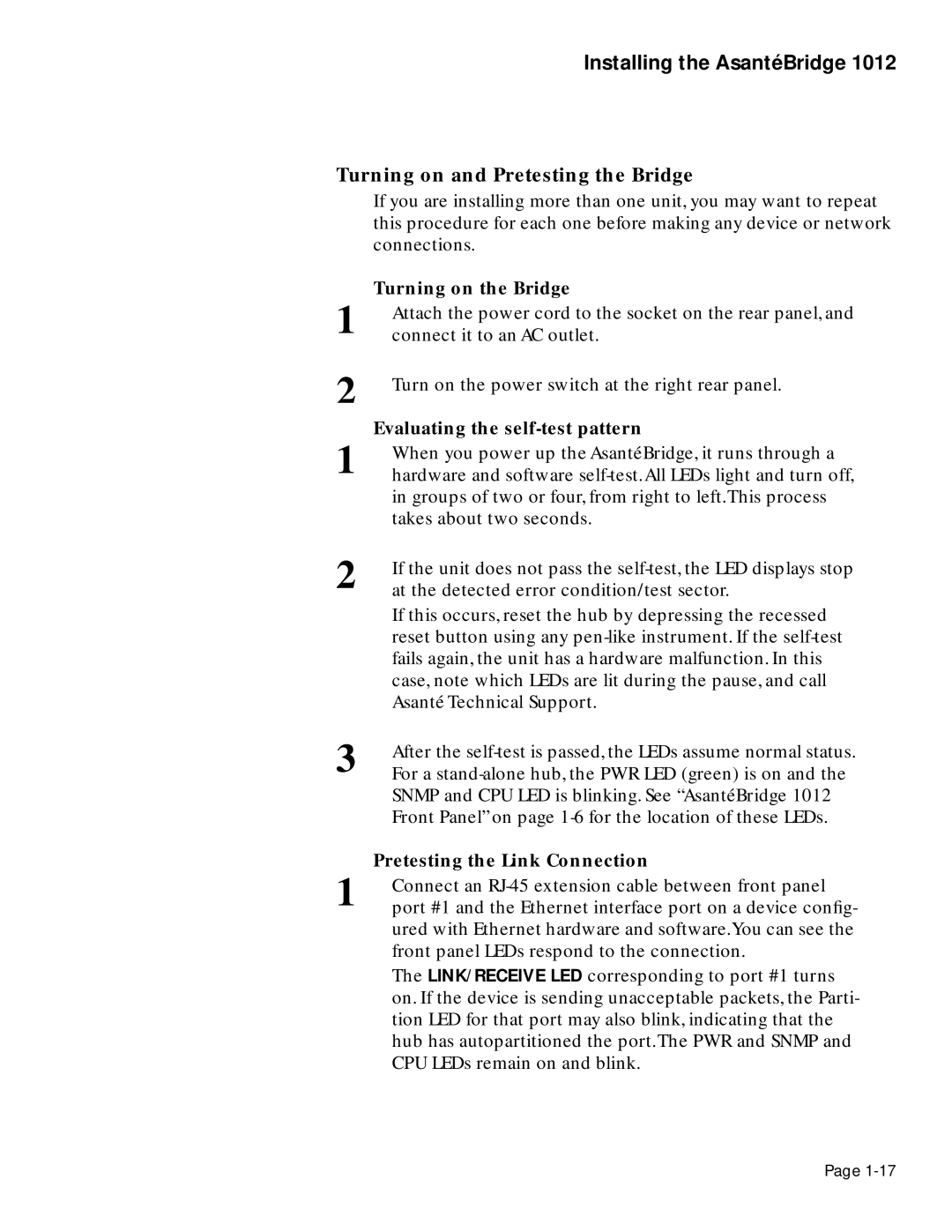2 If the unit does not pass the self-test, the LED displays stop at the detected error condition/test sector.
If this occurs, reset the hub by depressing the recessed reset button using any pen-like instrument. If the self-test fails again, the unit has a hardware malfunction. In this case, note which LEDs are lit during the pause, and call Asanté Technical Support.
3 After the self-test is passed, the LEDs assume normal status. For a stand-alone hub, the PWR LED (green) is on and the SNMP and CPU LED is blinking. See “AsantéBridge 1012 Front Panel” on page 1-6 for the location of these LEDs.
Pretesting the Link Connection
1 Connect an RJ-45 extension cable between front panel port #1 and the Ethernet interface port on a device config- ured with Ethernet hardware and software.You can see the front panel LEDs respond to the connection.
The LINK/RECEIVE LED corresponding to port #1 turns on. If the device is sending unacceptable packets, the Parti- tion LED for that port may also blink, indicating that the hub has autopartitioned the port.The PWR and SNMP and CPU LEDs remain on and blink.
Page 1-17
Evaluating the self-test pattern
Turn on the power switch at the right rear panel.
Attach the power cord to the socket on the rear panel, and connect it to an AC outlet.
1
2
1 When you power up the AsantéBridge, it runs through a hardware and software self-test.All LEDs light and turn off, in groups of two or four, from right to left.This process takes about two seconds.
Installing the AsantéBridge 1012
Turning on and Pretesting the Bridge
If you are installing more than one unit, you may want to repeat this procedure for each one before making any device or network connections.
Turning on the Bridge