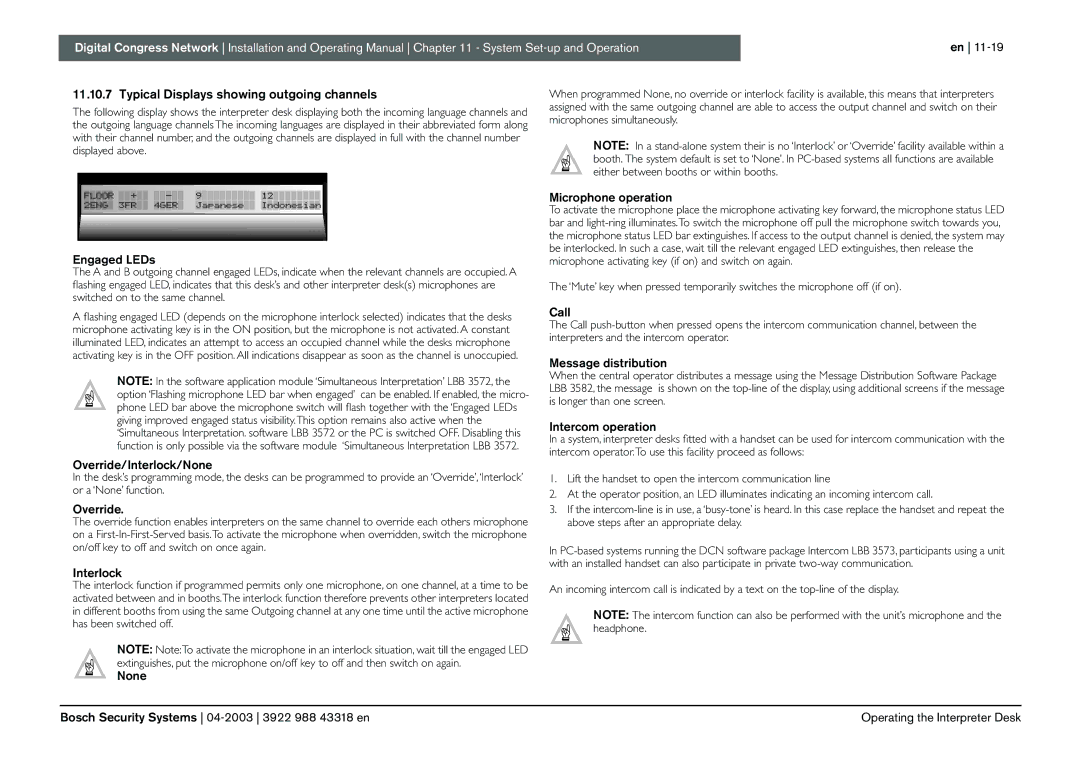Digital Congress Network DCN
Page
2003
Bosch Security Systems 04-2003 3922 988 43318 en
Important Safeguards
About this Manual
Environmental Conditions and Maintenance
Manual is divided into the following chapters
This page has been left blank intentionally
Table of Contents
Chapter Installation Techniques
Chapter DCN Control using Personal Computers
Chapter DCN Camera Control
Chapter
Chapter Technical Data
Environmental Conditions and Maintenance
System Set-up & Operation 11-1
13-4
13.3.2
LBB 3537/00 and LBB 3537/50 Microphone with
13-5
Contribution equipment
Introduction Digital Congress Network DCN
Central Control Equipment
Full range of DCN equipment includes
Application software packages
Information display equipment
Interpretation
Language Distribution
DCN’s System Philosophy
Installation equipment
Praedic
Quick reference to DCN’s functions
System Installation software
Attendance Registration and Access Control
Voting
Intercom
DCN Startup
Multi-CCU Control
DCN Open Interface
CCU
Glossary of Abbreviations and Acronyms
DCN
PCF
This page has been left blank intentionally
Table-top Contribution units
Contribution Equipment
Active units
Passive units no contribution, only in FM section
4 ‘Microphone Only’ Function
Delegate unit
Chairman unit
Interpreter desk
Controls and Indicators -3and FIG
Controls and Indicators FIG
LBB 3530/xx and LBB 3531/xx Delegate Discussion Unit
LBB 3533/xx and LBB 3534/xx Chairman Discussion Unit
Solder spot J1
Adjustment setting discussion units
Interconnection details discussion units
Key to symbols FIG
Mounting discussion units FIG
Rear view Discussion unit Trunk Cable Splitter LBB 4114/00
Rear, side and under views -9and FIG
LBB 3547/00 Chairman Conference Unit Concentus
Under
Rear Microphone Release screw
Next unit
To previous unit
Solder spot Intercom handset connector
Adjustment setting conference Concentus units
Functionality Solder spots
LBB 3549/00, LBB 3549/50 Pluggable Microphones
Controls and Indicators
LBB 3555/00 Intercom handset
Type number description
Mounting
Flush-mounted Contribution equipment
Method 1 mounting into a metal surface
Method 2 mounting into a wooden surface
Function
LBB 3535/00 Dual Audio Interface unit
LBB 3535/00 Dual Audio Interface unit
Flush mounted solution No.2 serving a chairman position FIG
Flush Mounting Solutions
Floor stand or Podium Microphones -20and FIG
Connection details 8-pole 262 DIN-socket
20 floor stand microphone
LBB 3540/15 Multi-purpose connection unit
LBB 3536/00, /10 Hand-microphones
Cable terminated with an 8-pole 262 DIN-type plug
LBB 3536/00, /10 Hand-microphones
Minute of remaining speech time J02
Solder spot J03 Open default
LBB 3540/15 Multi-purpose connection unit
LBB 3540/15 Multi-purpose connection unit LBB 3537/00
Flush mounted solution No.6 delegate position FIG
From next unit
LBB 3537/xx
See Note
LBB 3538/00 Landscape
LBB 3538/00 LBB 3537/xx Landscape
Or pluggable
Applicable to solution No.8
Type number description
LBB 3537/10 Chairman microphone with control panel
Microphone on indicator red LED ‘Priority’ key
LBB 3537/20 Pluggable Microphone control panel
LBB 3537/10 Chairman microphone with control panel
LBB 3538/00 FM Loudspeaker panel
Controls, Indicators and Interconnection FIG
LBB 3541/00 FM Delegate Voting Control panel
6.5 ft. long cable terminated with a 3.5 mm stereo jackplug
Assigned Delegate
LBB 3543/15 FM Chip-Card Reader
Controls and Indicators see FIG
LBB 4159/00 Set of 100 Chip Cards
Card specification
LBB 4157/00 Chip Card Encoder
Position of the DIP switches
Serial Cable Power supply cable
Installing the External Encoder see FIG
Positioning the Encoder
LBB 3524/10 and LBB 3526/10 FIG
Interconnection FIG LBB 3524/00
Solder spot J70 to set repeat/single-step volume-up control
Auto Switch-Off function
Open
Closed
LBB 3539/00 Blanking panels
LBB 3527/00 Table top housing
‘snap-off’ lugs
LBB 3527/00 Table top housing
LBB 3520/10 Interpreter desk with back-lighting LC-display
Interpretation Equipment
Interpreter desk LBB 3520/10
For onward interpretation
Loudspeaker Controls
Controls and Indicators LBB 3520/10 see FIG
Incoming Channel Controls
Outgoing Channel Controls
Side view LBB 3520/10
Removal cable guide -3 Interpreter desk LBB 3520/10
Key to Symbols
Screws a
Interpreter desk LBB 3520/10
LBB 3513/00 Analog Audio Input/output Module
This page has been left blank intentionally
Introduction Central control equipment
Central Control Equipment
Stand-alone systems
PC control
LBB 3500/15, LBB 3500/15D Central Control Unit
LBB 3500/05, LBB 3500/05D Basic Central Control Unit
LBB 3500/35, LBB 3500/35D Multi Central Control Unit
Rear panel
Front panel
Internal view
TCB
CCU Mains cable, plug and socket
CCU Mains voltage and adjustment
Removal top cover
CCU Mains fuse rating
DIP-switch S14
Installation
CCU Trunk Communication Board TCB4
X14 Location
Jumper settings
S9 DIP-switch settings
Tone on default
X13
CU Protocol and Serial Port settings
S12 on
Multi-CCU card
6 5 4 3 2 S12 on
Example Setting Address
6 5 4 3 2 S12 on
Signal +
Connecting peripheral equipment to the CCU
Connecting peripheral equipment to the CCU
Symmetrical
Switch-2 Switch-3 Mode
MIX-MINUS mode FIG
CCU Audio Routing Modes
DCN System a
REC. UIT
Audio Routing Insertion mode FIG
REC.
Mixer
LBB 4106/00, LBB 4106/00D Extension power supply unit
Extension power supply unit
LBB 4106/00, LBB 4106/00D
Mains connection
Audio output cinch-type sockets Asymmetrical Signal Earth
Cinch Connector
5 ft. D-version 2.5 m 8.2 ft. long included
Rack mounting brackets Supplied with the CCU
12 19 Rack Mounting DCN Control Units
Rack Mounting DCN Control Units
Minimum Software and hardware requirements
DCN Control using Personal Computers
DCN Control PC For Windows 95
For NT 4.0, Windows 2000 or Windows XP Professional
LBB 3510/00 PC Network card
Cable and connectors see -1and FIG
Jumpers
LBB 3510/00 layout Network card
Windows and DCN Software modules
Installing PC-Network card
Interconnections PC Network card
Interconnection Personal Computer PC
DIP-switches see Chapter
Connectors see FIG
Installing PC-Card for Multi-CCU systems
LBB 3511/00 PC Card for Multi-CCU Systems
Address 0200HEX default Address 0280HEX S13
LBB 3511/00 DIP-switch S12 and S13 settings
DIP-SWITCH S13
Address 0140HEX Address 0100HEX S13
Connection PC to CCU
Connection PC to CCU
Control PC
‘wire-to-wire’
COM
‘DIRECT’ DCN PC control
Control PC requirements
Master CCU PC Master CCU PC requirements Control PC
LBB 3511/00 OS/2 version 3.0 Warp or higher
Ccupc
Software configuration Master CCU PC OS/2 Serial Ports 1
PC Network System
Master CCU PC
Ccucfg file settings
For COM and LPT cable connections, refer to FIG
Parity None
Mode Bit standard Baud-rate 9600
None Flow control =
Done in the dcn.ini file located in the ‘Window
CHIP-CARD Encoder
Connecting Peripheral devices
This page has been left blank intentionally
Allegiant Switcher Control Keyboards
Allegiant Video Switcher
DCN Camera Control
Cameras and Monitors
Requirements
Range of Bosch Allegiant Video Switchers
DCN Allegiant Video SWITCHING/CONTROL Equipment
Installation of a Multi-CCU
Installation of a Single CCU
4.4 4. PC COM Port settings
Set-up Camera configuration
Communication settings
Other fixed settings are
Installation of Camera Control software on the temporary PC
Databits Parity None Stopbits
Virtual Keyboard
Direct Camera Control
Camera and Monitor
Stand-alone DCN system
Set-up Camera Configuraion
DCN PC controlled system with single CCU
Key to symbols
Switching options using a personal computer
Using microphone activity for video switching
Data format for RS232 communication
Introduction Installation accessories
DCN Installation accessories
Trunk-line connector
Trunk-line LBB 4114/00
LBB 4114/00 Trunk-cable splitter
Key to symbols see FIG
LBB 4115/00 Tap-off Unit
Interconnection see FIG
Installation cable LBB 4116/00
Cable assemblies and connectors
Extension cable assemblies LBB 4116/xx
Cable Connection details
LBB 4117/00 Set of 25 cable locking clamps
Connectors
LBB 4117/00 Termination plug for DCN Cable
LBB 3512/00 Data Distribution Board
Information Displays
LBB 3512/00 Data Distribution Board Electrical data
LBB 3512/00 Data Distribution Board
Connectors, Controls and Indicators see FIG
Data Distribution Board 9-pin Sub-D connector
Electrical requirements
Data Format Specifications RS232 Output
Board Address setting
Parallel input and output connections
Application
Connecting Hall Displays to the DCN System
Installing Data Distribution board LBB 3512/00
To DCN system LBB 3512/00
Running only with software-modules on Control-PC
From DCN PC
Client PC
To other video displays
This page has been left blank intentionally
Introduction Peripheral Equipment
DCN Peripheral Equipment
Telos Digital Telephone Interface
Bosch Security Systems 04-2003 3922 988 43318 en
Introduction Installation Techniques
Installation Techniques
System design fundamentals
Power Handling Capacities
10.2 Power Handling Capacity
Tap-off limitations
Trunk outlets and Tap-offs
LBB 3508 Audio Media Interface Unit
Flush mounted units
Table-top units
Overload indication
System overload
Maximum cable lengths using Trunk-outlets and/or Tap-offs
Using Tap-Off unit LBB 4115/00
System limits FIG
LBB 4115/00 Tap-off unit limitations
10 m 32.8 ft 20 m 65.6 ft m 164 ft
Calculation Method
Discussion Units
System Using
Concentus
Units
PCF
CON
Graph reference examples
Stand-alone Systems
Control Capacity
Active contribution units include
Passive distribution units include
15 Typical system interconnection
14 Unit layout possibilities using trunk-splitters
Centralised System
DE-CENTRALISED System
IN-DIRECT Connection using PC Network card LBB 3510/0
17 Connection using PC Network card
Computer Based Systems
Direct Connection from CCU to PC
PC System for 270 PCF
PC system for 270 PCF
LBB 3500/15 or /35
PCF ≤ 180 max PC Network Card LBB 3510/00 LBB 3508/00
Ethernet requirements
PC Network System
Software requirements on the PC’s Server PC
Client PC
Installing the Multi-CCU software package LBB 3586/00
19 Typical solution providing more control positions
Multi-CCU system
Multi-CCU and PC interconnection
20 Multi-CCU configuration and connection
Remote Controller
Single CCU System LBB 3500/15 and LBB 3500/35 FIG
Multi- CCU System FIG
Interconnecting Interpreter desks
Interconnecting Interpretation Equipment
Wireless
Wired
Language Distribution Equipment
Introduction
Table Top Language Distribution
Wired Language Distribution
Flush Mounted Language Distribution
26 Table-top language distribution
Integrus digital Infra red system
This page has been left blank intentionally
Introduction
System Set-up & Operation
Initializing a stand-alone system FIG
De-initializing CCU Initializing a PC-based system
Setting up a stand-alone system
Multi-CCU Set-up for the first-time
Maintenance Menu
Downloading Control PC-software
Multi-CCU Set-up for the first-time
To set system Intercom Operator Position
To set system default Language
Sound Management
How to Set System Volume/gain level
Equalizer function
To Equalize the system proceed as follows
Intercom Facilities
Voting modes
LBB 3544/00 LBB 3545/00 LBB 3546/00 LBB 3547/00
Delegate/Chairman unit operation Conference units only
LBB 3530/xx LBB 3531/xx LBB 3533/xx LBB 3534/xx
Microphone functions Selection Microphone headset
Microphone on ID Chip-card reader Indicator
Located at the left side
Message PC controlled systems only
LBB 3546/00 unit with display
Response applicable to all delegate units
LBB 3544/00, LBB 3545/00 units without display
Key to voting symbols
LED status during voting procedure
Intercom LED status
Microphone functions Selection
Operation Chairman Unit LBB 3547/00
Priority key Active key Microphone status indication
Priority key
Microphones from
XX = Defines number of participants
Press softkey
For unit description see .2 and Chapter Microphone
Operating Delegate/Chairman units Discussion units only
Priority function LBB 3533/xx and LBB 3534/xx only
Language channel selection LBB 3531/.. and LBB 3534/.. only
Interpretation
LC-display
LBB 3520/10
Operating the Interpreter Desk
Incoming Floor switch and Auto-relay
Normal operation floor active
Incoming Channel Selection
Interpreter desk Listening
Outgoing Channel Selection
11 Outgoing Channel Selection
Output
Engaged LEDs
Typical Displays showing outgoing channels
Microphone operation
Call
Programming the Interpreter desk
Menu Programming procedures
Entering the desks programming mode
Procedure
Menu b. Select Booth Number
Menu a. Select Display Programming Language
Menu d. Select Number of Channels
Menu c. Select Desk Number Within a Booth
Menu f. Select language for channels
Menu e. Select language list
Refer to Step
Menu g. Select outgoing channel via A-output
Language and Abbreviations
Menu h. Select outgoing channels via B-output
Menu j. Select number of auto-relay booths
Menu l. Select microphone locks between booths
Menu k. Select auto-relay booth
End Programming session
This page has been left blank intentionally
System
Environmental Conditions Maintenance
Public areas
Technical rooms
Cleaning
Interpreter booths
Interpreter booths
Ventilation
Mechanical data
Technical Data
Metric/imperial Conversion
LBB 3500/.. Central Control Units
Weight
LBB 4106/00 and LBB 4106/00 D Extension Power Supply Unit
LBB 3508/00 and LBB 3508 D Audio Media Interface Unit
Table-top units 13.2.1 Conference Units
LBB 3525/00 Channel Selector housing
LBB 3527/00 Table-top housing for FM loudspeaker panel
Channel Selector Housing
LBB 3536/xx Hand microphones
Flush Mounted Equipment
Surface using the units screw mounting facilities
LBB 3526/10 FM Electronic Channel Selector Panel
Electronic Channel Selector Panel
LBB 3537/10 FM Chairman Priority Control Panel
Flush-mounted Microphone control panel
LBB 3538/00 FM Loudspeaker panel
LBB 3541/00 Delegate Voting Control Panel
LBB 3540/15 Multi-purpose Connection Unit
Flush-mounted Delegate/Chairman Voting Control Panel
Screws provided
LBB 3543/15 Chip Card Reader
Installation Accessories
12 Flush-mounted Chip Card Reader
LBB 4114/00Trunk Cable Splitter LBB 4115/00 Tap-off Unit
13.5 Electrical data
Headphones
13.5.1 Microphones General
Transmission links
Power consumption nominal
System Electrical and Electro-acoustical characteristics
Combined units
System environmental conditions
Connection details
System limitations
Concentus units
Pole D-type connector PC Interface
Jack-plug
Interpreter desk headset socket DIN-type
Systems with a PC
Available Audio Down Link Channels
+ = Audio outputs
R700.5 R995.5
146
R4995.52X
24.5