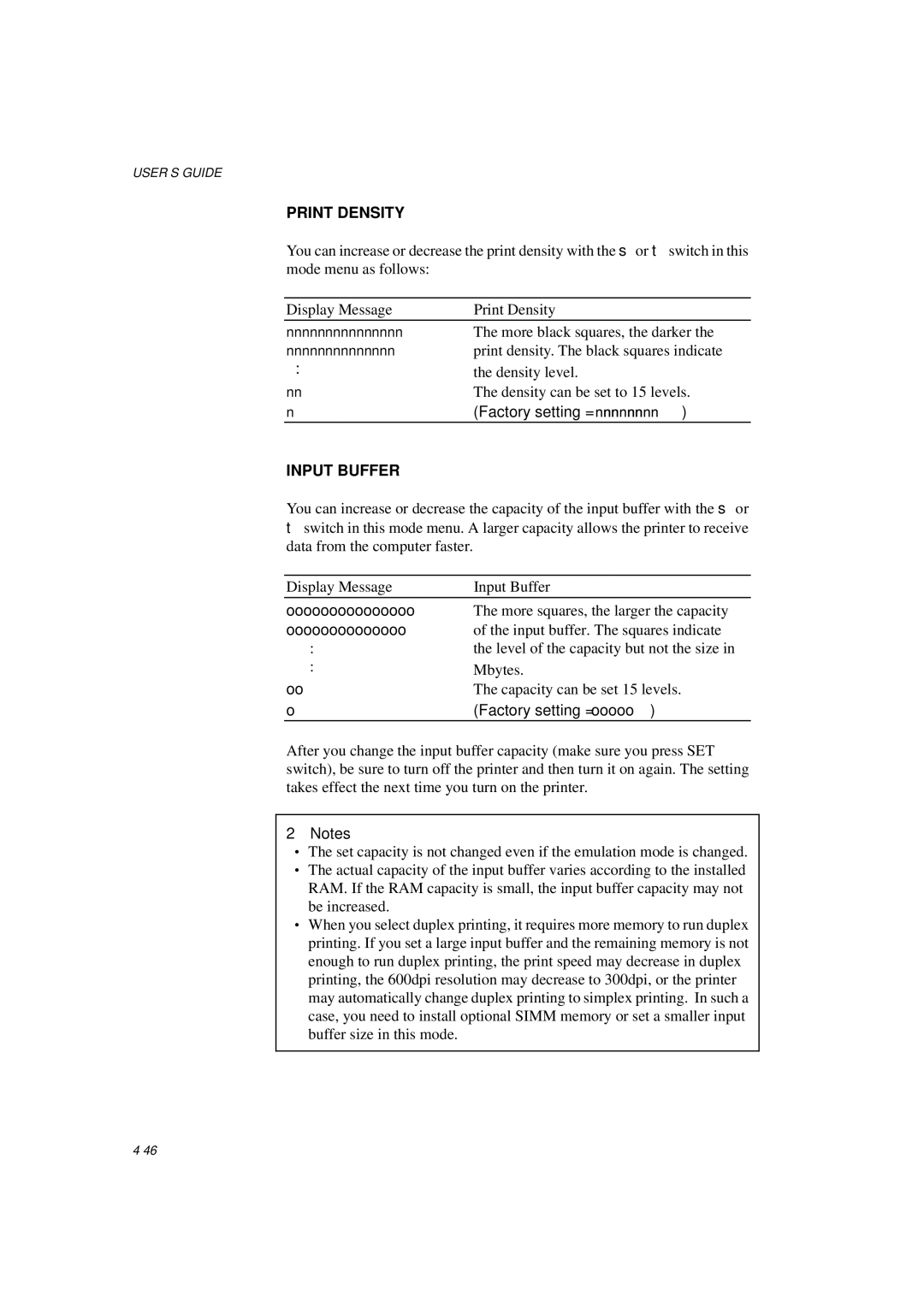USER’S GUIDE
PRINT DENSITY
You can increase or decrease the print density with the ▲ or ▼ switch in this mode menu as follows:
Display Message | Print Density |
■■■■■■■■■■■■■■■ | The more black squares, the darker the |
■■■■■■■■■■■■■■ | print density. The black squares indicate |
: | the density level. |
■■ | The density can be set to 15 levels. |
■ | (Factory setting = ■■■■■■■■) |
|
|
INPUT BUFFER
You can increase or decrease the capacity of the input buffer with the ▲ or
▼switch in this mode menu. A larger capacity allows the printer to receive data from the computer faster.
Display Message | Input Buffer |
❏❏❏❏❏❏❏❏❏❏❏❏❏❏❏ | The more squares, the larger the capacity |
❏❏❏❏❏❏❏❏❏❏❏❏❏❏ | of the input buffer. The squares indicate |
: | the level of the capacity but not the size in |
: | Mbytes. |
❏❏ | The capacity can be set 15 levels. |
❏ | (Factory setting =❏❏❏❏❏) |
After you change the input buffer capacity (make sure you press SET switch), be sure to turn off the printer and then turn it on again. The setting takes effect the next time you turn on the printer.
✒Notes
∙The set capacity is not changed even if the emulation mode is changed.
∙The actual capacity of the input buffer varies according to the installed RAM. If the RAM capacity is small, the input buffer capacity may not be increased.
∙When you select duplex printing, it requires more memory to run duplex printing. If you set a large input buffer and the remaining memory is not enough to run duplex printing, the print speed may decrease in duplex printing, the 600dpi resolution may decrease to 300dpi, or the printer may automatically change duplex printing to simplex printing. In such a case, you need to install optional SIMM memory or set a smaller input buffer size in this mode.