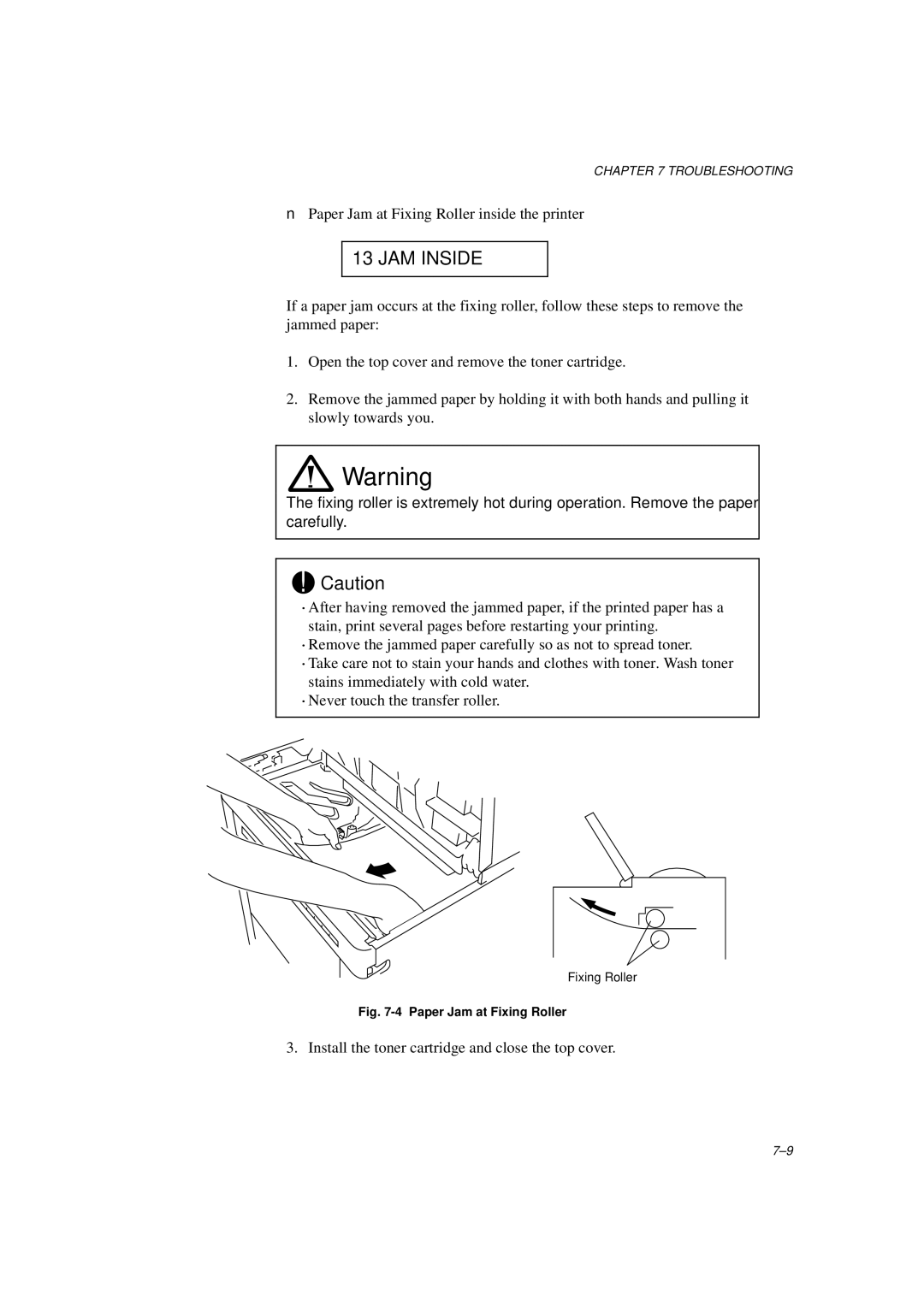CHAPTER 7 TROUBLESHOOTING
■Paper Jam at Fixing Roller inside the printer
13 JAM INSIDE
If a paper jam occurs at the fixing roller, follow these steps to remove the jammed paper:
1.Open the top cover and remove the toner cartridge.
2.Remove the jammed paper by holding it with both hands and pulling it slowly towards you.
![]() Warning
Warning
The fixing roller is extremely hot during operation. Remove the paper carefully.
!Caution
∙After having removed the jammed paper, if the printed paper has a stain, print several pages before restarting your printing.
∙Remove the jammed paper carefully so as not to spread toner.
∙Take care not to stain your hands and clothes with toner. Wash toner stains immediately with cold water.
∙Never touch the transfer roller.
Fixing Roller
Fig. 7-4 Paper Jam at Fixing Roller
3. Install the toner cartridge and close the top cover.