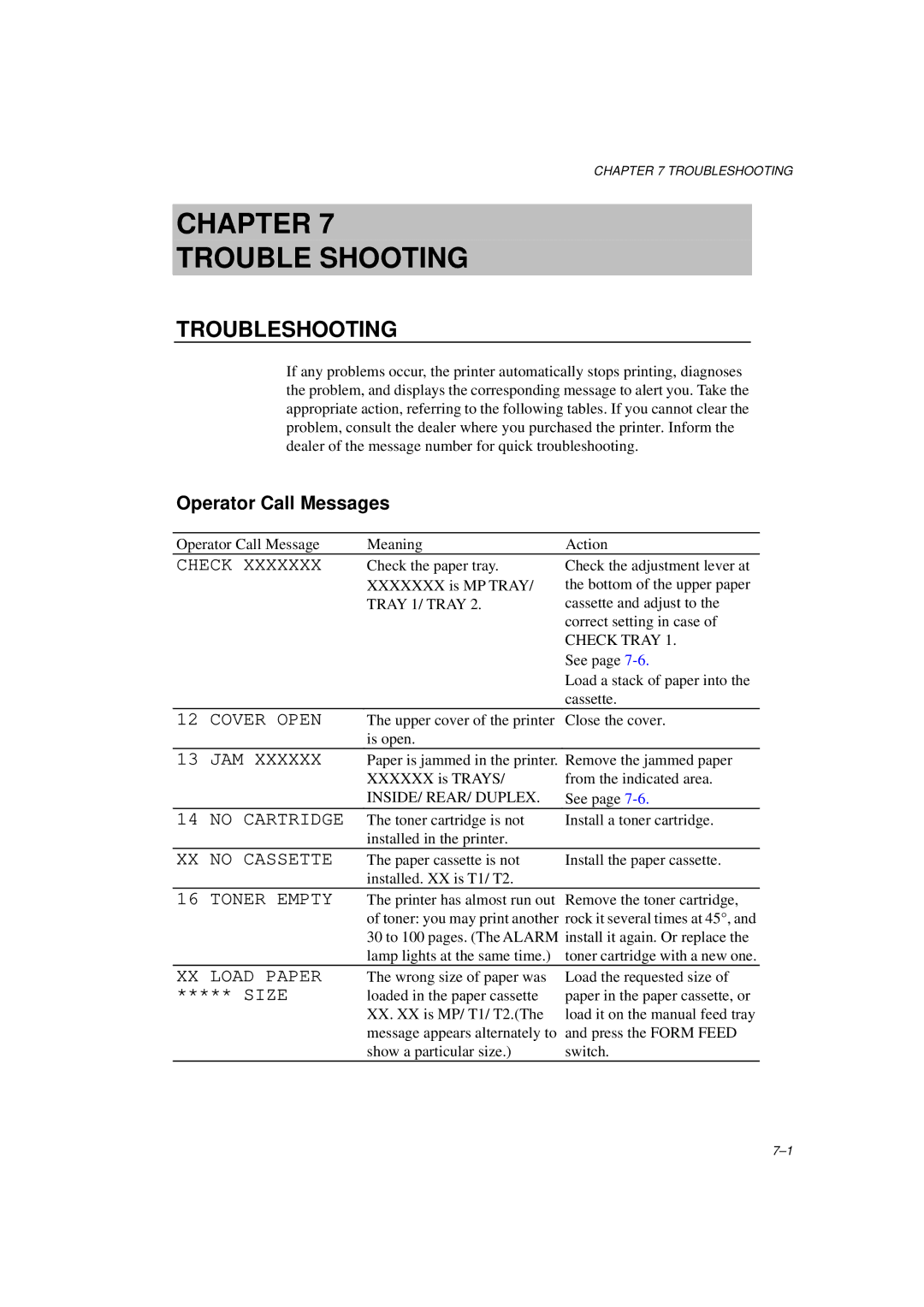CHAPTER 7 TROUBLESHOOTING
CHAPTER 7
TROUBLE SHOOTING
TROUBLESHOOTING
If any problems occur, the printer automatically stops printing, diagnoses the problem, and displays the corresponding message to alert you. Take the appropriate action, referring to the following tables. If you cannot clear the problem, consult the dealer where you purchased the printer. Inform the dealer of the message number for quick troubleshooting.
Operator Call Messages
Operator Call Message | Meaning | Action |
CHECK XXXXXXX | Check the paper tray. | Check the adjustment lever at |
| XXXXXXX is MP TRAY/ | the bottom of the upper paper |
| TRAY 1/ TRAY 2. | cassette and adjust to the |
|
| correct setting in case of |
|
| CHECK TRAY 1. |
|
| See page |
|
| Load a stack of paper into the |
|
| cassette. |
12 COVER OPEN
The upper cover of the printer Close the cover. is open.
13 JAM XXXXXX
Paper is jammed in the printer.
XXXXXXis TRAYS/
INSIDE/ REAR/ DUPLEX.
Remove the jammed paper from the indicated area. See page
14 NO CARTRIDGE | The toner cartridge is not | Install a toner cartridge. |
| installed in the printer. |
|
XX NO CASSETTE | The paper cassette is not | Install the paper cassette. |
| installed. XX is T1/ T2. |
|
16 TONER EMPTY | The printer has almost run out |
| of toner: you may print another |
| 30 to 100 pages. (The ALARM |
| lamp lights at the same time.) |
Remove the toner cartridge, rock it several times at 45°, and install it again. Or replace the toner cartridge with a new one.
XXLOAD PAPER
***** SIZE
The wrong size of paper was loaded in the paper cassette
XX.XX is MP/ T1/ T2.(The message appears alternately to show a particular size.)
Load the requested size of paper in the paper cassette, or load it on the manual feed tray and press the FORM FEED switch.