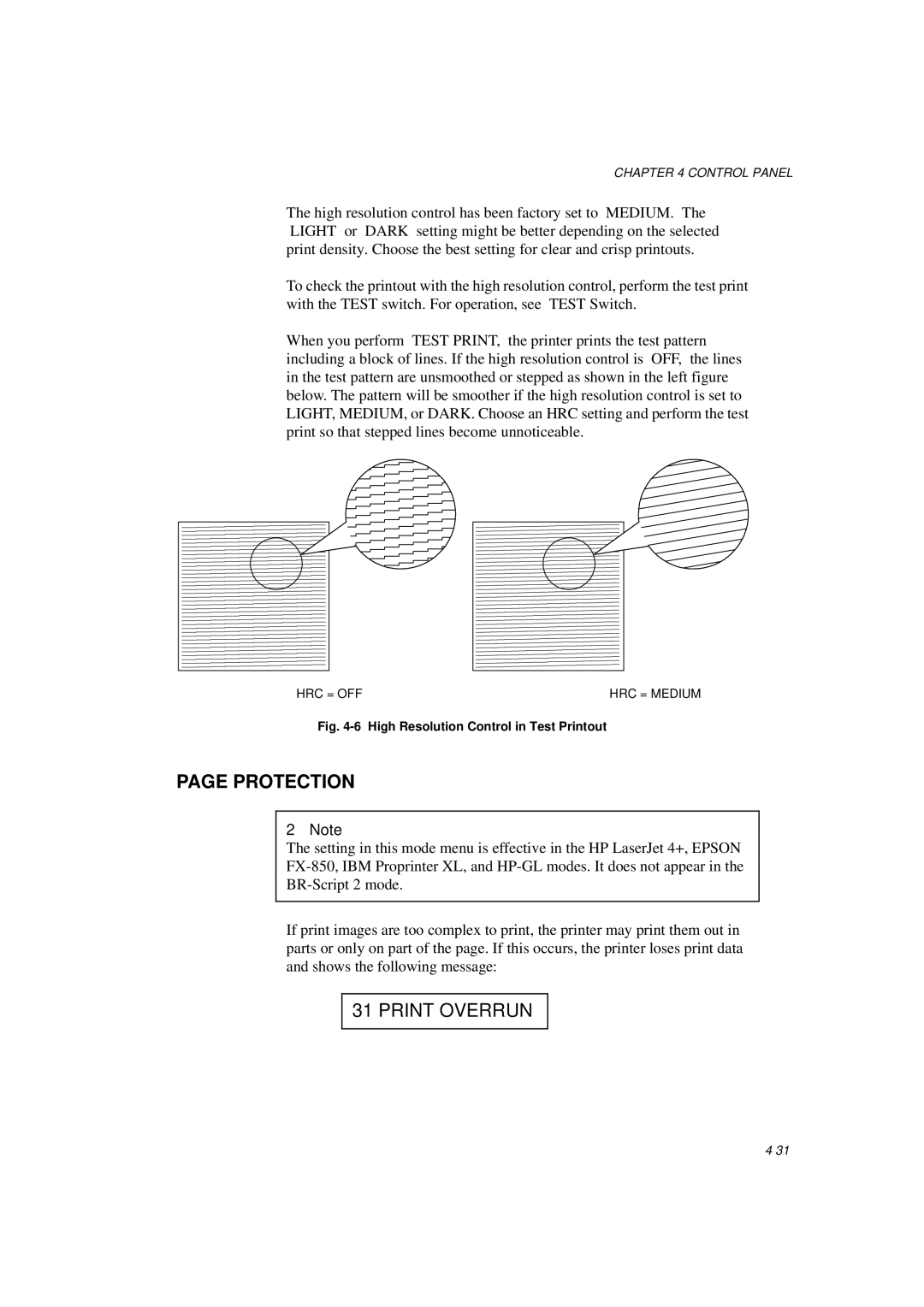CHAPTER 4 CONTROL PANEL
The high resolution control has been factory set to “MEDIUM.” The “LIGHT” or “DARK” setting might be better depending on the selected print density. Choose the best setting for clear and crisp printouts.
To check the printout with the high resolution control, perform the test print with the TEST switch. For operation, see “TEST Switch.”
When you perform “TEST PRINT,” the printer prints the test pattern including a block of lines. If the high resolution control is “OFF,” the lines in the test pattern are unsmoothed or stepped as shown in the left figure below. The pattern will be smoother if the high resolution control is set to LIGHT, MEDIUM, or DARK. Choose an HRC setting and perform the test print so that stepped lines become unnoticeable.
HRC = OFF | HRC = MEDIUM |
Fig. 4-6 High Resolution Control in Test Printout
PAGE PROTECTION
✒Note
The setting in this mode menu is effective in the HP LaserJet 4+, EPSON
If print images are too complex to print, the printer may print them out in parts or only on part of the page. If this occurs, the printer loses print data and shows the following message: