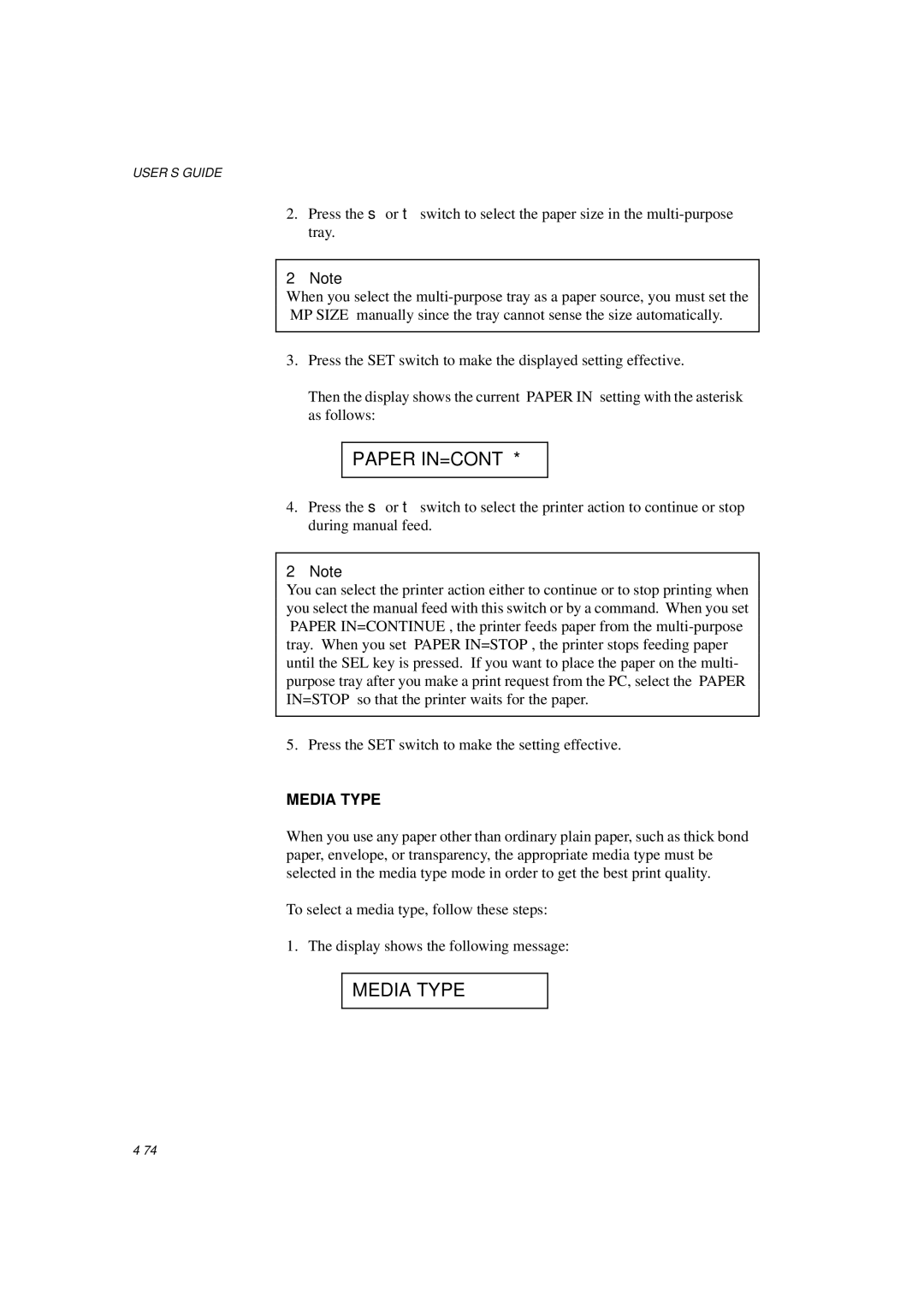USER’S GUIDE
2.Press the ▲ or ▼ switch to select the paper size in the
✒Note
When you select the
3.Press the SET switch to make the displayed setting effective.
Then the display shows the current “PAPER IN” setting with the asterisk as follows:
PAPER IN=CONT *
4.Press the ▲ or ▼ switch to select the printer action to continue or stop during manual feed.
✒Note
You can select the printer action either to continue or to stop printing when you select the manual feed with this switch or by a command. When you set “PAPER IN=CONTINUE”, the printer feeds paper from the
5. Press the SET switch to make the setting effective.
MEDIA TYPE
When you use any paper other than ordinary plain paper, such as thick bond paper, envelope, or transparency, the appropriate media type must be selected in the media type mode in order to get the best print quality.
To select a media type, follow these steps:
1. The display shows the following message:
MEDIA TYPE