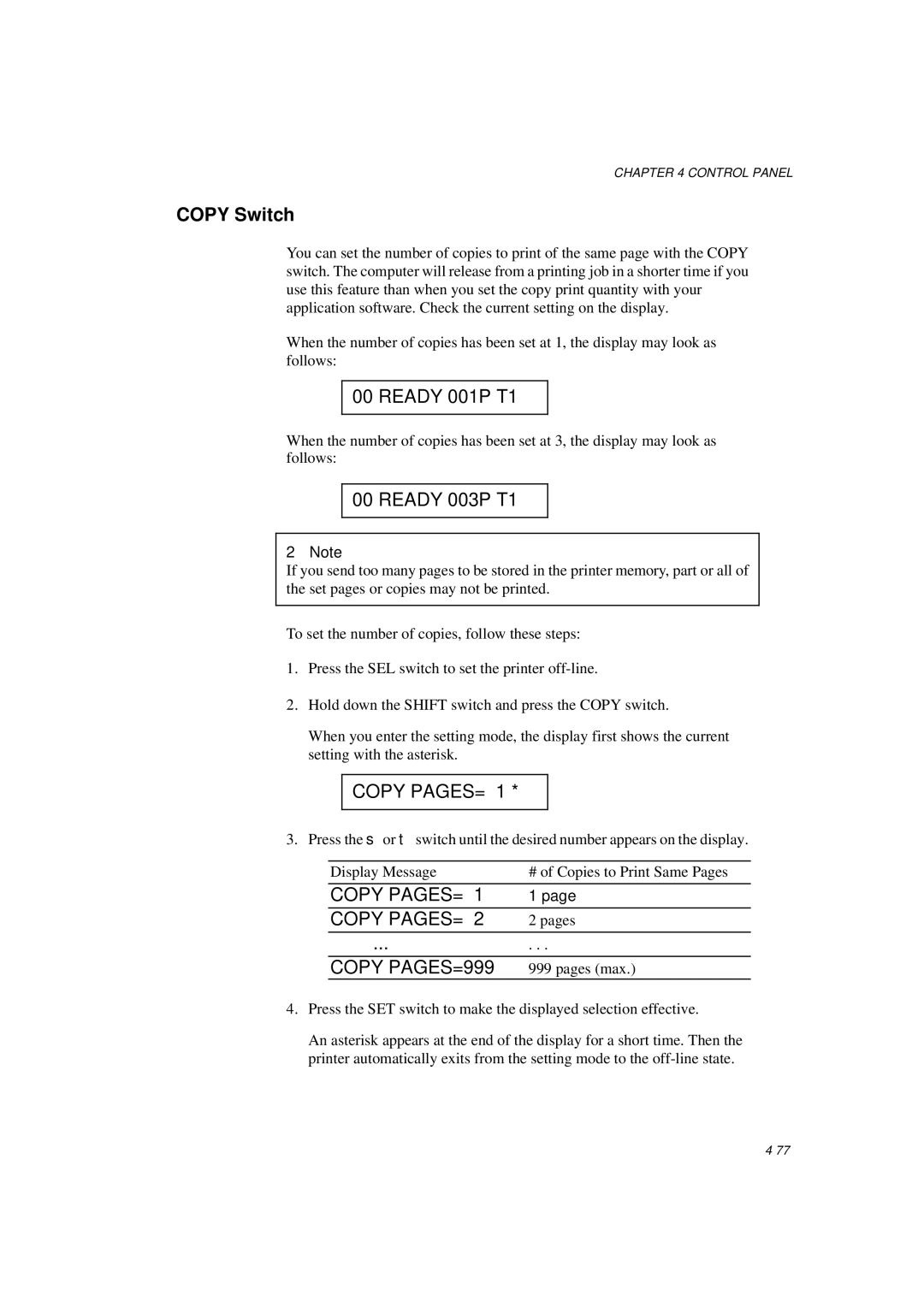CHAPTER 4 CONTROL PANEL
COPY Switch
You can set the number of copies to print of the same page with the COPY switch. The computer will release from a printing job in a shorter time if you use this feature than when you set the copy print quantity with your application software. Check the current setting on the display.
When the number of copies has been set at 1, the display may look as follows:
00 READY 001P T1
When the number of copies has been set at 3, the display may look as follows:
00 READY 003P T1
✒Note
If you send too many pages to be stored in the printer memory, part or all of the set pages or copies may not be printed.
To set the number of copies, follow these steps:
1.Press the SEL switch to set the printer
2.Hold down the SHIFT switch and press the COPY switch.
When you enter the setting mode, the display first shows the current setting with the asterisk.
COPY PAGES= 1 *
3. Press the ▲ or ▼ switch until the desired number appears on the display.
Display Message# of Copies to Print Same Pages
COPY PAGES= | 1 | 1 page |
COPY PAGES= | 2 | 2 pages |
|
|
|
... |
| . . . |
COPY PAGES=999 | 999 pages (max.) | |
4.Press the SET switch to make the displayed selection effective.
An asterisk appears at the end of the display for a short time. Then the printer automatically exits from the setting mode to the