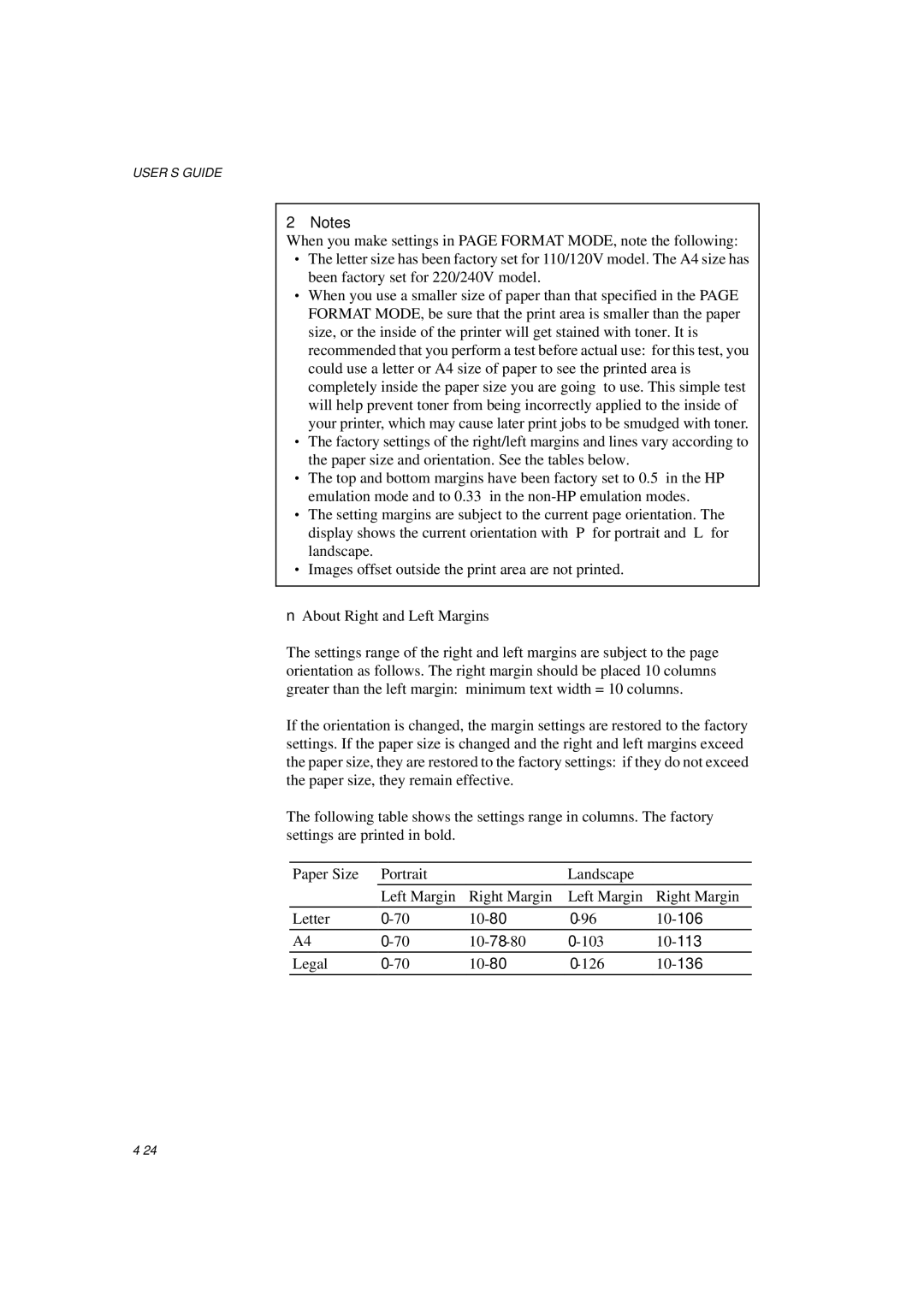USER’S GUIDE
✒Notes
When you make settings in PAGE FORMAT MODE, note the following:
∙The letter size has been factory set for 110/120V model. The A4 size has been factory set for 220/240V model.
∙When you use a smaller size of paper than that specified in the PAGE FORMAT MODE, be sure that the print area is smaller than the paper size, or the inside of the printer will get stained with toner. It is recommended that you perform a test before actual use: for this test, you could use a letter or A4 size of paper to see the printed area is completely inside the paper size you are going to use. This simple test will help prevent toner from being incorrectly applied to the inside of your printer, which may cause later print jobs to be smudged with toner.
∙The factory settings of the right/left margins and lines vary according to the paper size and orientation. See the tables below.
∙The top and bottom margins have been factory set to 0.5” in the HP emulation mode and to 0.33” in the
∙The setting margins are subject to the current page orientation. The display shows the current orientation with “P” for portrait and “L” for landscape.
∙Images offset outside the print area are not printed.
■About Right and Left Margins
The settings range of the right and left margins are subject to the page orientation as follows. The right margin should be placed 10 columns greater than the left margin: minimum text width = 10 columns.
If the orientation is changed, the margin settings are restored to the factory settings. If the paper size is changed and the right and left margins exceed the paper size, they are restored to the factory settings: if they do not exceed the paper size, they remain effective.
The following table shows the settings range in columns. The factory settings are printed in bold.
Paper Size | Portrait |
| Landscape |
|
| Left Margin | Right Margin | Left Margin | Right Margin |
|
|
|
|
|
Letter | ||||
A4 | ||||
|
|
|
|
|
Legal | ||||
|
|
|
|
|