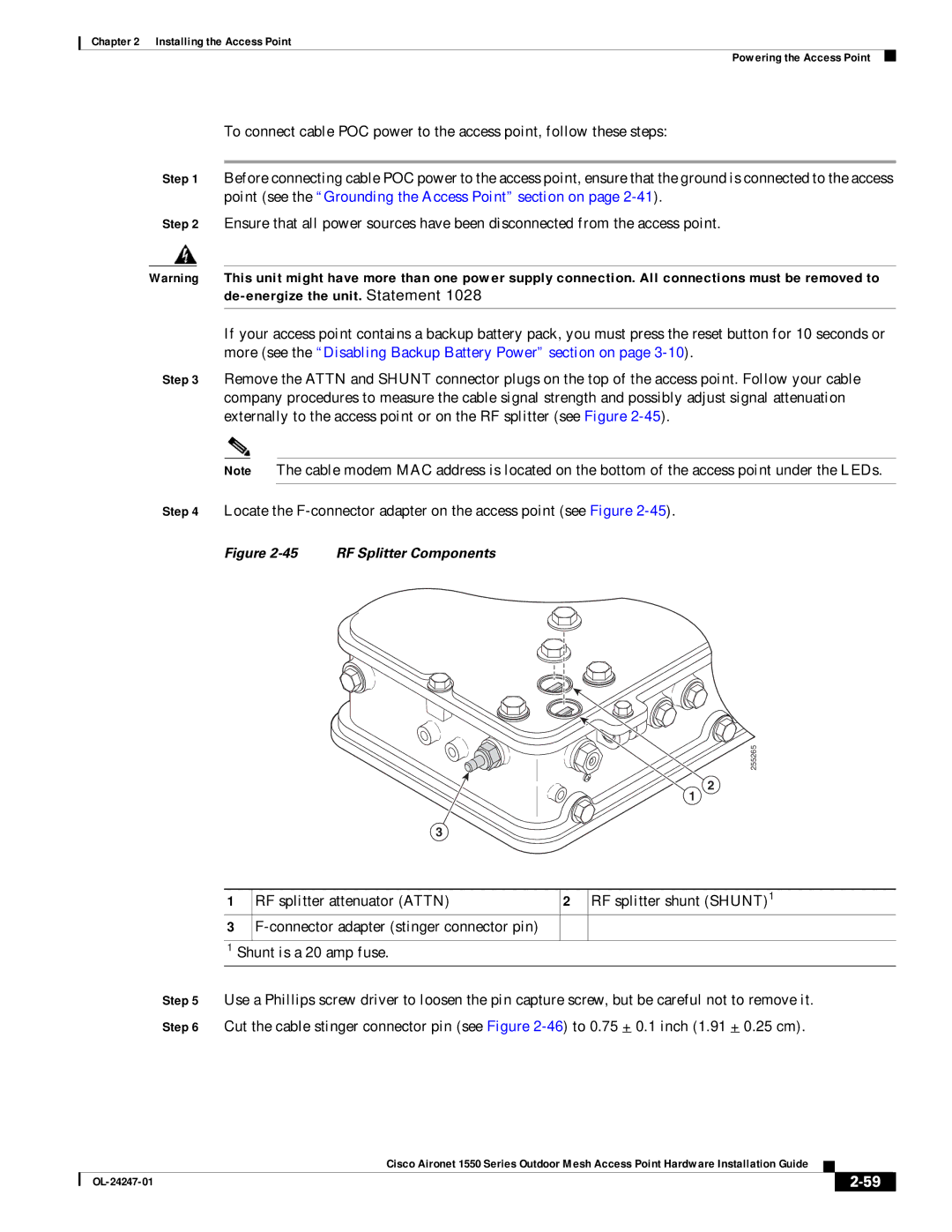Chapter 2 Installing the Access Point
Powering the Access Point
To connect cable POC power to the access point, follow these steps:
Step 1 Before connecting cable POC power to the access point, ensure that the ground is connected to the access point (see the “Grounding the Access Point” section on page
Step 2 Ensure that all power sources have been disconnected from the access point.
Warning This unit might have more than one power supply connection. All connections must be removed to
If your access point contains a backup battery pack, you must press the reset button for 10 seconds or more (see the “Disabling Backup Battery Power” section on page
Step 3 Remove the ATTN and SHUNT connector plugs on the top of the access point. Follow your cable company procedures to measure the cable signal strength and possibly adjust signal attenuation externally to the access point or on the RF splitter (see Figure
Note The cable modem MAC address is located on the bottom of the access point under the LEDs.
Step 4 Locate the
Figure 2-45 RF Splitter Components
255265 2
1
3
1 | RF splitter attenuator (ATTN) | 2 | RF splitter shunt (SHUNT)1 |
3 |
|
| |
|
|
|
|
1 Shunt is a 20 amp fuse. |
|
| |
Step 5 Use a Phillips screw driver to loosen the pin capture screw, but be careful not to remove it. Step 6 Cut the cable stinger connector pin (see Figure
|
| Cisco Aironet 1550 Series Outdoor Mesh Access Point Hardware Installation Guide |
|
| |
|
|
| |||
|
|
|
| ||
|
|
|
| ||