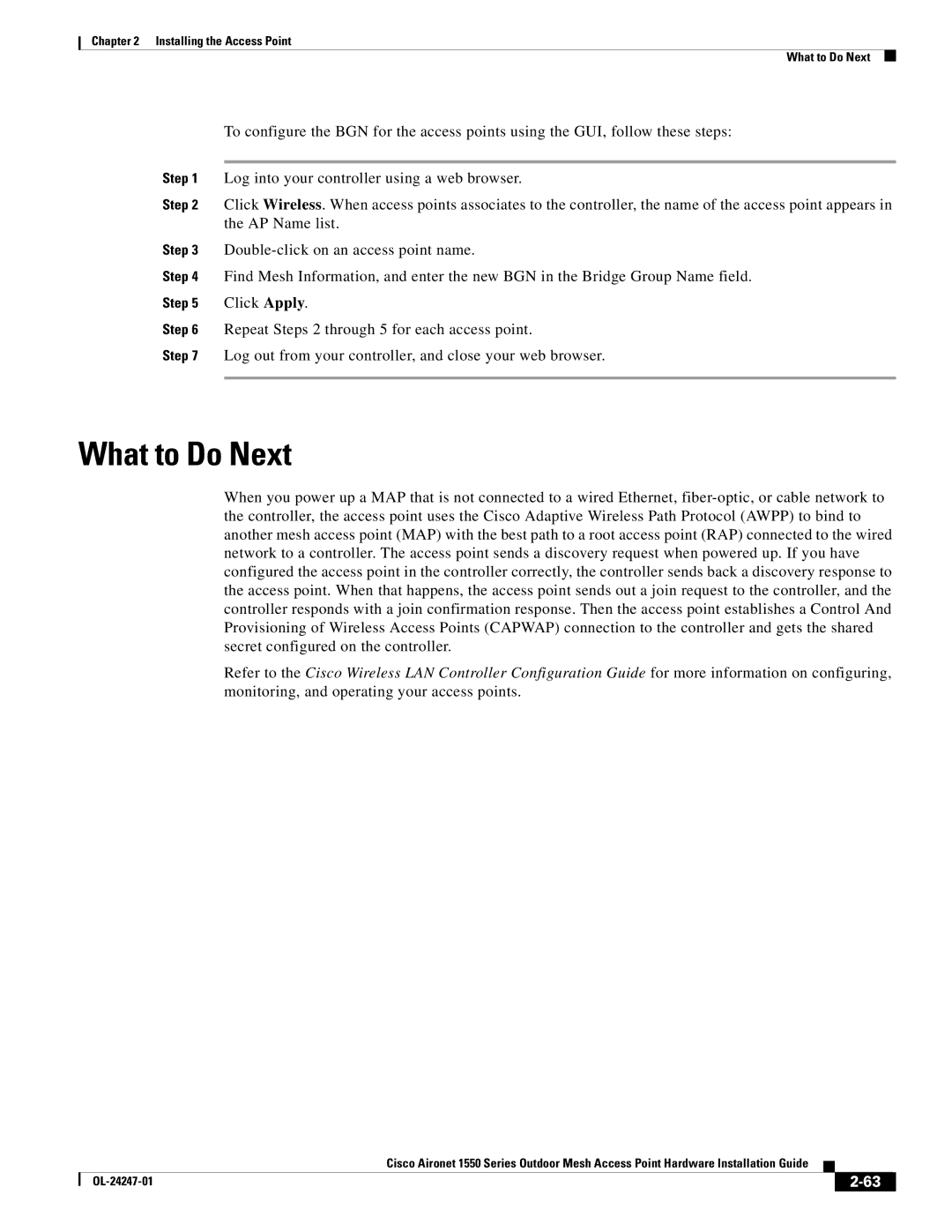Chapter 2 Installing the Access Point
What to Do Next
To configure the BGN for the access points using the GUI, follow these steps:
Step 1 Log into your controller using a web browser.
Step 2 Click Wireless. When access points associates to the controller, the name of the access point appears in the AP Name list.
Step 3
Step 4 Find Mesh Information, and enter the new BGN in the Bridge Group Name field.
Step 5 Click Apply.
Step 6 Repeat Steps 2 through 5 for each access point.
Step 7 Log out from your controller, and close your web browser.
What to Do Next
When you power up a MAP that is not connected to a wired Ethernet,
Refer to the Cisco Wireless LAN Controller Configuration Guide for more information on configuring, monitoring, and operating your access points.
|
| Cisco Aironet 1550 Series Outdoor Mesh Access Point Hardware Installation Guide |
|
| |
|
|
| |||
|
|
|
| ||
|
|
|
| ||