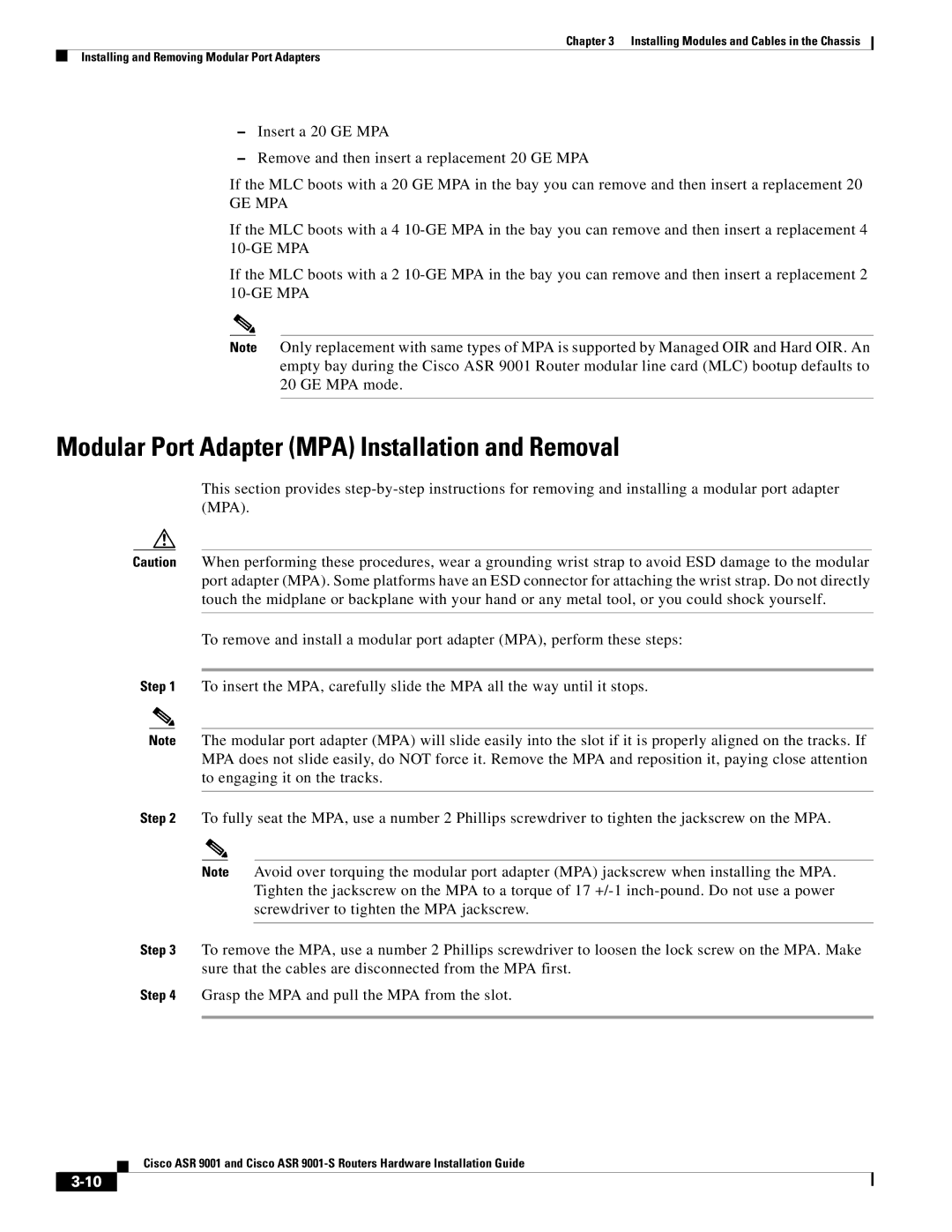Chapter 3 Installing Modules and Cables in the Chassis
Installing and Removing Modular Port Adapters
–Insert a 20 GE MPA
–Remove and then insert a replacement 20 GE MPA
If the MLC boots with a 20 GE MPA in the bay you can remove and then insert a replacement 20
GE MPA
If the MLC boots with a 4
If the MLC boots with a 2
Note Only replacement with same types of MPA is supported by Managed OIR and Hard OIR. An empty bay during the Cisco ASR 9001 Router modular line card (MLC) bootup defaults to 20 GE MPA mode.
Modular Port Adapter (MPA) Installation and Removal
This section provides
Caution When performing these procedures, wear a grounding wrist strap to avoid ESD damage to the modular port adapter (MPA). Some platforms have an ESD connector for attaching the wrist strap. Do not directly touch the midplane or backplane with your hand or any metal tool, or you could shock yourself.
To remove and install a modular port adapter (MPA), perform these steps:
Step 1 To insert the MPA, carefully slide the MPA all the way until it stops.
Note The modular port adapter (MPA) will slide easily into the slot if it is properly aligned on the tracks. If MPA does not slide easily, do NOT force it. Remove the MPA and reposition it, paying close attention to engaging it on the tracks.
Step 2 To fully seat the MPA, use a number 2 Phillips screwdriver to tighten the jackscrew on the MPA.
Note Avoid over torquing the modular port adapter (MPA) jackscrew when installing the MPA. Tighten the jackscrew on the MPA to a torque of 17
Step 3 To remove the MPA, use a number 2 Phillips screwdriver to loosen the lock screw on the MPA. Make sure that the cables are disconnected from the MPA first.
Step 4 Grasp the MPA and pull the MPA from the slot.
Cisco ASR 9001 and Cisco ASR