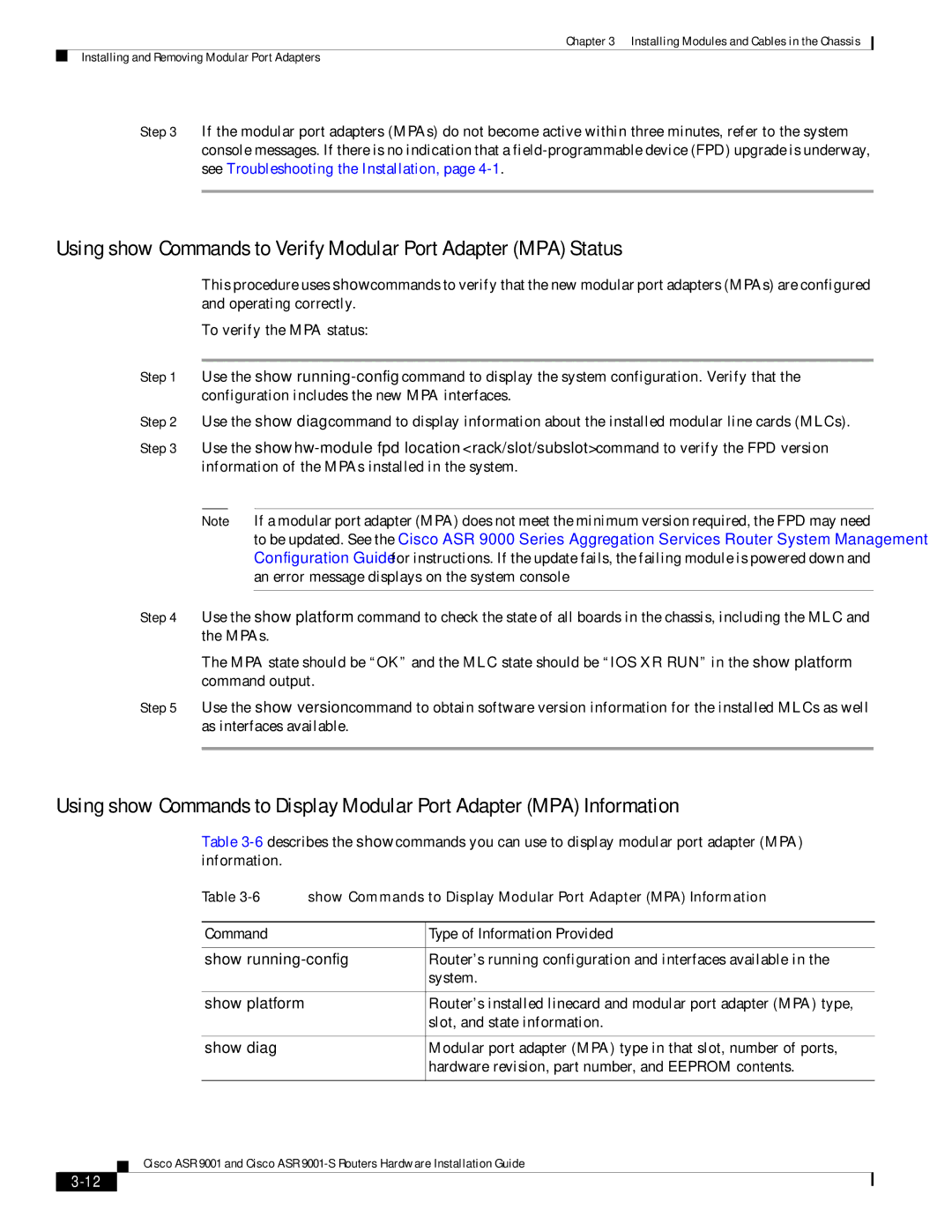Chapter 3 Installing Modules and Cables in the Chassis
Installing and Removing Modular Port Adapters
Step 3 If the modular port adapters (MPAs) do not become active within three minutes, refer to the system console messages. If there is no indication that a
Using show Commands to Verify Modular Port Adapter (MPA) Status
This procedure uses show commands to verify that the new modular port adapters (MPAs) are configured and operating correctly.
To verify the MPA status:
Step 1 Use the show
Step 2 Use the show diag command to display information about the installed modular line cards (MLCs).
Step 3 Use the show
Note If a modular port adapter (MPA) does not meet the minimum version required, the FPD may need to be updated. See the Cisco ASR 9000 Series Aggregation Services Router System Management Configuration Guide for instructions. If the update fails, the failing module is powered down and an error message displays on the system console
Step 4 Use the show platform command to check the state of all boards in the chassis, including the MLC and the MPAs.
The MPA state should be “OK” and the MLC state should be “IOS XR RUN” in the show platform command output.
Step 5 Use the show version command to obtain software version information for the installed MLCs as well as interfaces available.
Using show Commands to Display Modular Port Adapter (MPA) Information
Table
Table
Command | Type of Information Provided |
|
|
show | Router’s running configuration and interfaces available in the |
| system. |
|
|
show platform | Router’s installed linecard and modular port adapter (MPA) type, |
| slot, and state information. |
|
|
show diag | Modular port adapter (MPA) type in that slot, number of ports, |
| hardware revision, part number, and EEPROM contents. |
|
|
Cisco ASR 9001 and Cisco ASR