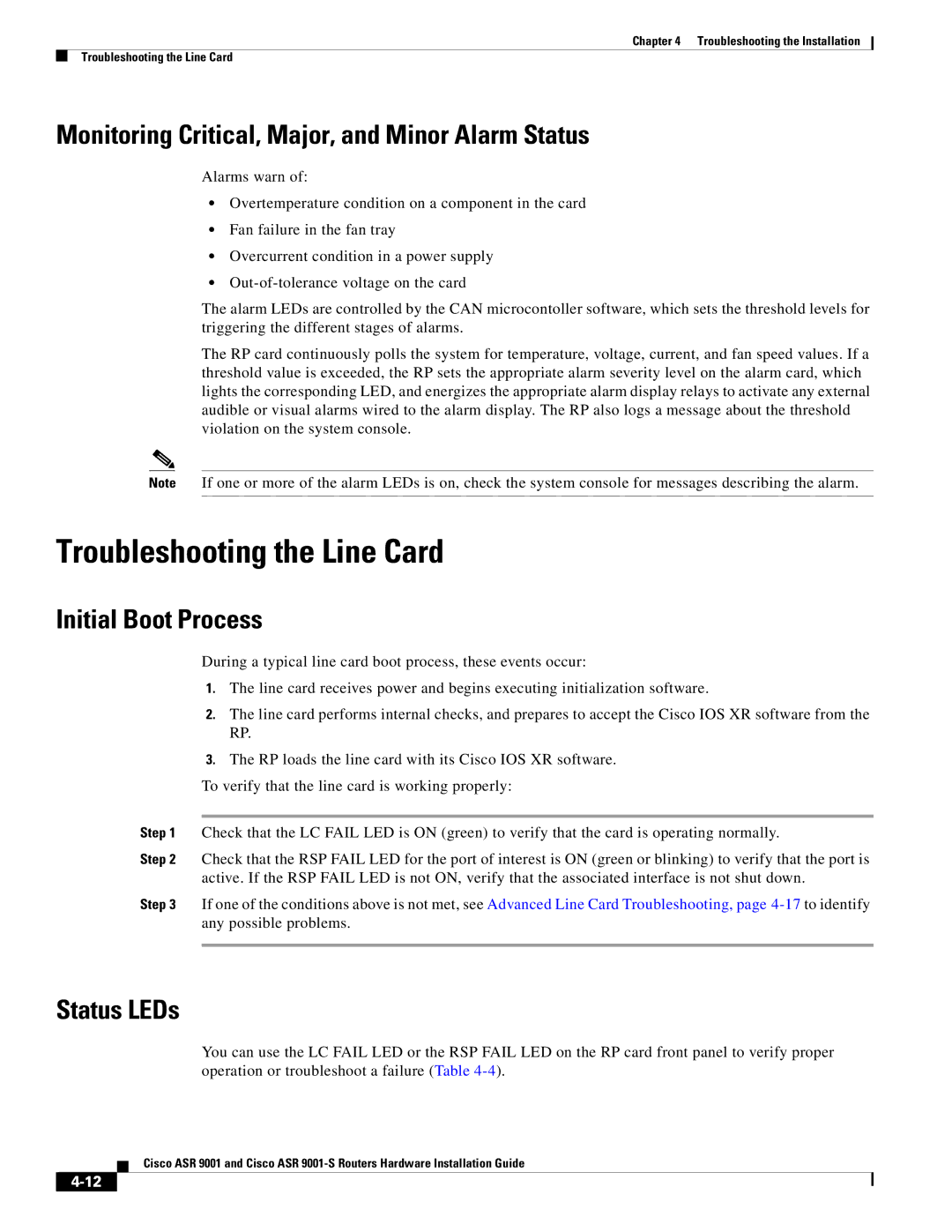Chapter 4 Troubleshooting the Installation
Troubleshooting the Line Card
Monitoring Critical, Major, and Minor Alarm Status
Alarms warn of:
•Overtemperature condition on a component in the card
•Fan failure in the fan tray
•Overcurrent condition in a power supply
•
The alarm LEDs are controlled by the CAN microcontoller software, which sets the threshold levels for triggering the different stages of alarms.
The RP card continuously polls the system for temperature, voltage, current, and fan speed values. If a threshold value is exceeded, the RP sets the appropriate alarm severity level on the alarm card, which lights the corresponding LED, and energizes the appropriate alarm display relays to activate any external audible or visual alarms wired to the alarm display. The RP also logs a message about the threshold violation on the system console.
Note If one or more of the alarm LEDs is on, check the system console for messages describing the alarm.
Troubleshooting the Line Card
Initial Boot Process
During a typical line card boot process, these events occur:
1.The line card receives power and begins executing initialization software.
2.The line card performs internal checks, and prepares to accept the Cisco IOS XR software from the RP.
3.The RP loads the line card with its Cisco IOS XR software.
To verify that the line card is working properly:
Step 1 Check that the LC FAIL LED is ON (green) to verify that the card is operating normally.
Step 2 Check that the RSP FAIL LED for the port of interest is ON (green or blinking) to verify that the port is
active. If the RSP FAIL LED is not ON, verify that the associated interface is not shut down.
Step 3 If one of the conditions above is not met, see Advanced Line Card Troubleshooting, page
Status LEDs
You can use the LC FAIL LED or the RSP FAIL LED on the RP card front panel to verify proper operation or troubleshoot a failure (Table
Cisco ASR 9001 and Cisco ASR