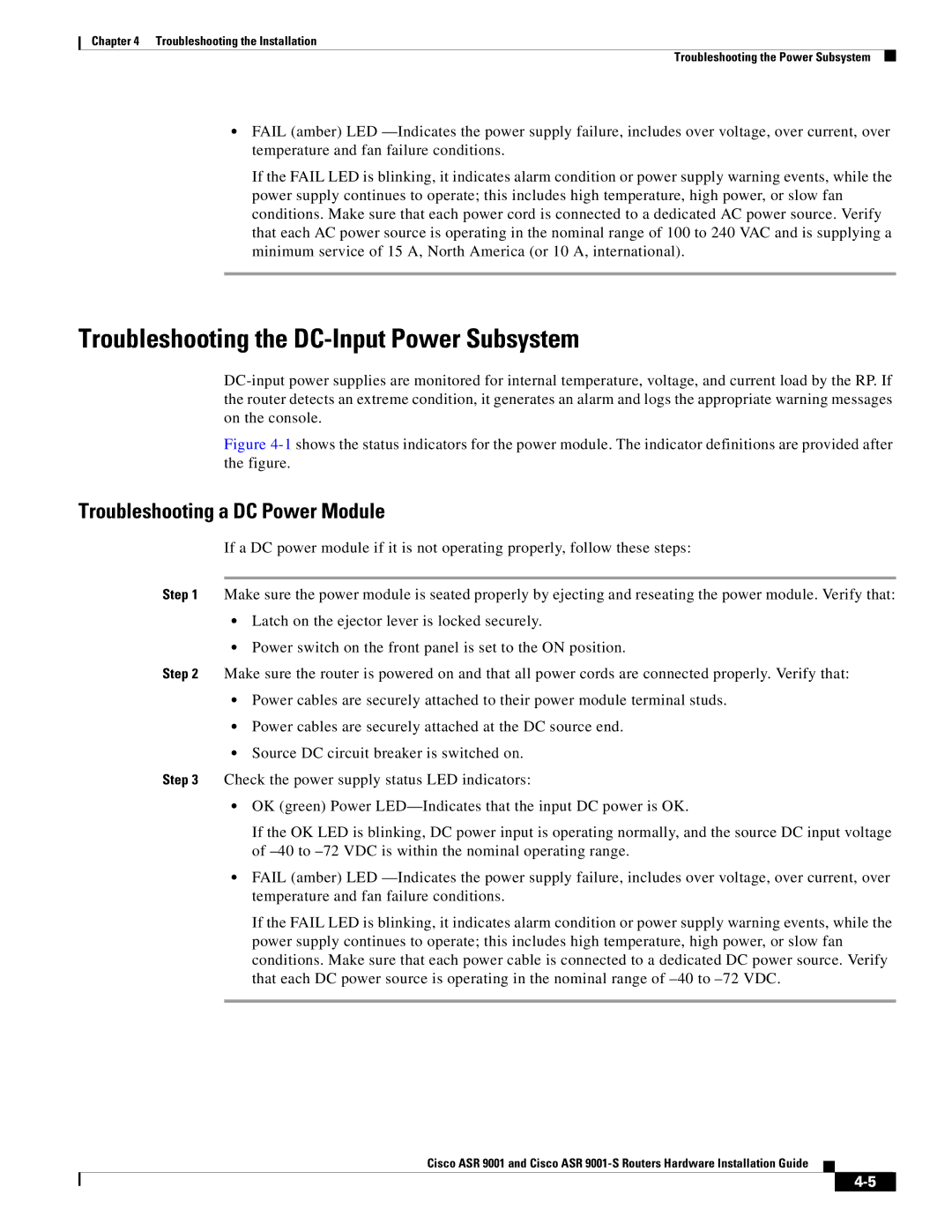Chapter 4 Troubleshooting the Installation
Troubleshooting the Power Subsystem
•FAIL (amber) LED
If the FAIL LED is blinking, it indicates alarm condition or power supply warning events, while the power supply continues to operate; this includes high temperature, high power, or slow fan conditions. Make sure that each power cord is connected to a dedicated AC power source. Verify that each AC power source is operating in the nominal range of 100 to 240 VAC and is supplying a minimum service of 15 A, North America (or 10 A, international).
Troubleshooting the DC-Input Power Subsystem
Figure 4-1 shows the status indicators for the power module. The indicator definitions are provided after the figure.
Troubleshooting a DC Power Module
If a DC power module if it is not operating properly, follow these steps:
Step 1 Make sure the power module is seated properly by ejecting and reseating the power module. Verify that:
• Latch on the ejector lever is locked securely.
• Power switch on the front panel is set to the ON position.
Step 2 Make sure the router is powered on and that all power cords are connected properly. Verify that:
•Power cables are securely attached to their power module terminal studs.
•Power cables are securely attached at the DC source end.
•Source DC circuit breaker is switched on.
Step 3 Check the power supply status LED indicators:
•OK (green) Power
If the OK LED is blinking, DC power input is operating normally, and the source DC input voltage of
•FAIL (amber) LED
If the FAIL LED is blinking, it indicates alarm condition or power supply warning events, while the power supply continues to operate; this includes high temperature, high power, or slow fan conditions. Make sure that each power cable is connected to a dedicated DC power source. Verify that each DC power source is operating in the nominal range of
Cisco ASR 9001 and Cisco ASR