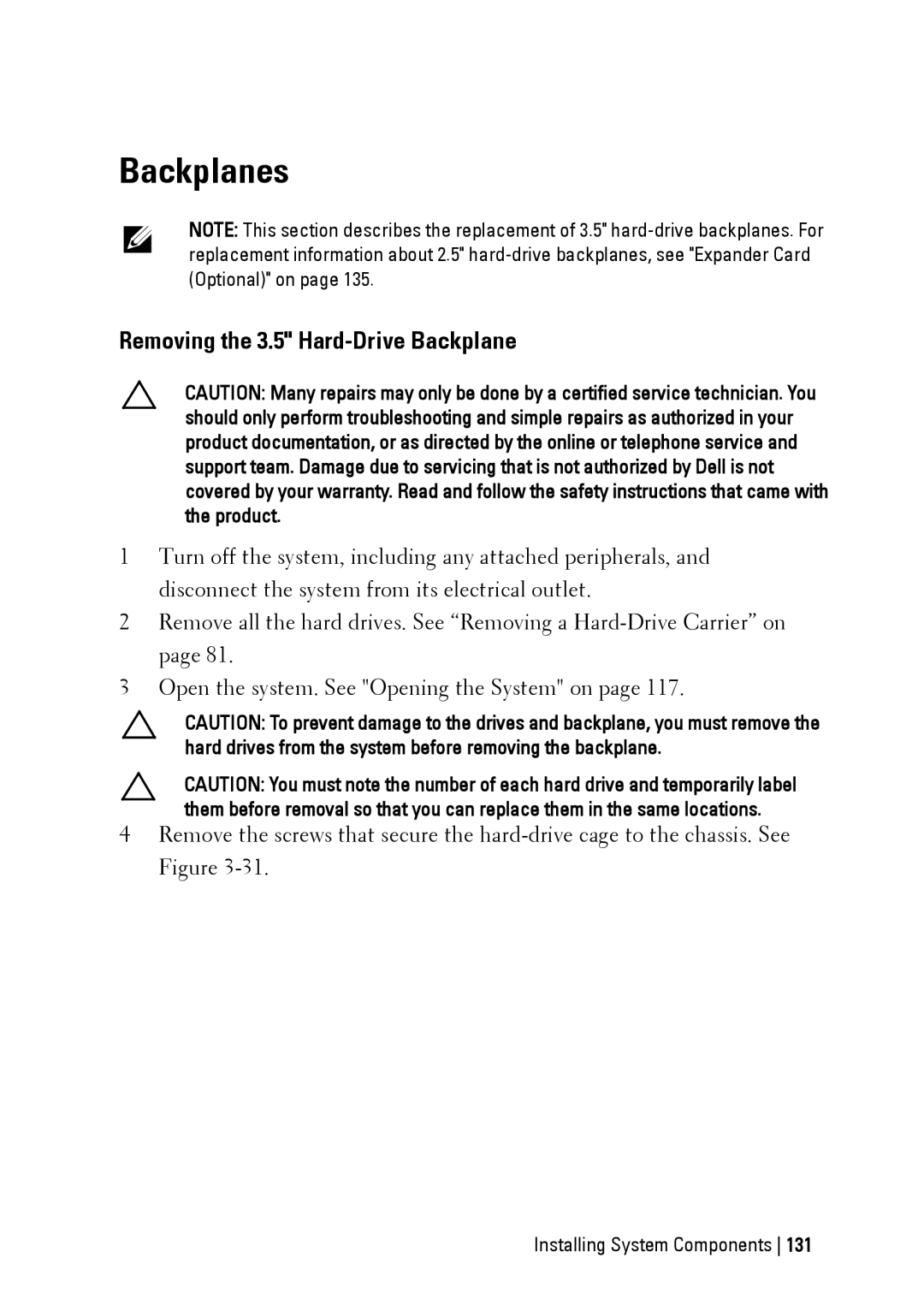Backplanes
NOTE: This section describes the replacement of 3.5"
Removing the 3.5" Hard-Drive Backplane
CAUTION: Many repairs may only be done by a certified service technician. You should only perform troubleshooting and simple repairs as authorized in your product documentation, or as directed by the online or telephone service and support team. Damage due to servicing that is not authorized by Dell is not covered by your warranty. Read and follow the safety instructions that came with the product.
1Turn off the system, including any attached peripherals, and disconnect the system from its electrical outlet.
2Remove all the hard drives. See “Removing a
3Open the system. See "Opening the System" on page 117.
CAUTION: To prevent damage to the drives and backplane, you must remove the hard drives from the system before removing the backplane.
CAUTION: You must note the number of each hard drive and temporarily label them before removal so that you can replace them in the same locations.
4Remove the screws that secure the