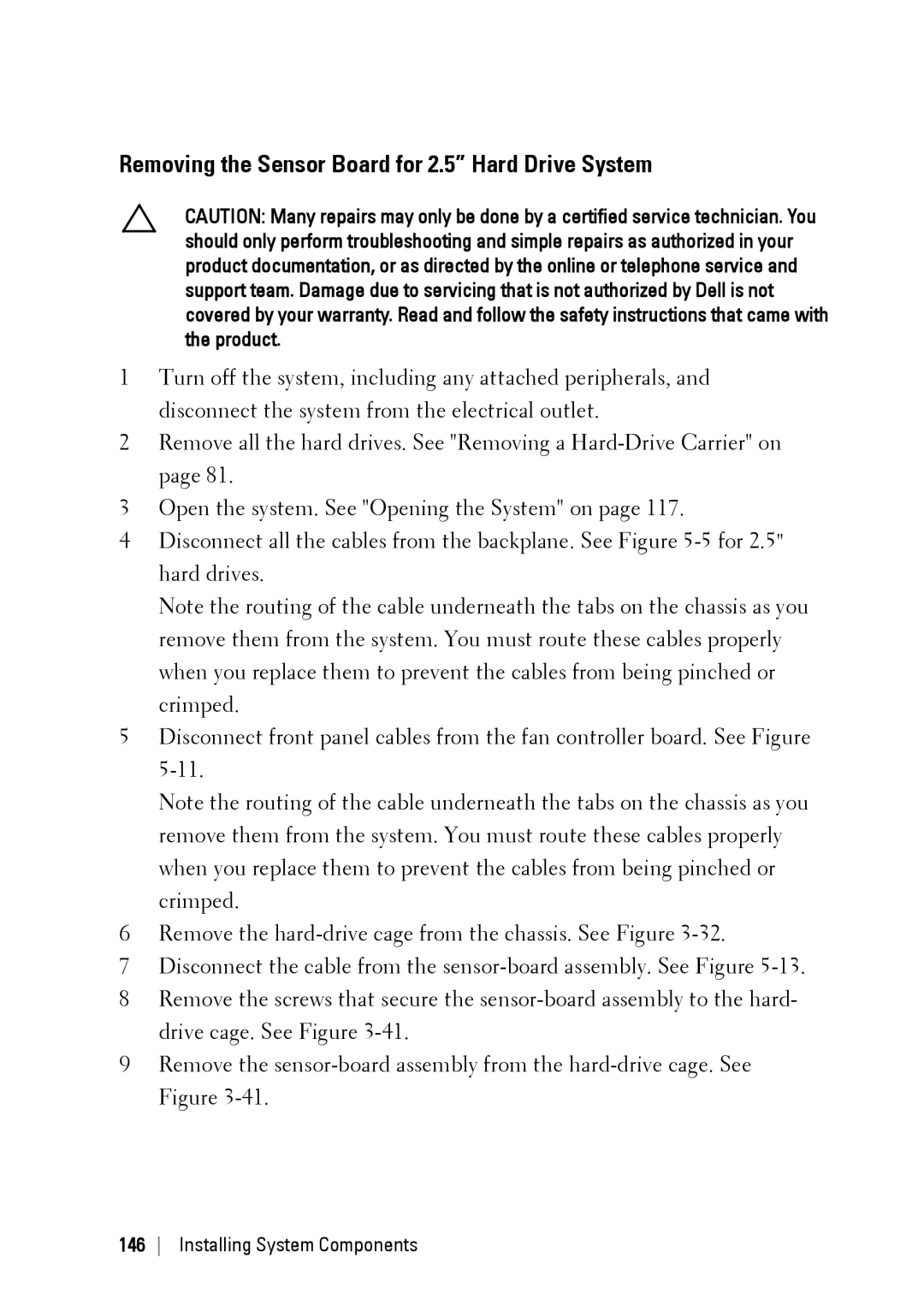Removing the Sensor Board for 2.5” Hard Drive System
CAUTION: Many repairs may only be done by a certified service technician. You should only perform troubleshooting and simple repairs as authorized in your product documentation, or as directed by the online or telephone service and support team. Damage due to servicing that is not authorized by Dell is not covered by your warranty. Read and follow the safety instructions that came with the product.
1Turn off the system, including any attached peripherals, and disconnect the system from the electrical outlet.
2Remove all the hard drives. See "Removing a
3Open the system. See "Opening the System" on page 117.
4Disconnect all the cables from the backplane. See Figure
Note the routing of the cable underneath the tabs on the chassis as you remove them from the system. You must route these cables properly when you replace them to prevent the cables from being pinched or crimped.
5Disconnect front panel cables from the fan controller board. See Figure
Note the routing of the cable underneath the tabs on the chassis as you remove them from the system. You must route these cables properly when you replace them to prevent the cables from being pinched or crimped.
6Remove the
7Disconnect the cable from the
8Remove the screws that secure the
9Remove the