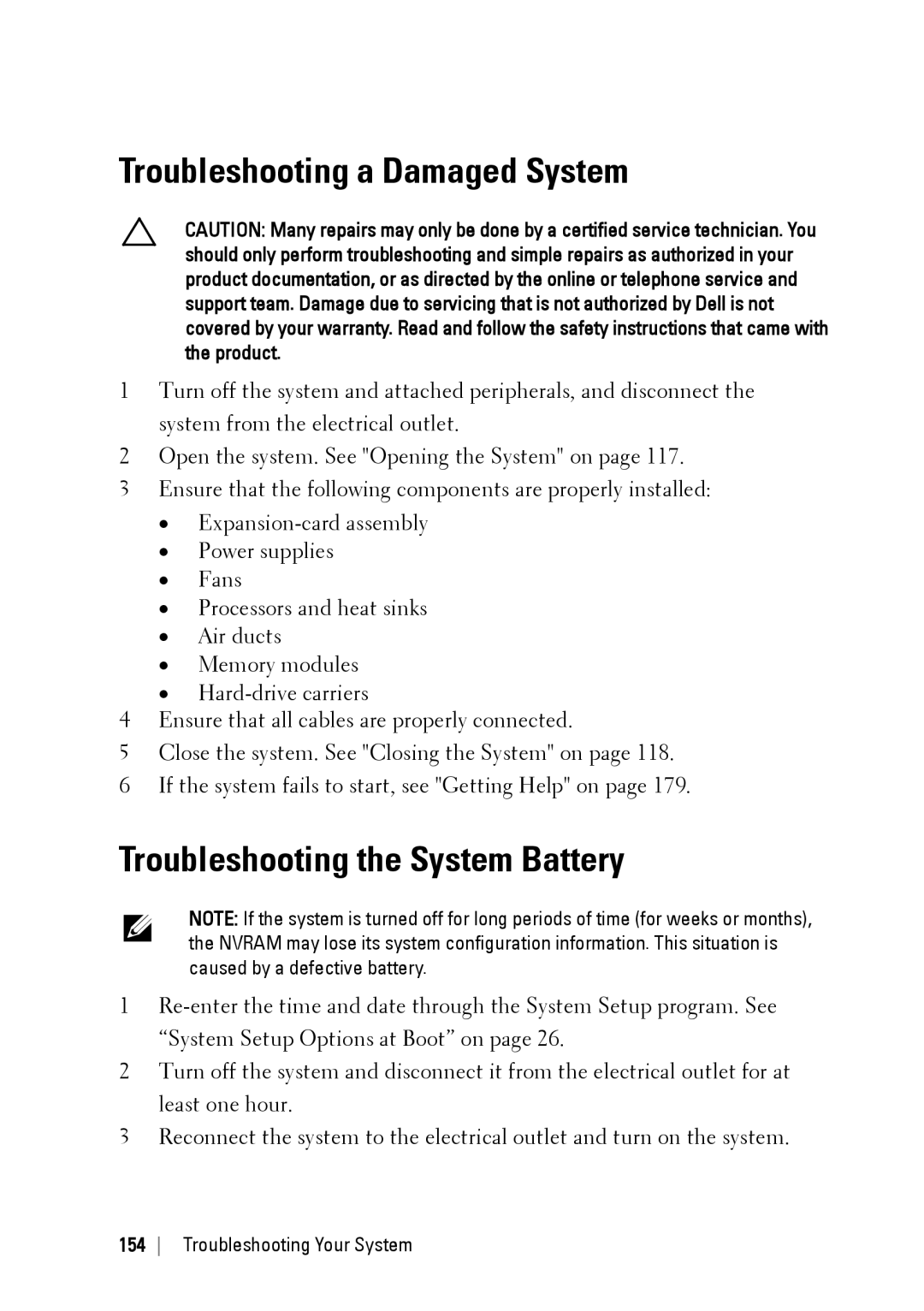Troubleshooting a Damaged System
CAUTION: Many repairs may only be done by a certified service technician. You should only perform troubleshooting and simple repairs as authorized in your product documentation, or as directed by the online or telephone service and support team. Damage due to servicing that is not authorized by Dell is not covered by your warranty. Read and follow the safety instructions that came with the product.
1Turn off the system and attached peripherals, and disconnect the system from the electrical outlet.
2Open the system. See "Opening the System" on page 117.
3Ensure that the following components are properly installed:
•
•Power supplies
•Fans
•Processors and heat sinks
•Air ducts
•Memory modules
•
4Ensure that all cables are properly connected.
5Close the system. See "Closing the System" on page 118.
6If the system fails to start, see "Getting Help" on page 179.
Troubleshooting the System Battery
NOTE: If the system is turned off for long periods of time (for weeks or months), the NVRAM may lose its system configuration information. This situation is caused by a defective battery.
1
2Turn off the system and disconnect it from the electrical outlet for at least one hour.
3Reconnect the system to the electrical outlet and turn on the system.
154 Troubleshooting Your System