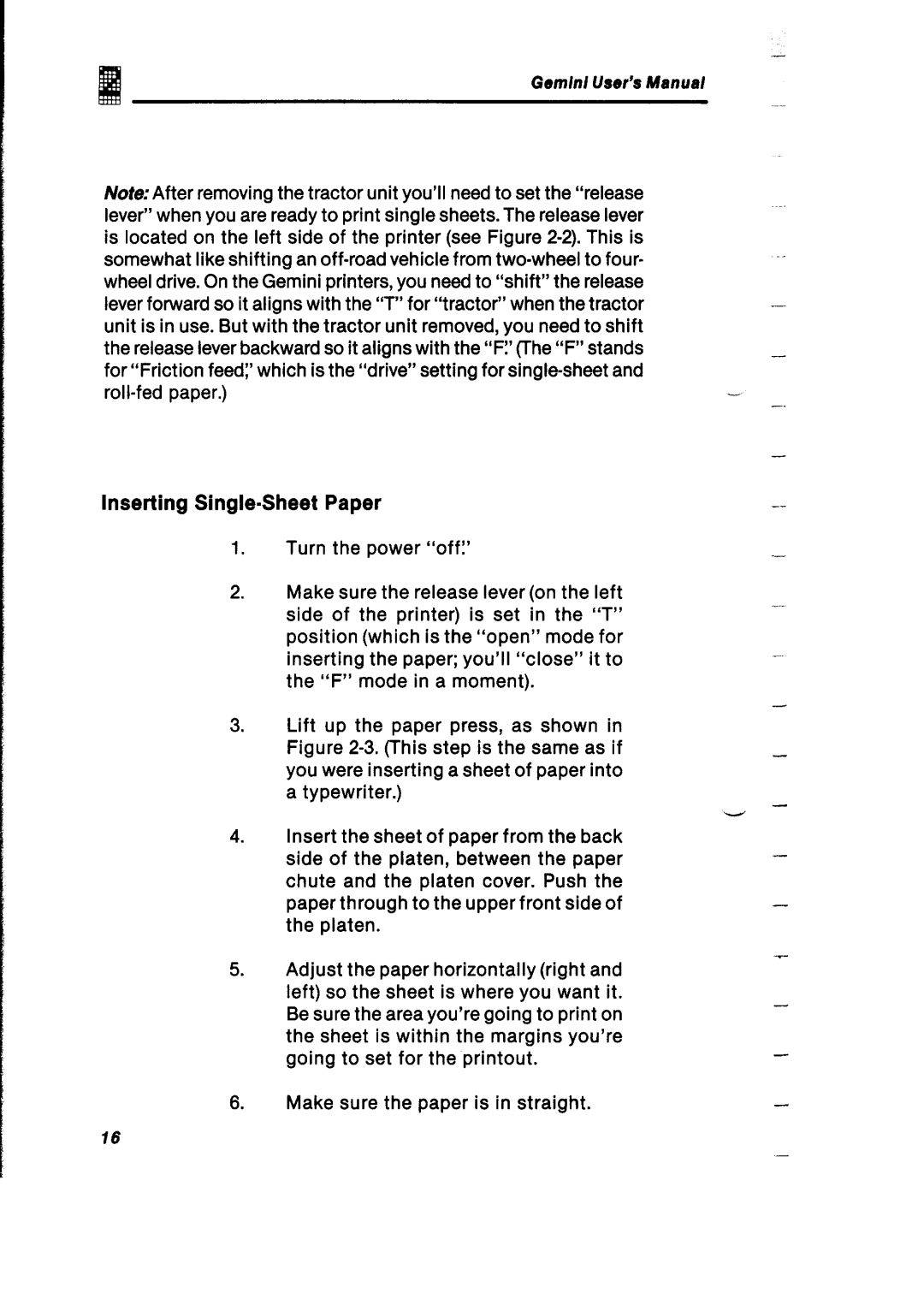.4
Gem/n/ User’s Manual
Note:After removing the tractor unit you’ll need to set the “release lever” when you are ready to print single sheets. The release lever is located on the left side of the printer (see Figure
Inserting Single-Sheet Paper
1.Turn the power “off:’
2.Make sure the release lever (on the left side of the printer) is set in the “T” position (which is the “open” mode for inserting the paper; you’ll “close” it to the “F” mode in a moment).
3.Lift up the paper press, as shown in Figure
4.Insert the sheet of paper from the back side of the platen, between the paper chute and the platen cover. Push the paper through to the upper front side of the platen.
5.Adjust the paper horizontally (right and left) so the sheet is where you want it. Be sure the area you’re going to print on the sheet is within the margins you’re going to set for the printout.
6.Make sure the paper is in straight.
15
-
-
-
-
-
-
-
-
-