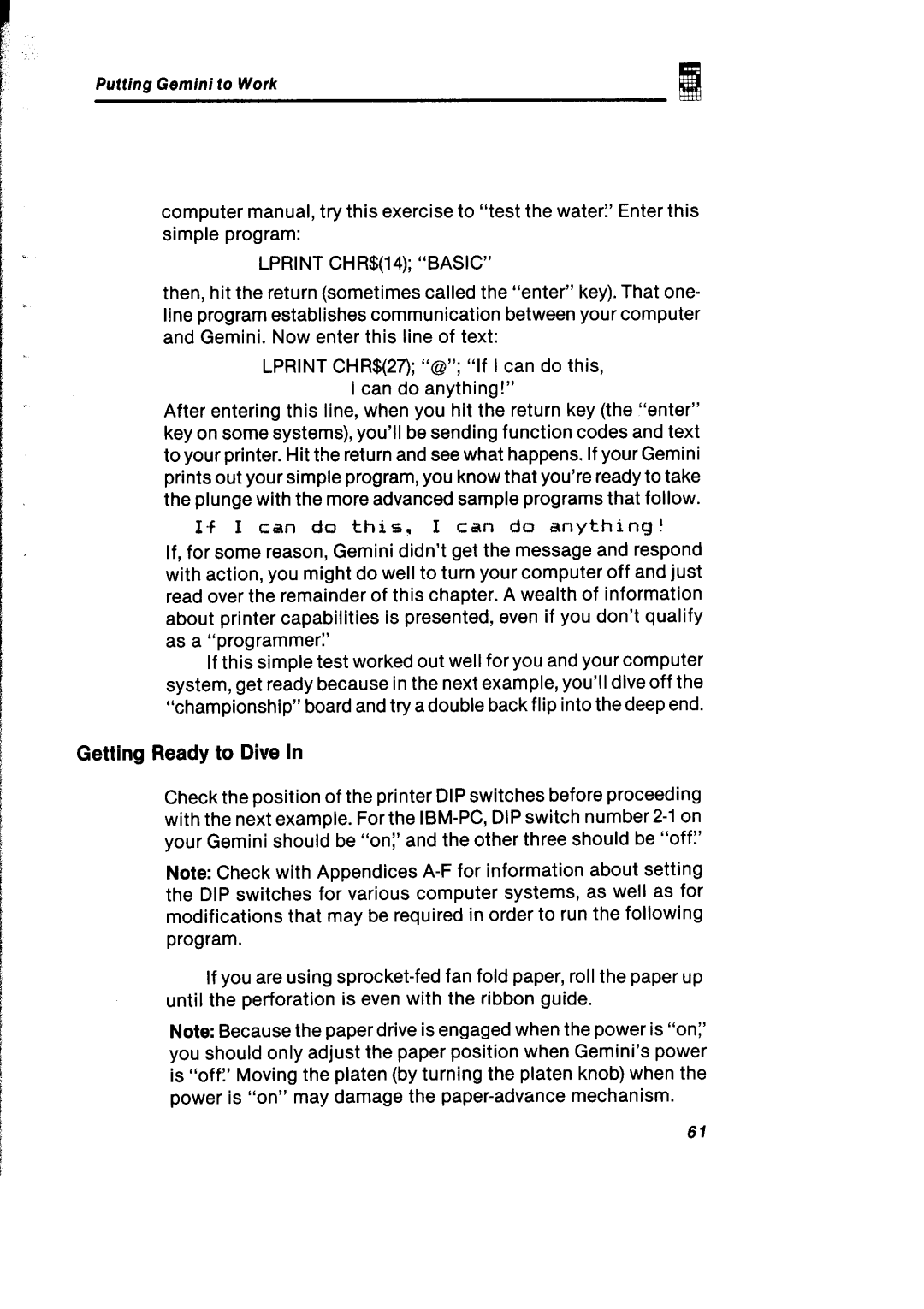1
E
1
1
Putting Gemini to Work
computer manual, try this exercise to “testthe water:’ Enter this simple program:
LPRINT CHR$(14); “BASIC”
then, hit the return (sometimes called the “enter” key). That one- line program establishes communication between your computer and Gemini. Now enter this line of text:
LPRINT CHR$(27); “Q”; “IfI can do this, I can do anything!”
After entering this line, when you hit the return key (the “enter” key on some systems), you’ll be sending function codes and text to your printer. Hit the return and see what happens. If your Gemini prints out your simple program, you know that you’re ready to take the plunge with the more advanced sample programs that follow.
I+ I can do this, I can do anything!
If, for some reason, Gemini didn’t get the message and respond with action, you might do well to turn your computer off and just read over the remainder of this chapter. A wealth of information about printer capabilities is presented, even if you don’t qualify as a “programmer?
If this simple test worked out well for you and your computer system, get ready because in the next example, you’ll dive off the “championship” board and try a double back flip into the deep end.
Getting Ready to DiweIn
Check the position of the printer DIP switches before proceeding with the next example. For the
Note: Check with Appendices
If you are using
Note: Because the paper drive is engaged when the power is “on:’ you should only adjust the paper position when Gemini’s power is “off?Moving the platen (by turning the platen knob) when the power is “on” may damage the
61