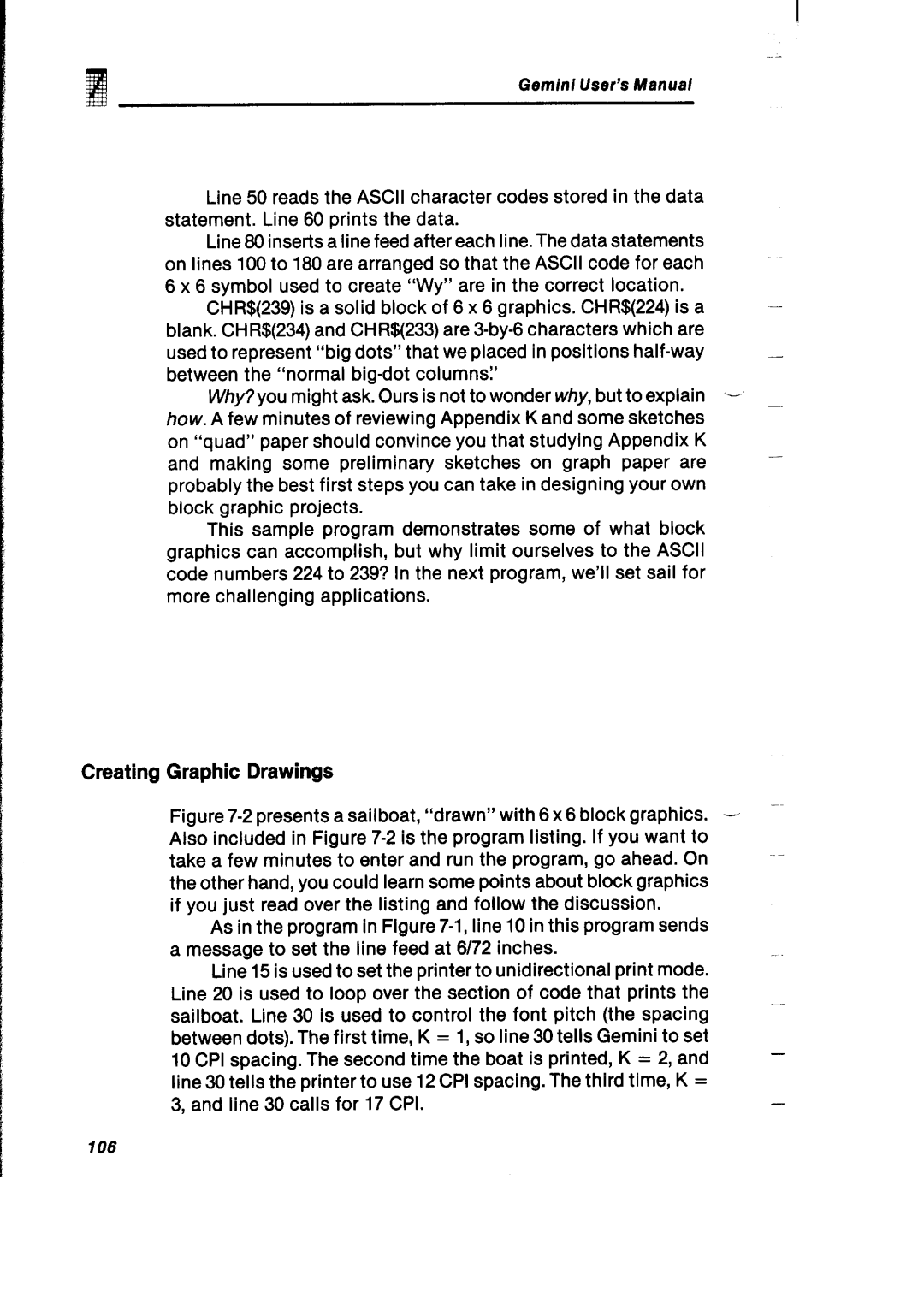Geminl User’s Manual
Line 50 reads the ASCII character codes stored in the data |
| |
statement. Line 60 prints the data. |
| |
Line 80 inserts a line feed after each line. The data statements |
| |
on lines 100 to 180 are arranged so that the ASCII code for each |
| |
6 x 6 symbol used to create “WY”are in the correct location. |
| |
CHR$(239) is a solid block of 6 x 6 graphics. CHR$(224) is a |
| |
blank. CHR$(234) and CHR$(233) are |
| |
used to represent | “bigdots” that we placed in positions | - |
between the “normal |
| |
Why? you might ask. Ours is not to wonder why, but to explain | ||
how. A few minutes of reviewing Appendix K and some sketches |
| |
on “quad” paper should convince you that studying Appendix K |
| |
and making some preliminary sketches on graph paper are |
| |
probably the best first steps you can take in designing your own |
| |
block graphic projects. |
| |
This sample program demonstrates some of what block |
| |
graphics can accomplish, but why limit ourselves to the ASCII |
| |
code numbers 224 to 239? In the next program, we’ll set sail for |
| |
more challenging | applications. |
|